What Is the CredentialUIBroker.exe Remote Desktop Error?
CredentialUIBroker.exe is a legitimate Windows process responsible for managing user interfaces related to credential requests, such as login screens, password prompts, and other security-related dialog boxes.
It is an essential process, so it can’t be deleted or disabled. If the EXE file stops working due to missing or corrupted files, you can encounter the CredentialUIBroker.exe Remote Desktop error on Windows easily.
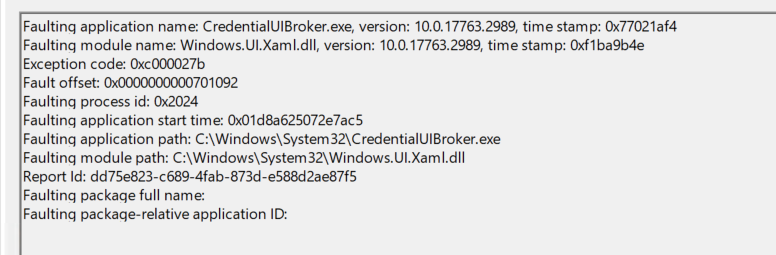
After investigating extensive user reports and posts, I find that the CredentialUIBroker.exe Remote Desktop error can mainly be caused by these reasons:
- Corrupted or damaged CredentialUIBroker.exe or related system files.
- Viruses or malware infection.
- Outdated or corrupted driver or software conflict.
- Outdated Windows or BIOS.
- Corrupt or damaged installation files of Windows Education N (x86 version).
If you also encounter the same CredentialUIBroker.exe 0xc000027b error on your Windows PC, continue reading.
How to Fix the CredentialUIBroker.exe Remote Desktop Error?
How to fix the CredentialUIBroker.exe Remote Desktop error? Here I summarize 6 easy solutions. You can try them one by one until the error gets fixed.
Solution 1. Try Some Basic Tricks
Before trying other advanced solutions, you can try some basic tricks to fix the error. Some people report that they fix the error with these basic tricks:
- Update Windows and drivers
- Run a virus scan
- Temporarily disable firewall
- Perform a clean boot
- Run Network troubleshooter
Solution 2. Run SFC and DISM
As we mentioned above, corrupted system files can cause the CredentialUIBroker.exe 0xc000027b error. In this case, you can try performing SFC and DISM to fix the error. Here’s the way:
Step 1. Press the Win + S keys simultaneously to open the Search window. Type “cmd” in the search box, right-click Command Prompt under Best Match, and then select Run as administrator.
Step 2. In the elevated Command Prompt window, type “sfc /scannow” and press Enter.
Step 3. Once the process is complete, restart your PC and check if the error has been resolved. If not, pro If not, proceed by initiating a DISM scan. Here are the DISM commands:
- DISM.exe /Online /Cleanup-image /Scanhealth
- DISM.exe /Online /Cleanup-image /Checkhealth
- DISM.exe /Online /Cleanup-image /Restorehealth
Solution 3. Configure Remote Desktop Settings
If you wrongly configure the Remote Desktop settings, you may encounter the CredentialUIBroker.exe error as well. In this situation, you can try configuring the Remote Desktop correctly again to fix the error. Here’s the guide:
Step 1. Press the Windows and I keys simultaneously to open the Setting window.
Step 2. Then, go to System > Remote Desktop, and toggle on the switch of Enable Remote Desktop.
Step 3. Click Advanced settings, and then check the box of Require computers to use Network Level Authentication to connect (recommended).
Solution 4. Reset Remote Desktop Licensing
If you suspect the CredentialUIBroker.exe error on your PC is related to licensing issues, you can try resetting the Remote Desktop licensing to fix the error. Here’s how to do it:
Step 1. Open the Search window, type “regedit”, and press Enter to open the Registry Editor window.
Step 2. Navigate to the following location: Computer\HKEY_LOCAL_MACHINE\Software\Microsoft\MSLicensing
Step 3. Right-click on the MSLicensing key and select Delete.
Step 4. After that, restart your computer. Upon restart, try to initiate a Remote Desktop connection which will recreate the licensing keys.
Step 5. Once done, check if the error has been resolved.
Solution 5. Update BIOS
Outdated BIOS can also result in the redentialUIBroker.exe error. In this case, you can try updating BIOS to fix the error. To update BIOS, you can refer to this post: How to Update BIOS Windows 10 | How to Check BIOS Version.
Solution 6. Perform System Restore
If none of the above solutions can help you resolve the redentialUIBroker.exe error, you can try performing a system restore to fix the error. If you don’t know how to run a system restore, you can refer to this post: How to Restore Computer to Earlier Date in Win10/8/7 (2 Ways)
Further Reading:
If you lost any of your files after fixing the CredentialUIBroker.exe Remote Desktop error, you may need a data recovery tool to help you recover the lost files. Luckily, MiniTool Partition Wizard is such a professional data recovery tool.
In addition, this multifunctional tool can also help you format USB to FAT32, format SD card FAT32, convert MBR to GPT, check disk errors, rebuild MBR, move/resize partitions, clone partitions/disks, and more.
MiniTool Partition Wizard DemoClick to Download100%Clean & Safe
Have A Try Now
This post provides 6 effective solutions to fix the CredentialUIBroker.exe Remote Desktop error. If you encounter the same error, try these solutions to fix it on your own.

User Comments :