If you want to know how to fix the “cpuz146_x64.sys driver can’t load” error, this post is worth reading. Here, Partition Magic provides some helpful solutions to get rid of the “cpuz146_x64.sys driver can’t load” error.
Recently, some people reported that they encountered the frustrating “cpuz146_x64.sys driver can’t load” error on their computer. It pops up frequently and bothers them a lot. For example, here is a user report from the answers.microsoft.com forum:
I updated my windows last night and now when I started my PC I got this message.
A driver cannot load on this device.
Driver: cpuz146_x64.sys
A security setting is detecting this as a vulnerable driver and blocking it from loading. You'll need to adjust your settings to load this driver.
I've been looking around but I can't seem to find a good solution. Don't know if I should be worried or not.https://answers.microsoft.com/en-us/windows/forum/all/cpuz146x64sys-driver-cant-load/1fff6d65-e686-4ff6-8b7a-d68a7a61bf5c?page=1
Have you also encountered the same error? If so, continue reading to get some useful fixes.
MiniTool Partition Wizard FreeClick to Download100%Clean & Safe
Overview of cpuz146_x64.sys Driver Can’t Load Error
The error message “cpuz146_x64.sys driver cannot load” signifies that the CPUID driver is flagged as vulnerable by Windows Security, which prevents it from loading correctly. This error typically arises when a specific monitoring application (such as Corsair iCUE or CPU-Z) attempts to use the CPUID drivers, including cpuz146_x64.sys.
After searching for this error on the Internet, I found that the error can mainly be caused by outdated software, outdated Windows, software corruption, and memory integrity features.
Fix 1. Update Windows
Outdated Windows can lead to compatibility issues, resulting in the “cpuz146_x64.sys driver can’t load” error. To fix this error, try updating Windows. Here’s how:
Step 1. Press the Windows key, type “settings” in the box, and click Setting from the search result.
Step 2. In the pop-up window, select Update & Security > Windows Update.
Step 3. Then, click Check for updates. If there are available updates, install them.
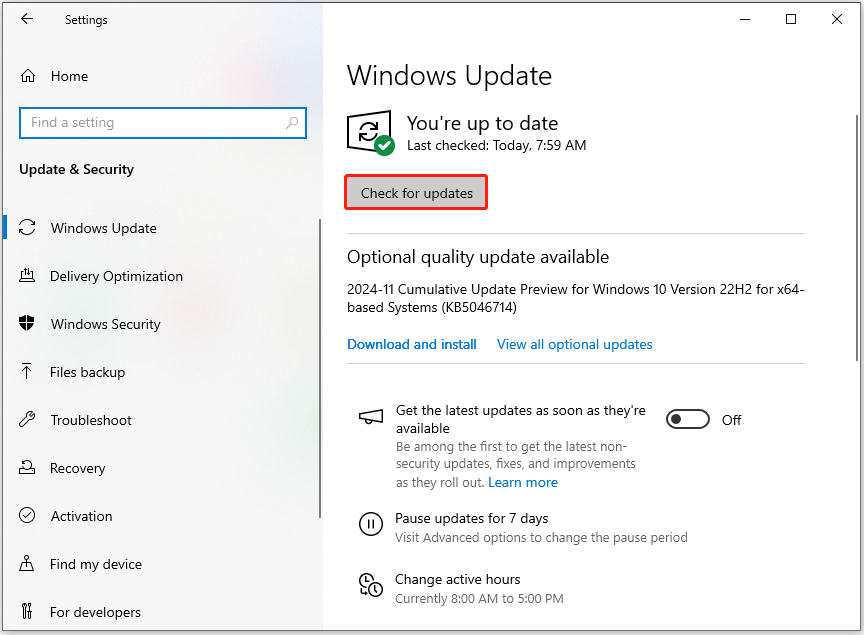
Step 4. After that, restart your computer and check if the error has been resolved.
Fix 2. Update Monitoring and Control Application
You can also try updating the monitoring and control application to fix the “cpuz146_x64.sys driver can’t load” error. Here, I take Corsair iCUE and CPU-Z as examples:
For Corsair iCUE:
Step 1. Open the Corsair ICUE application, and click the Setting icon on the top right corner.
Step 2. Go to the Updates tab, and click Check for Updates.
Step 3. Then, click the Update Now button.
Step 4. After that, follow the on-screen instructions to update the application to the latest version.
For CPU-Z:
Step 1. Go to the CPU-Z website.
Step 2. Scroll down and click on the Setup button in the classic version section.
Step 3. Then, click the Download Now button to get the latest executable file of CPU-Z.
Step 4. After that, execute the downloaded EXE file and follow the on-screen instructions. Then, it will automatically update the CPU-Z application to the latest version.
Fix 3. Reinstall Monitoring and Control Applications
Reinstalling monitoring and control applications can replace the corrupted and missing files which can result in the “cpuz146_x64.sys driver can’t load” error. Here’s how to reinstall the Corsair iCUE software:
Step 1. Press the Windows key, type “control panel” and press Enter.
Step 2. In the Control Panel window, set View by as Large icons, and then select Programs and Features.
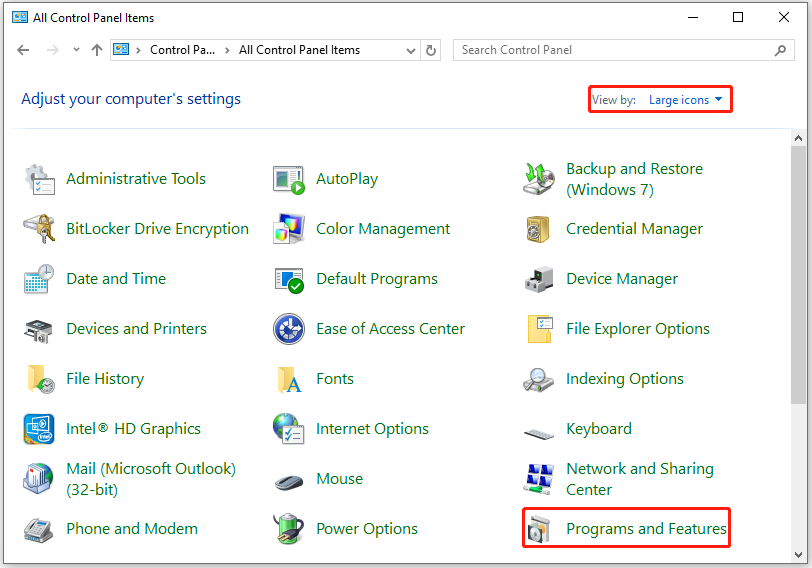
Step 3. Find Corsair iCUE software from the app list, right-click it, and select Uninstall.
Step 4. Open your browser and navigate to the Corsair iCUE application’s official website.
Step 5. Click the Downlaod iCUE button on the webpage.
Step 6. Next, click on the Download button for Windows OS to start downloading the Executable (EXE) file.
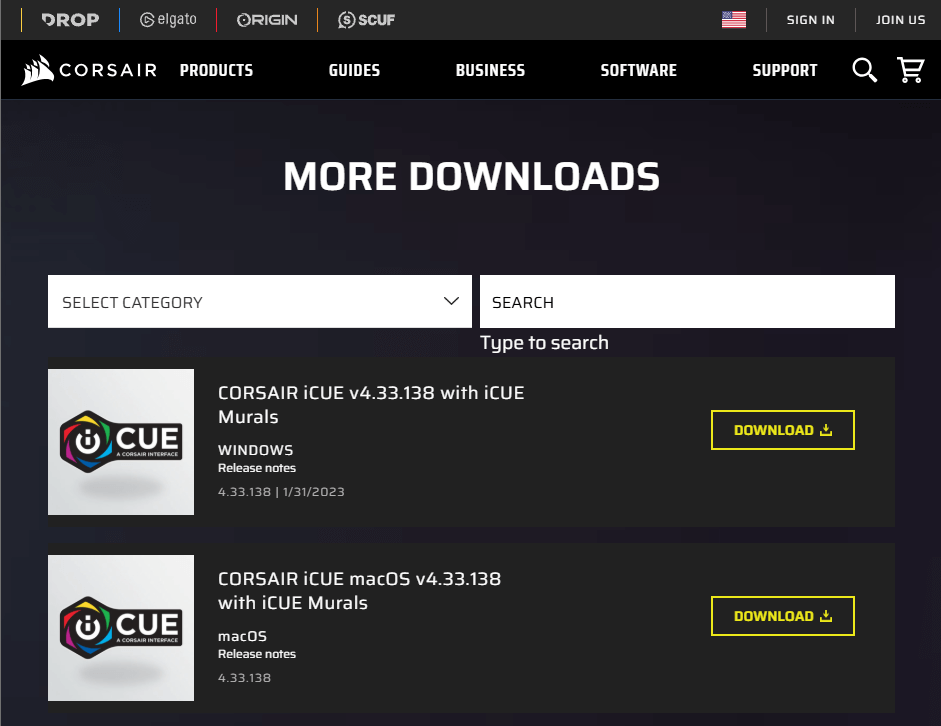
Fix 4. Perform System Restore
System restore can revert your computer to the state when you haven’t encountered the error. So, you can try performing a system restore to fix the “cpuz146_x64.sys driver can’t load” error. Here’s the way:
- Open the Settings window.
- Go to System > About, and then select the System protection link on the right panel.
- In the new window, click the System Restore button.
- Select Next, and then select the restore point you want to use from those in the list.
- After that, click the Next button.
- Next, click Finish. Then choose Yes to the “Once started, System Restore cannot be interrupted. Do you want to continue?” question.
- Then the System Restore process will now begin. Wait for this process to be completed.
- Once done, your Windows will revert to the previous state as you select.
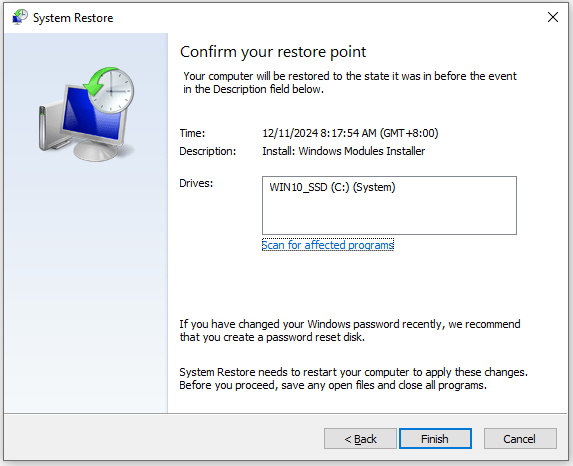
Fix 5. Uninstall Corsair iCUE Software in Safe Mode
Uninstalling the Corsair iCUE software may help resolve the error. If you are unable to uninstall the application, try booting your PC in Safe Mode.
Safe Mode allows the system to start with a minimal set of drivers and services, ensuring that Corsair iCUE is not running in the background. This makes it easier to uninstall the software and fix the “cpuz146_x64.sys driver can’t load” error. To boot in safe mode, you can refer to this post: How to Start Windows 10 in Safe Mode | 5 Ways.
In Conclusion
This is the end of the post. It offers a full guide to show you how to fix the “cpuz146_x64.sys driver can’t load” error. If you experiencing the same error on your PC, you can try the above fixes to resolve the error.

User Comments :