It is common for you to encounter the Blue Screen of Death error when starting on the computer. In general, you may encounter several BSOD eros, such as clfs.sys, amdacpbus.sys blue screen error, and so on.
Hence, it is also common for you to come across the covpnv64.sys blue screen error. In general, this covpnv64.sys blue screen error may occur when you are running the F5 VPN software.
In the following section, we will show you how to solve the BSOD error covpnv64.sys. Before that, you should try to restart your computer. Restarting your computer will usually get you to the desktop successfully. If not, you can choose to boot your computer into Safe Mode and take the following actions.
MiniTool Partition Wizard DemoClick to Download100%Clean & Safe
Fix 1. Scan Your Computer for Viruses or Malware
If there are viruses or malware on your computer, you may encounter the covpnv64.sys blue screen error. So, in order to fix this issue, you can scan whether there is virus or malware on your computer and remove them. Here’s the guide:
Step 1: Press the Win + I key to open Settings. Then go to Update & security > Windows Security > Virus & threat protection.
Step 2: Click on Scan Options and select the scan option as per your requirement. Here we choose the Full Scan option.
Step 3: Click Scan now to get started. Then Windows Defender will begin to scan your computer. If there are viruses or malware on your computer, Windows Defender will deal with them.
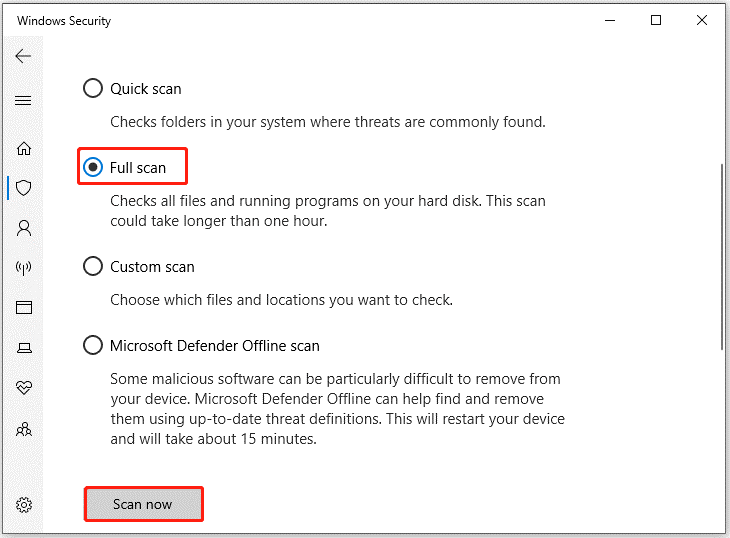
When it is finished, reboot your computer and check whether this error is solved. If this solution is not effective, try other solutions.
Fix 2. Reset the Driver Verifier
The Driver Verifier feature in Windows can crash the operating system once an installed driver attempts to make undesirable changes or perform unexpected actions. Therefore, you can choose to reset the Driver Verifier to fix the covpnv64.sys BSOD error.
Step 1: Press the Win + R key to open the Run dialog, type cmd, and hit Ctrl + Shift + Enter. Then click Yes in the UAC prompt to run Command Prompt as administrator.
Step 2: In the elevated Command Prompt window, type the verifier /reset command and press Enter.
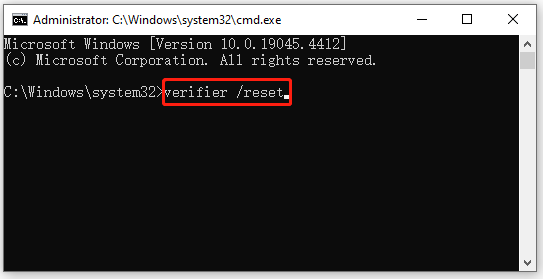
Step 3: Finally, restart your computer and check if the error gets fixed.
Fix 3. Upgrade to APM Client Version to 7.2.2.2 or Later
The bug was widely reported to F5 by users, and the developers quickly rolled out version 7.2.2.2, which reportedly introduced a patch for the covpnv64.sys BSOD error. Therefore, you can try updating to APM Client version 7.2.2.2. Most users fixed this bug after upgrading.
Fix 4. Uninstall the Conflicting Software
Most users encounter this error when running F5 VPN software. This indicates that the software is conflicting with the computer. Therefore, you should uninstall the F5 VPN software. Here’s how to do it:
Step 1: Press the Win + R key to open Run, type appwiz.cpl in the box, and click OK.
Step 2: Select the F5 VPN Software from the list, and click on Uninstall.
Step 3: Follow the on-screen instructions to complete the process.
Step 4: Once done, press Win + E to open File Explorer, navigate the files/folders related to the F5 VPN Software, and then delete them.
Finally, restart the computer for the changes to come into effect.
Bottom Line
In conclusion, this post provides 4 ways to help you solve the covpnv64.sys blue screen error. You can have a try if you encounter this problem.

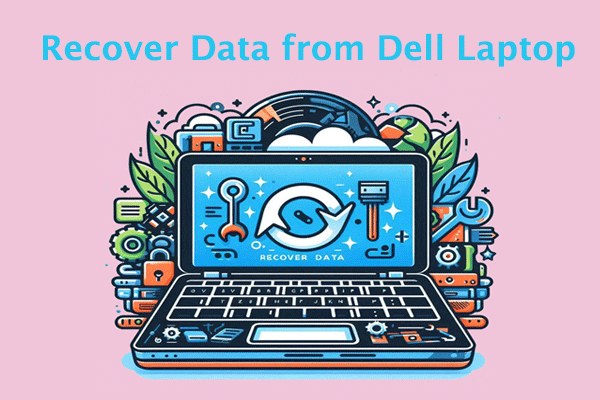
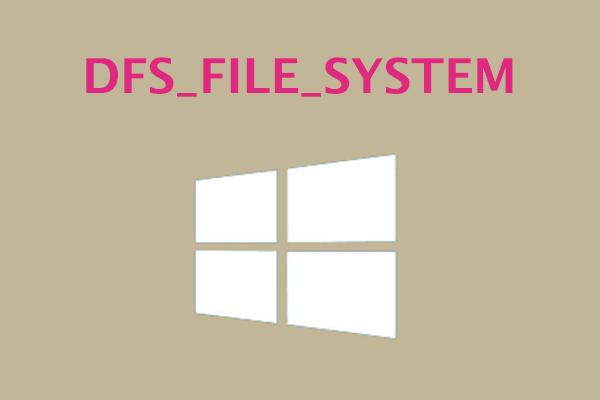
User Comments :