Corsair.Service High CPU\Memory Issue
Hello, I just noticed that my Corsair.Service is using 565 MB worth of memory. It seems quite high. Is this normal for the process? I've tried looking around but haven’t seen anything. https://forum.corsair.com/forums/topic/150778-corsair-service-high-memory-usage/
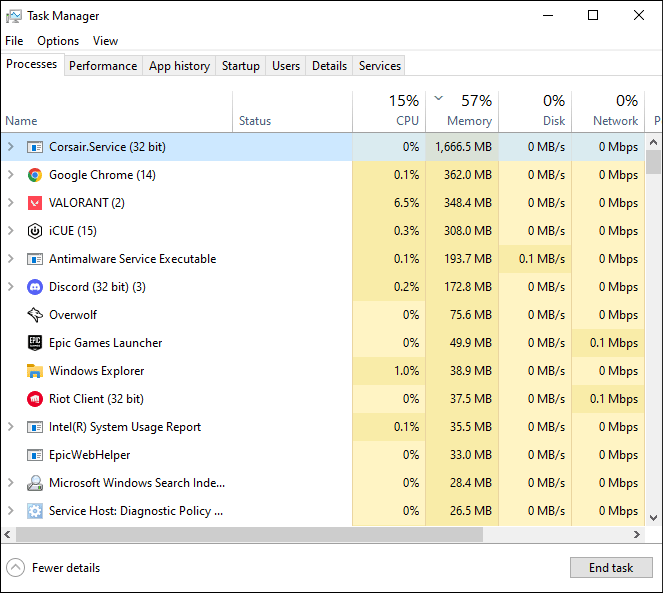
Some people report that they have encountered the Corsair.Service high memory or CPU issue.
What is Corsair.Service? Corsair is a brand that sells computer peripherals like high-speed DRAM modules, ATX power.0 supplies (PSUs), USB flash drives (UFDs), CPU/GPU and case cooling, gaming peripherals (such as keyboards and computer mice), computer cases, solid-state drives (SSDs), and speakers.
To manage these devices with ease, Corsair offers a universal control and adjustment software named CORSAIR iCUE Software. This software can achieve RGB lighting control and synchronization, offers powerful macro control functions to make your game operation faster, and gives you various possible intelligent controls.
Corsair.Service is one of the processes of the iCUE software.
How to Fix the Corsair.Service High CPU\Memory Issue
The cause of the Corsair.Service high memory issue may be hardware or software conflict, memory leak, etc. After reading many reports from users, I have summarized the following solutions for you.
Way 1. Scan for Virus
You need to do this first to ensure the Sorsair Service RAM issue is not caused by a virus. Here is the guide:
- Press the Windows logo key + I to open Settings.
- Go to Update & Security > Windows Security and click Open Windows Security.
- Click Virus & threat protection and then click Quick scan.
Way 2. Restart the Software
Disconnect the headphones and receiver. Then, end the iCUE and the Corsair service in the Task Manager. After that, restart the software.
Way 3. Update iCUE
If the Corsair.Service high memory issue is caused by Corsair Service memory leak, the software developers will offer the fix in the next update. You just need to keep the iCUE software up to date all the way.
To update iCUE, you can refer to this guide:
- Open iCUE.
- Click the gear icon in the top right to open the settings menu.
- Click the Software Updates tab.
- Click the button marked Check for Updates.
- iCUE itself, along with any other modules you have will check for updates. If there’s an update available, it will be downloaded and installed.
- Close everything down and restart the computer to complete the installation.
Way 4. Disable All iCUE Services
- On the Task Manager tool, go to the Services tab and click Open Services at the bottom.
- Find all iCUE services.
- Right-click the services and go into Properties.
- Change the Startup type to Disabled, and then click Apply and OK.
Way 5. Rename the CPUID Files
One user reports that he/she has solved the Sorsair Service RAM issue by renaming the CPUID files. You can also have a trey.
- Go into the iCUE installation directory.
- Find anything with “CPUID” in its name, be it a .dll or .exe, and then rename it to something else.
Way 6. Disable the GPU Hardware Acceleration
Some people report that this method works. Here is the guide:
- Right-click on your Desktop and choose Display settings.
- Switch to the Display tab.
- Scroll down and click on Advanced display settings. A new dialogue box will appear.
- Select the Troubleshoot tab, and then click on the Change settings button.
- In the Hardware acceleration section, move the pointer fully towards None.
- Click OK to apply your settings, and restart your computer.
Way 7. Reinstall iCUE
You can also try reinstalling iCUE to solve the Corsair.Service high memory issue. Here is the guide:
- Go to C:User/(name)/App Data (hidden folder)/Roaming and copy the Corsair/CUE folder to a safe place. Those are all your profiles, settings, icons, and links.
- Uninstall iCUE and then reinstall it.
- Copy the Corsair/CUE folder back to the Roaming folder.
Bottom Line
MiniTool Partition Wizard is a functional tool. It can convert MBR to GPT without data loss, migrate OS, clone hard drive, recover partitions, recover data from hard drive, etc. If you have this need, download it to have a try.
MiniTool Partition Wizard DemoClick to Download100%Clean & Safe

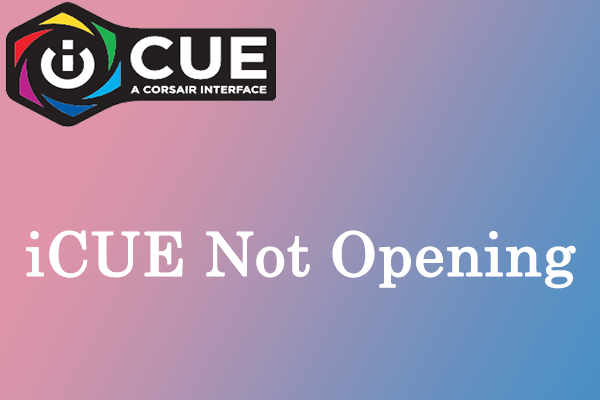
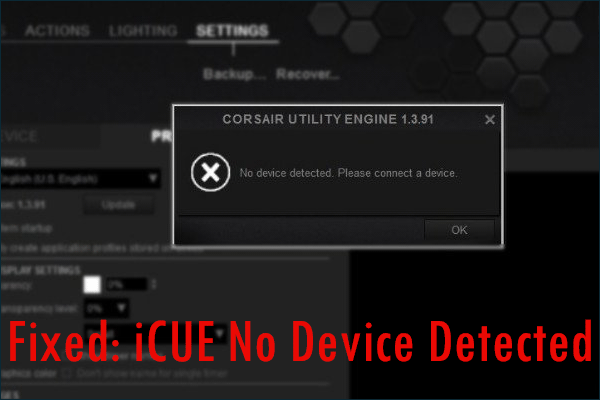

User Comments :