Corrupted SD Card from Raspberry Pi
Raspberry Pi, also known as the RPi, is a low-cost, credit card-sized, small single-board computer developed by the Raspberry Pi Foundation. It can be connected to a computer monitor or TV and uses a standard keyboard and mouse.
SD card is the main storage device for the Raspberry Pi. It stores the operating system, user-installed applications, and all the data generated during the operation of the Pi. Just like the hard drive in a traditional computer, the SD card is essential to the functioning of the Raspberry Pi.
However, a common problem that Raspberry Pi users often encounter is SD card corruption. SD card corruption can cause a series of problems, with the Raspberry Pi failing to boot, displaying a black screen, Raspberry Pi not reading SD card, failing to open files, or displaying error messages related to the operating system not being found.
If you encounter the same problem, there are two ways you can try to fix the problem.
MiniTool Partition Wizard DemoClick to Download100%Clean & Safe
Way 1. Check for Hardware Issues
If you encounter this issue, Raspberry Pi not reading SD card, it is likely that there is a hardware problem.
#1. Check the SD card reader
Sometimes, the problem may not be with the SD card itself, but with the SD card reader built into the Raspberry Pi or the external card reader you are using. Try using a different SD card reader to see if the problem persists. If you are using an external card reader, make sure it is properly connected and recognized by the computer.
#2. Check the SD card slot
Check the SD card slot on the Raspberry Pi for any signs of physical damage, such as bent pins or debris. If there is damage, it may cause an unstable connection, which may cause data corruption. In some cases, a damaged slot may need to be repaired or replaced.
Way 2. File System Check
fsck (file system check) is a command line tool built into most Linux operating systems, such as Raspbian. The fsck command can be used to check and fix file system errors on the Raspberry Pi SD card. Here’s how to use the fsck command on your Raspberry Pi to check the health of your SD card.
- Boot up your Raspberry Pi computer and click the Terminal icon on the top menu bar to enter the Command Line. You can also select Menu > Accessories > Terminal or press Ctrl + Alt + F1 to open a command line window.
- In the Command Prompt window that pops up, type the sudo unmount /dev/mmcblk0p2 command and press Enter.
- Type the sudo fsck /dev/mmcblk0p2 command and press Enter.
- When the fsck command finishes checking and repairing, type the sudo mount -a command and press Enter to mount all partitions on the SD card.
Alternatively, MiniTool Partition Wizard is a professional SD card health check tool that can help you fix file system errors as well as check bad blocks.
Step 1. In the main interface, select the SD card from the disk map and click Check File System in the left operation panel.
Step 2. Select the Check & fix detected errors option in the pop-up window and click Start to start repairing file system errors on the SD card.
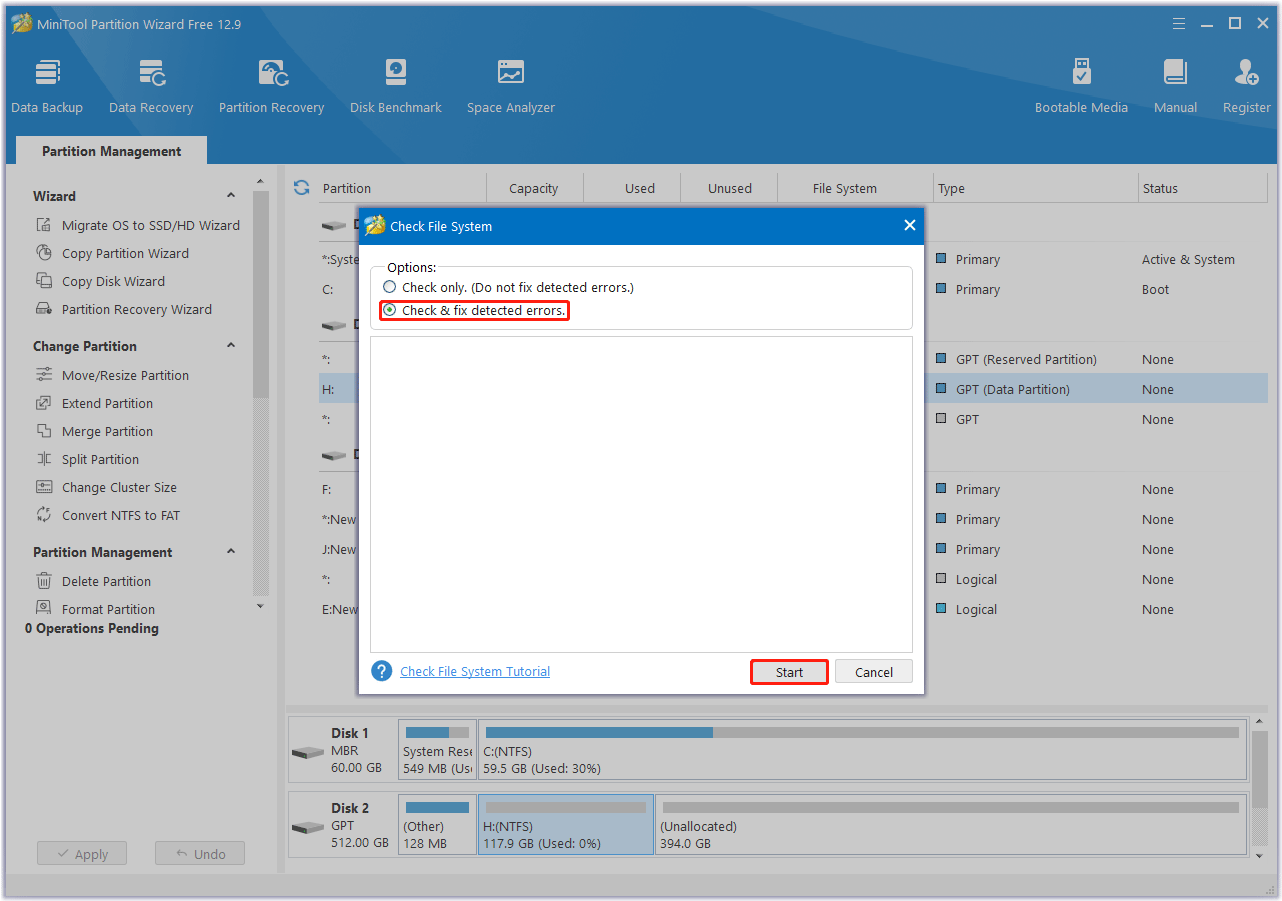
Step 3. To check for bad sectors on the SD card, select the drive and click Surface Test in the left panel. Then click Start Now to check. If any block is marked in red, it means there are bad sectors on the SD card.
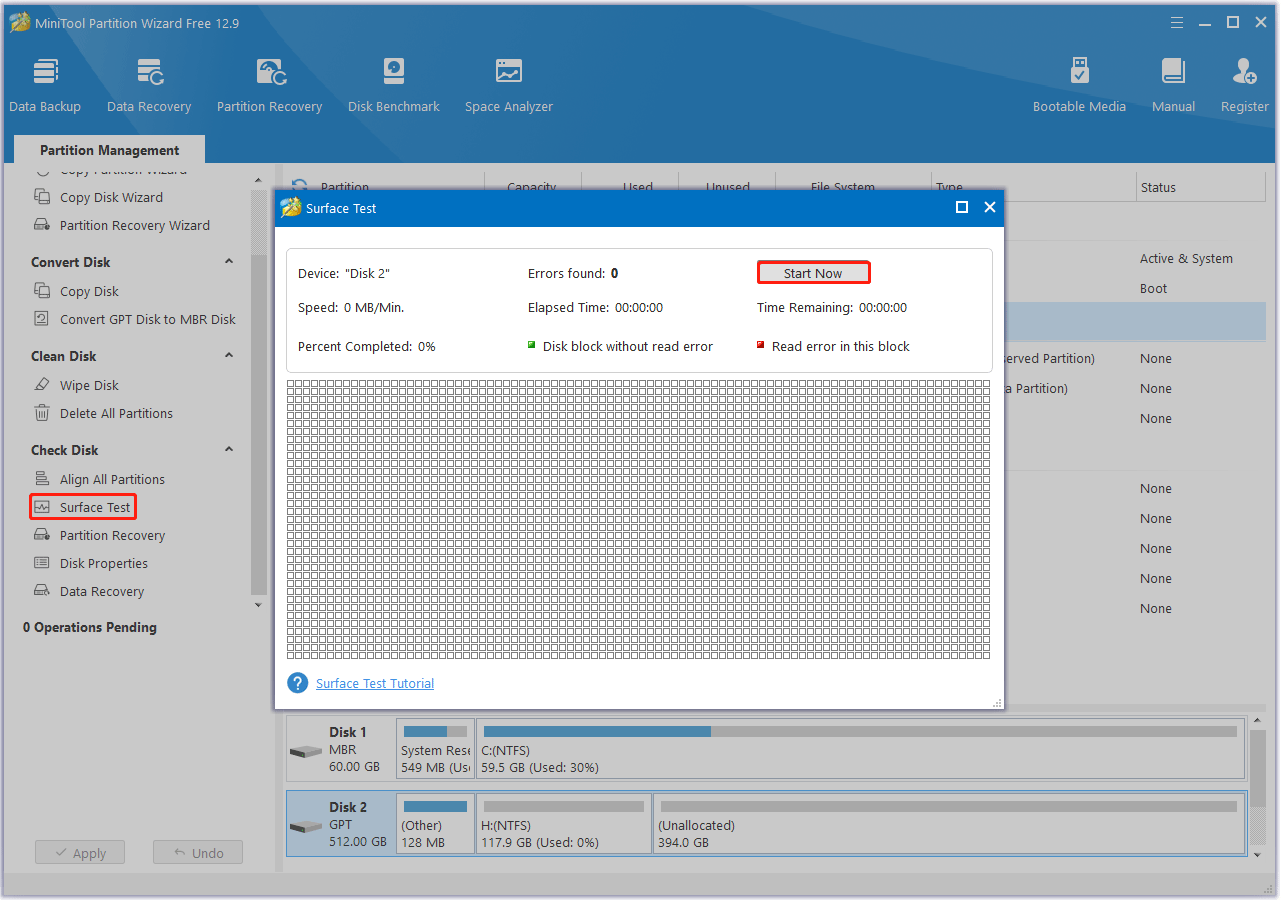
Way 3. Format the SD Card
If the above methods don’t work, you can try formatting the Raspberry Pi SD card to FAT32 to fix a corrupted SD card from Raspberry Pi. To do that, you can use MiniTool Partition Wizard. It can format an SD card larger than 32GB to FAT32, which is Windows built-in tools’ limitation.
MiniTool Partition Wizard FreeClick to Download100%Clean & Safe
To prevent SD card corruption and accidental data loss, you can take some steps to prevent it.
- Back up regularly
- Use a high-quality SD card and power supply
- Shut down properly
Bottom Line
Corrupted SD card from Raspberry Pi is a common problem that can have various causes. If you are facing this problem, you can try the solutions described in this article.

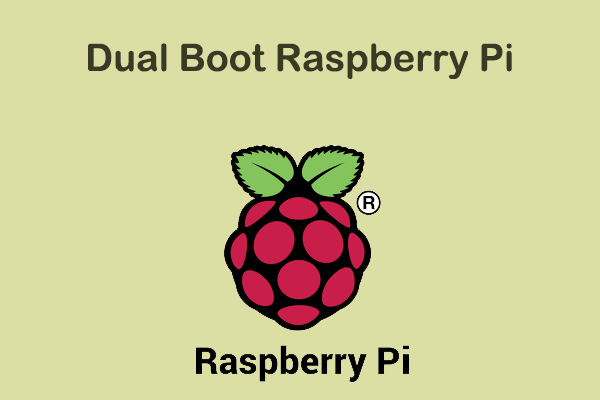
![How to Increase Raspberry Pi Storage [4 Ways]](https://images.minitool.com/partitionwizard.com/images/uploads/2023/01/raspberry-pi-storage-thumbnail.png)
User Comments :