If you are suffering the “Correctable memory error has been detected in memory slot” issue, this post deserves your attention. Here, Partition Magic provides a detailed guide that can help you solve this annoying issue.
When trying to start your computer, you may encounter the error message: Alert! Correctable memory error has been detected in memory slot.
RAM correctable errors occur when the server detects an erroneous bit in the memory it reads. This may indicate that one of your memory modules is faulty. However, this is mostly because your computer cannot detect the memory.
What should you do when receiving this problem? Don’t worry. Read the following methods to resolve this issue.
MiniTool Partition Wizard DemoClick to Download100%Clean & Safe
Way 1. Try to Reboot Your PC
Whenever you see this error message, a shortcut key F1 is displayed to restart the boot process. So, press that key and try to restart. If it works, this error is a glitch, but if not, move on to the next solution.
Way 2. Reseat the RAM Stick
If restarting your computer doesn’t help, then you need to check if the RAM is seated securely. If it’s not tight, your memory card may wobble, especially if the fans are running. Therefore, you need to reseat the RAM stick, following these instructions:
Open the case of your laptop or desktop computer. Find the RAM module and make sure it is properly seated or connected to the slot. Once you have found the RAM slot, push down on the locking tabs from both ends to release it.
Make sure the RAM stick is aligned with the slot, making sure the notch of the RAM stick matches the notch of the slot. Make sure it is centered between the latches. Apply pressure to insert the RAM stick vertically until it clicks into place.
Way 3. Insert the RAM Stick into a Different Slot
It’s possible that your RAM stick is fine, but the slot is faulty. In this case, remove the RAM stick and connect it to a different slot. You can also try cleaning it and making sure there is no dust or debris in it.
Way 4. Insert the RAM Stick into Another Computer
If there is no problem with the slot here, you need to do a lot of disassembly of the RAM stick, remove it, and connect it to a different computer to see if the RAM works properly.
Way 5. Update BIOS Firmware
If the RAM works fine on other computers but not on yours, and you’ve tried everything, try using a different RAM stick, connecting it to your computer, and seeing if it boots. If it does, you need to update the BIOS firmware. Once that’s done, reconnect the RAM stick and see if that fixes the problem.
MiniTool Partition Wizard FreeClick to Download100%Clean & Safe
Way 6. Run a Memory Test
After you solve the “Correctable memory error has been detected in memory slot” issue and boot your PC normally, you should run a memory test to avoid the memory error happening again. Here is the guide:
- Press the Win + R keys to open the Run window.
- Type mdsched.exe in it and click OK to open Windows Memory Diagnostic.
- In the pop-up window, click on Restart now and check for problems (recommended). Then your computer will restart automatically.
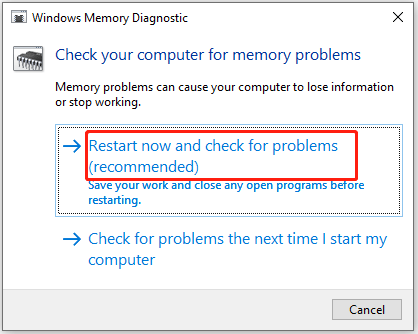
Once the test process ends, your computer will load up automatically. Right-click on the Windows icon and select Event Viewer. Then you can view the details of the test result. Once you find issues with your RAM, upgrade or replace RAM immediately.
Bottom Line
How to get rid of the “Correctable memory error has been detected in memory slot” issue? Well, this post provides several ways. Pick one method from them to troubleshoot the issue.

![Top 5 Methods to Fix NVIDIA GPU Error Code 45 [Full Guide]](https://images.minitool.com/partitionwizard.com/images/uploads/2024/09/nvidia-gpu-error-code-45-thumbnail.png)
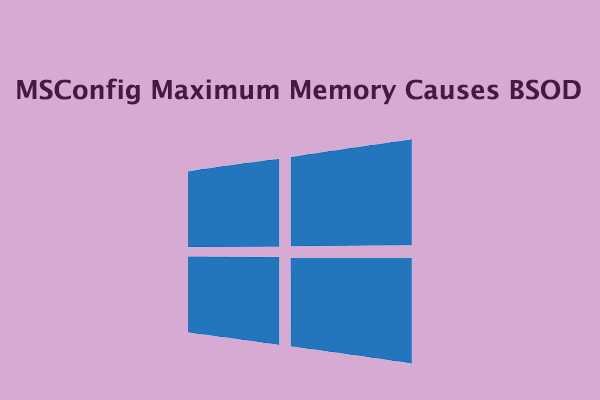
User Comments :