Are you playing Core Keeper? Have you encountered the Core Keeper crashing, freezing, or not launching issues? This post from Partition Magic shows you how to solve these issues in 7 ways.
Core Keeper is a survival sandbox game developed by Pugstorm. The game features mechanics similar to other games in the sandbox genre such as Minecraft, Terraria, and Stardew Valley, including mining, crafting, farming, and exploration in a procedurally generated underground world.
This game was released to Steam in early access on 8 March 2022 and then was officially released on Windows, Linux, PlayStation 5, and Xbox Series X/S on 27 August 2024, and on Nintendo Switch, PlayStation 4, and Xbox One on 17 September 2024.
This game received very positive reviews on Steam, but some people may encounter the Core Keeper freezing, crashing, or not launching issues. Fortunately, this post offers some solutions to this problem.
Way 1. Make Sure Your PC Can Run This Game
To run this game, your PC needs to have an Intel Core i5-2300 / AMD Ryzen 3 1200 CPU or higher, at least 8 GB RAM, and a GeForce GTX 460 / Radeon HD 5850 GPU or higher. Otherwise, the Core Keeper not launching issue will occur.
Way 2. Update the GPU Driver
When the Core Keeper freezing issue occurs, you can try updating the GPU driver. Here is the guide:
- Press the Windows logo key + X and then select Device Manager from the menu.
- Expand Display adapters, right-click on the graphics device, and then select Update driver. Then, follow the on-screen instructions to complete the driver update process.
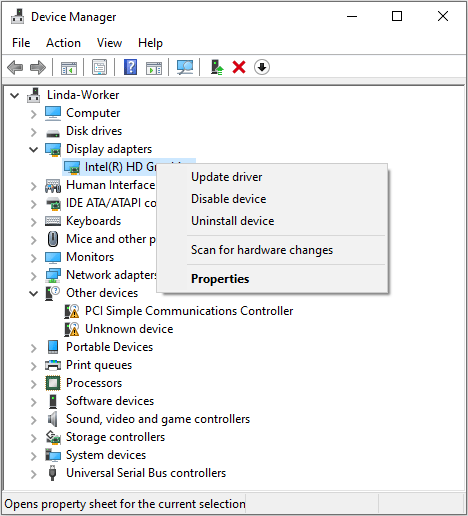
Way 3. Uninstall Incompatible Software
Do you have Citrix running on your computer? This software may be incompatible with games made with Unity, causing the Core Keeper not launching issue. If you don’t use Citrix frequently, you can uninstall it to solve this issue.
In addition, you can also perform a clean boot to find other programs that are incompatible with the game, and then uninstall them.
Way 4. Disable Crossplay
Core Keeper doesn’t support crossplay between PCs and consoles, but it supports crossplay between PCs and PCs. Steam players can compete or cooperate with Gamepass PC players.
However, this feature may cause the Core Keeper crashing issue sometimes. Then, you can disable it in gameplay settings to solve the issue.
Way 5. Verify Game Files
The corrupt game files may also cause the Core Keeper freezing or crashing issue. Then, you can try verifying game files to repair corrupt game files. Here is the guide:
- Go to Steam Library.
- Right-click the Core Keeper game and choose Properties from the menu.
- Go to the Installed Files tab and click the Verify integrity of game files button.
Way 6. Disable Mods
Do you use mods? If so, the Core Keeper crashing issue may be caused by outdated or corrupt mods. To solve the issue, you can disable these mods. Gamepass PC users can refer to the following steps:
- Go to Mod.io and click Browse Games.
- Log in with the account you create in the game (the one required for download mods).
- Go to My Library (the book icon in the top left corner) and you should see the mods you installed in the game. Then, disable every mod.
- Delete your account from Mod.io. Maybe this step is excessive but you can do that just in case.
- Go to C:\Users\Public\mod.io and delete the mods you installed for Core Keeper or delete the full folder (if you have more mods from other games connected to Mod.io, you need to check for the Core Keeper mods).
- Go to C:\Users\”YourUserName”\AppData\LocalLow\Pugstorm\Core Keeper\MsStore and find a folder with a lot of numbers. That folder contains the Core Keeper mods from your profile. Delete all the folders with numbers. It should be safe.
- Your save is saved outside that folder, but if you want, you can make a copy of the folder “Pugstorm” which is located in C:\Users\”YourUserName”\AppData\LocalLow\Pugstorm.
- After that, the game should start normally.
Steam users can search online to find the detailed steps.
MiniTool Partition Wizard DemoClick to Download100%Clean & Safe
Way 7. Play the Previous Version of the Game
If the Core Keeper crashing issue occurs after you update the game, the reason may be that some mods or other components are not compatible with the game anymore. Then, you can roll back the game to the previous version to solve the issue.
To do that, you just need to go to Manage (gear icon) > Properties… > Betas > Beta Participation and then select the previous version of the game.
Bottom Line
Core Keeper is a nice game, but it may freeze, crash, or won’t launch. This post offers you 7 methods to solve these issues. You can try them one by one.

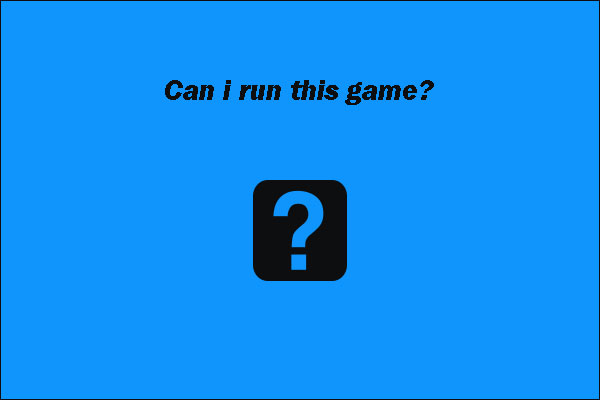

User Comments :