If you want to upgrade PS3 hard drives without data loss, you can copy PS3 HDD to new HDD. How to do that? In this post, Partition Magic shows you a step-by-step guide. Simply follow the given instructions to clone PS3/PS4 hard drive to a larger hard drive.
As disk clone software, MiniTool Partition Wizard enables you to clone hard drives with ease. It can help you perform various cloning tasks. With this software, you can perform the following disk cloning operations.
MiniTool Partition Wizard DemoClick to Download100%Clean & Safe
- Clone HDD to SSD with different sizes
- Clone Lenovo HDD to SSD
- Clone ASUS hard drive to SSD
- Clone Dell hard drive to SSD
- Clone Samsung SSD to another SSD
- Clone Intel SSD to another SSD
- Etc
The Necessity of Upgrading PS3 Hard Drive
PS3 (PlayStation 3) is a home video game console released on November 11, 2006. It was the first console to use Blu-ray disc technology as the primary storage medium. It came with a small-size hard drive because all hard drives were manufactured in small sizes at that time.
Hence, you can run out of PS3 space quickly, especially if you install modern games on it because each copy can occupy dozens of GB of space. Here comes the need for increasing disk space. Upgrading to a larger hard drive is the most effective method.
How to upgrade the PS3 hard drive without data loss? You may wonder that like many other gamers. Well, an available way is to copy PS3 HDD to new HDD before replacing/upgrading the original drive.
Alternatively, upgrade to the latest firmware on both PS3 consoles and there’s a utility in the Settings that allows you to copy all the files from one PS3 to another via an ethernet cable. You can even transfer protected files and game saves that aren’t allowed in normal cases.
Also read: Here’s a Full Lenovo IdeaPad Gaming 3 SSD Upgrade Guide
How to Copy PS3 to New HDD
As PS3 hard drives are fully encrypted, PS3 will force a format when you attempt to swap drives. Therefore, you can’t simply remove a hard drive from one PS3 console and put it into another PS3 and expect all information to transfer over.
Therefore, you can’t directly clone PS3 HDD/SSD to another. Fortunately, there are indirect ways to copy PS3 to new HDD.
Method 1: Use Backup Utility
Step 1: Connect the hard drive’s USB cable to the PS3’s USB port that is located on the front side of the console.
Step 2: Navigate to Settings > System Settings and press the cross-like button to continue.
Step 3: Move to Backup Utility and press the aforementioned button. Then options including Backup, Restore, and Delete Backup Data will be displayed.
Step 4: Select Backup and back up the PS3 to the external drive.
Step 5: After the backup process ends, go to the three options window by repeating the above steps. Then select Restore > Yes to recover it to the new hard drive.
MiniTool Partition Wizard FreeClick to Download100%Clean & Safe
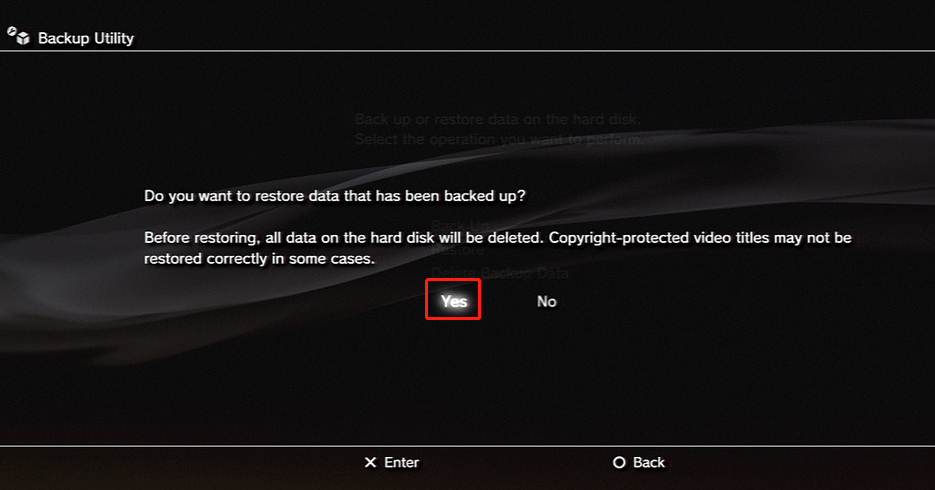
Method 2: Back up PS3/PS4 Game Files and Restore to the New HDD
You can back up the saved data on the console to a USB or the cloud if you’re a PlayStation Plus subscriber. Then replace the hard drive with a new one and restore data to the drive. You can copy PS3 HDD to new HDD using this way. Here are steps for doing that.
- Connect a USB storage device to the system.
- Select “Settings” from the function screen.
- Select Application Saved Data Management > Saved Data in System Storage > Copy to USB Storage Device.
- Select a title.
- Press the X button to add a checkmark in the checkbox for the saved data you want to copy, and then select Copy.
- Turn off the PS4 and unplug the USB drive with backups.
- Slide the plastic case off and remove the screw holding the drive.
- Pull out the HDD and remove the enclosure screws.
- Place the new hard drive in the bracket.
- Replace the enclosure screws and put the drive back in the system.
- Install the system software. After the HDD is replaced, the system software must be reinstalled.
- Copy the saved data on the USB to the PS3/PS4 system. To do that, connect the USB to the console, choose Settings > Application Saved Data Management > Saved Data on USB Storage Device > Copy to System Storage > a specific title > press the X button > select Copy.
Conclusion
This post explains the necessity of upgrading PS3/PS4 hard drive and offers the steps to clone PS3 HDD/SSD to another. If you have that need, follow the given steps to complete the process.


User Comments :