A lot of users report that Copilot voice mode keeps saying “Sorry, we’ll have to talk later” after the latest update. Why Copilot voice mode keeps saying sorry and how to fix it? Let’s explore the answers together with Partition Magic.
Copilot is an artificial intelligence assistant integrated into Windows 11. It collaborates with Bing Chat and ChatGPT plugins to make your workflow seamless and eliminate the need to constantly switch between apps. However, users also encounter some issues with the function, such as Copilot not available on Windows 11 23H2, Copilot not opening, and the one discussed in the post.
Recently, many users from the answers.microsoft.com forum have been discussing Copilot keeps saying “Sorry we will have to talk later” on Windows 11 24H2.
Copilot voice mode keeps saying “Sorry, we’ll have to talk later”. I’m a pro user. I've tried to use copilot voice. However, Copilot keeps saying “Sorry, we’ll have to talk later”. Why does it happen?https://answers.microsoft.com/en-us/windows/forum/all/copilot-voice-mode-keeps-saying-sorry-well-have-to/dfd0770b-d665-4bfd-8ac2-664dc79d520d
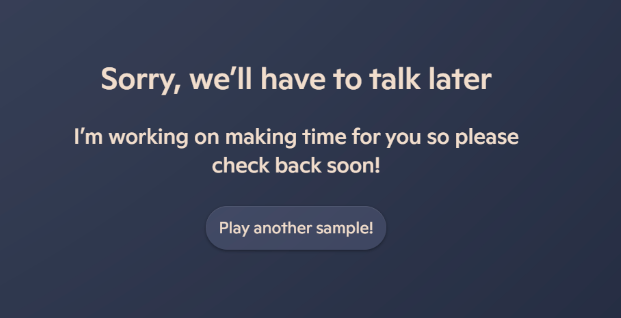
Why Copilot Keeps Saying “Sorry We Will Have to Talk Later”
Why Copilot keeps saying “Sorry we will have to talk later”? According to user reports, the Copilot voice mode error mainly occurs after updating Windows 11 to the latest version and re-logging into their account. Microsoft has still not confirmed whether a bug in the update is causing the issue, but lots of users have found that the Copilot hasn’t worked since the update.
What to Do If Copilot Voice Mode Keeps Saying Sorry
How can we fix it if the Copilot voice mode keeps saying sorry on Windows 11? Here we summarize 6 available ways to solve the problem after analyzing extensive user reports from the Microsoft forum. Let’s try them in order.
# 1. Reset Your Network
If the Copilot voice mode keeps saying “Sorry, we’ll have to talk later” after logging into your account, you can try resetting the network to clear temporary glitches.
Step 1. Press the Win + R keys to call out the Run dialog box and type cmd in the box. Then click on Shift + Ctrl + Enter keys to open an elevated command prompt so that you can run it as administrator.
Step 2. Type the following commands and press Enter after running each command.
ipconfig /release
ipconfig /renew
ipconfig /flushdns
ipconfig /registerdns
netsh int ip reset
netsh winsock reset
netsh winhttp reset proxy
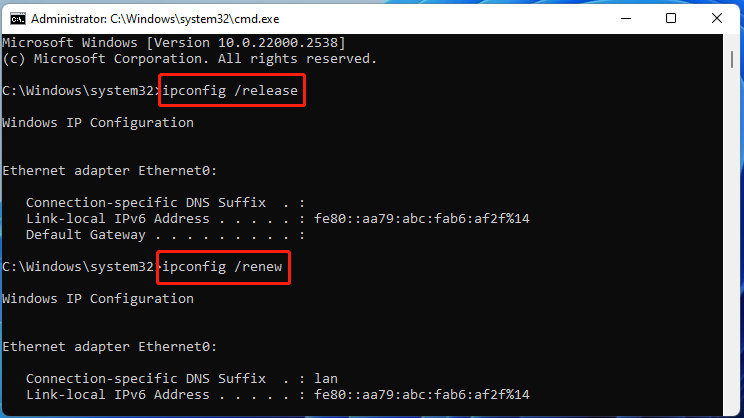
Step 3. Restart your computer and relaunch the app to see if the “Copilot voice mode error sorry we will have to talk later” message disappears.
# 2. Adjust Your Internet Properties
In addition, you can change some settings in your Internet properties. This makes your computer connect to the Copilot server smoothly and helps fix the issue.
Step 1. Open the Run box, type inetcpl.cpl in the box, and hit Enter.
Step 2. In the Internet Properties window, go to the Advanced tab and tick the following boxes.
- Use SSL 3.0
- Use TLS 1.0
- Use TLS 1.1
- Use TLS 1.2
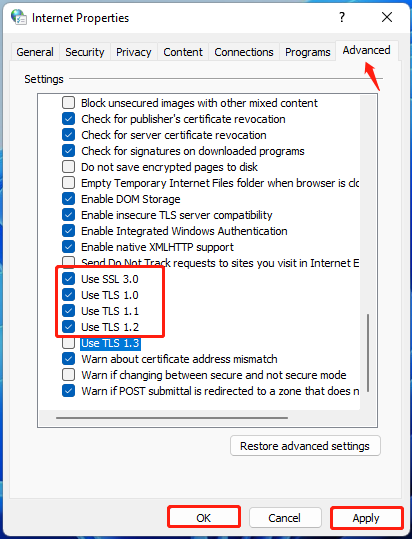
Step 3. Click on Apply > OK to save the change. Then restart your PC and see if the Copilot voice mode keeps saying “Sorry, we’ll have to talk later”.
# 3. Change Your DNS Settings
Sometimes DNS cache or server error is also responsible for Copilot voice mode keeps saying sorry on Windows 11. Let’s follow the guide below to change the DNS settings.
Step 1. Type ncpa.cpl in the Run box and press Enter.
Step 2. Right-click your current network and select Properties.
Step 3. Navigate to the Networking tab, select Internet Protocol Version 4 (TCP/IPv4), and then click on Properties.
Step 4. Select the Use the following DNS server addresses option, and then set the Preferred DNS server to 4.2.2.1 and Alternative DNS server to 4.2.2.2. After that, click on OK to save the changes.
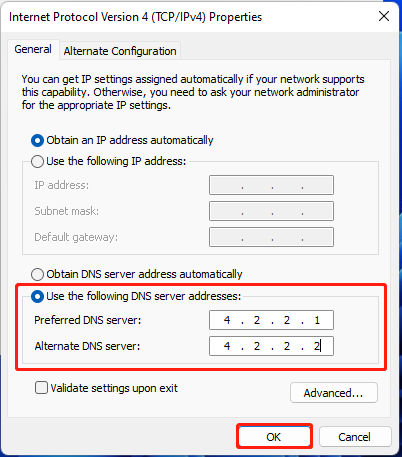
Now, you can restart the computer to check if Copilot voice mode keeps saying sorry on Windows 11.
# 4. Reset Proxy Server Settings
Resetting the proxy server settings can help solve the Copilot keeps saying sorry error too. To do that, open the Internet Properties window, navigate to the Connections tab, and click LAN settings. Check if the Proxy Server column option is checked. If it is, uncheck it and click on OK, restart your computer to see if the error is gone.
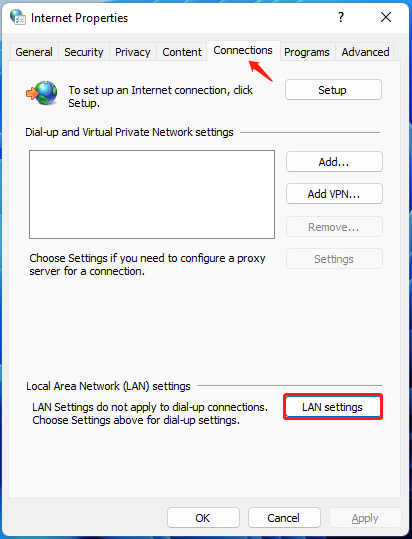
# 5. Use an Alternative to Copilot
If the “Copilot voice mode error sorry we will have to talk later” message persists after trying all the above methods, you can try using a Copilot alternative. Here we summarize several alternatives with good reputations after investigating extensive user reports.
- Codeium
- ChatGPT
- Tabnine
- Claude
- GitHub Copilot
- IntelliCode
# 6. Roll Back to the Previous Version of Windows 11
The last workaround for Copilot voice mode error sorry we will have to talk later is to roll back your Windows 11 versions. To do that, you can perform a system restore or downgrade/rollback/uninstall Windows 11 24H2 update.
However, this process may remove some data from your computer. So, we highly recommend you back up all important data beforehand using the PC backup software – MiniTool ShadowMaker. Alternatively, you can use MiniTool Partition Wizard, a professional data recovery tool, which can help recover all needed data first, and save it to a new location.
MiniTool Partition Wizard DemoClick to Download100%Clean & Safe
Bottom Line
What to do if your Copilot keeps saying “Sorry we will have to talk later” on Windows 11? This post has introduced 6 troubleshooting methods. Now, you can them in order until the problem gets fixed.

User Comments :