What Is Copilot Key?
In February 2023, Microsoft released Microsoft Copilot, a generative artificial intelligence chatbot. Later, this tool was integrated into Windows 11. Then, in January 2024, a dedicated Copilot key was announced for Windows keyboards, which marks the first significant change to the Windows PC keyboard in nearly three decades.
This key will allow users to access Copilot, Microsoft’s AI tool, on new Windows 11 PCs. Now, some keyboards or laptops with the AI key have been released and you will find that the Copilot key usually lives to the right of the space bar, replacing either the menu key or the right control key.

How to Fix the Copilot Key Not Working Issue
Some people may encounter the Copilot key not working issue. Then, the following methods may help to solve the issue.
Way 1. Update Your Windows to Windows 11 23H2 or Later Versions
At the time of writing, the current Windows 11 version is 23H2, and 24H2 is coming. As mentioned above, the Copilot feature was introduced to Windows 11 in 2023 (23H2).
Therefore, make sure your Windows is Windows 11 23H2 or later versions so that the Copilot feature is available. Only when the Copilot feature is available, can the Copilot key work.
Way 2. Make Sure the Copilot Is Enabled
As mentioned above, the Copilot key can only work when the Copilot feature is enabled. If you have disabled the Copilot for Windows, the Copilot key may not work, or just call out other features like Windows Search or Recall.
Way 3. Make Sure the IP Address and Region Is Right
You may encounter the Copilot key not working issue just because your IP address is China Mainland/European Union/Russia/Belarus. According to the ASUS website, the availability of the Copilot service is limited depending on the country/region and IP location selected during OOBE (Out Of Box Experience).
If a country/region within the EU is selected during OOBE, the operating system will not have Copilot, regardless of the IP address. Then, the function of the Copilot key is calling out Windows Search.
If a country/region outside the EU region is selected during OOBE, but the IP address is in China Mainland/European Union/Russia/Belarus, the system will display a service unavailable message.
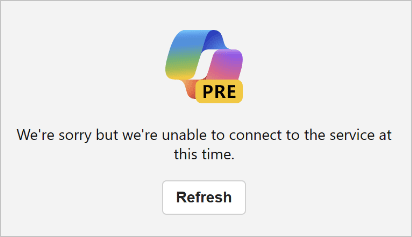
Therefore, if you want to use the Copilot key to access the Copilot feature, you should make sure you have chosen a non-EU country or region in OOBE and the IP address is not China Mainland/European Union/Russia/Belarus.
Way 4. Use Another Way to Access the Copilot Feature
If the Copilot key won’t work, you can use other methods to access the Copilot feature. For example:
- If you have pinned the Copilot feature in the Taskbar, you can click its icon to open it.
- You can also open the Copilot feature from the Start menu or Windows Search.
- You can also open Copilot using the WIN + C keyboard shortcut.
Way 5. Remap the Copilot Key
Sometimes, the Copilot key won’t work just because it is damaged. In this case, you can try remapping the Copilot key.
A Dell representative said that the integrated Copilot key wasn’t reprogrammable. However, Tom’s Hardware dug into the Copilot key and found that pushing a computer’s integrated Copilot button is like pressing left Shift + Windows key + F23 simultaneously. Then, a way to remap the Copilot Key has been found. Click here to get it.
To remap a key or shortcut, you can also use Microsoft Mouse and Keyboard Center or Microsoft PowerToys. But I don’t know whether they work for the Copilot key.
Bottom Line
What is Copilot key? What to do if the Copilot key doesn’t work? This post introduces the AI key and offers 5 solutions to the Copilot key not working problem.

![Copilot Is Not Available on Windows 11 23H2 Update? [Fixed]](https://images.minitool.com/partitionwizard.com/images/uploads/2023/12/copilot-not-available-on-windows-11-23h2-thumbnail.jpg)
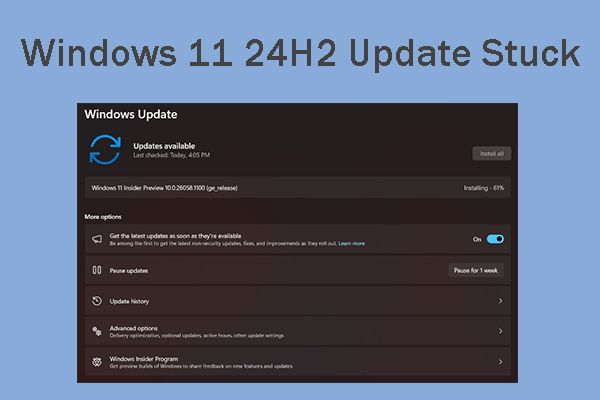
User Comments :