Are you encountering the “convert is not available for NTFS drives” error message when Command Prompt for NTFS FAT32 converting? If yes, you are at the right place. This post from MiniTool Partition Wizard will tell you in detail and introduce a professional NTFS to FAT32 converter.
Sometimes, you may want to convert NTFS to FAT32 by using Command Prompt. However, Command Prompt will pop up a message saying “CONVERT is not available for NTFS drives”. What to do in this situation? Please keep reading.
Cause of Convert Is Not Available for NTFS Drives
Command Prompt is a command line used to execute entered commands under different operating systems. Running the command line in the Windows operating system can execute different commands, among which partition conversion disk partition is one of the most frequently executed commands by many Windows PC users.
But only for partition conversion from FAT32 to NTFS. In other words, Command Prompt failed to change NTFS to FAT32. Therefore, after entering the command in the command line interface, you will see a message that says “Convert is not available for NTFS drives”.
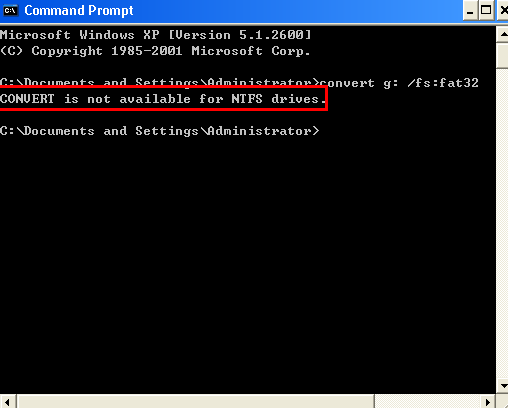
While Command Prompt is not suitable for converting from NTFS partitions to FAT32, there are other solutions for NTFS to FAT32 conversion, which include:
- Convert NTFS to FAT32 by reformatting.
- By deleting the NTFS partition and then creating a new one with FAT32.
Both of the above methods will delete all data, so you need to back up files before doing this. To convert NTFS to FAT32 without data loss, you need a professional NTFS to FAT32 converter – MiniTool Partition Wizard. Also, Disk Management cannot format partitions larger than 32GB as NTFS. If you want to do this, you can also use this software to do it.
Also reading: What Is FAT32 Partition Size Limit and How to Break It?
Convert NTFS to FAT32 Without Data Loss
MiniTool Partition Wizard can help you convert NTFS to FAT32 without data loss. Besides, as a powerful partition manager, this software also processes comprehensive disk partition management functions, such as extend/wipe/format/resize/create partitions; copy disk/partitions; recover data, etc.
Here are steps to convert NTFS to FAT32 with MiniTool Partition Wizard.
Step 1: Click the button below to download and install this software on your PC. Then launch it to get its main interface.
MiniTool Partition Wizard DemoClick to Download100%Clean & Safe
Step 2: Choose the target NTFS partition and select Convert NTFS to FAT from the left action panel. Alternatively, you can highlight the target NTFS partition, and choose Convert NTFS to FAT from the context menu.
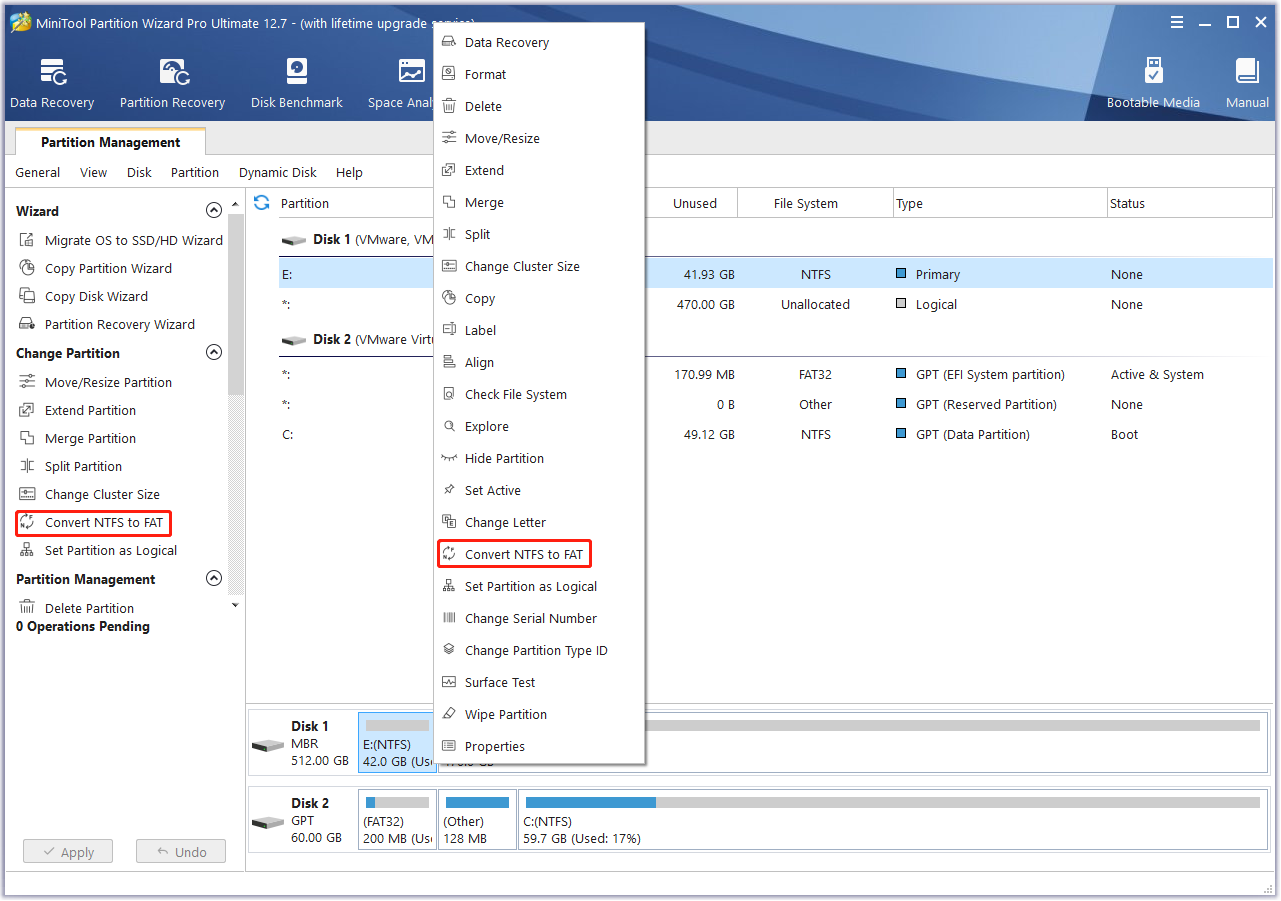
Step 3: You can see the partition has become FAT32, but this is a preview effect. Click on the Apply button to save the change.
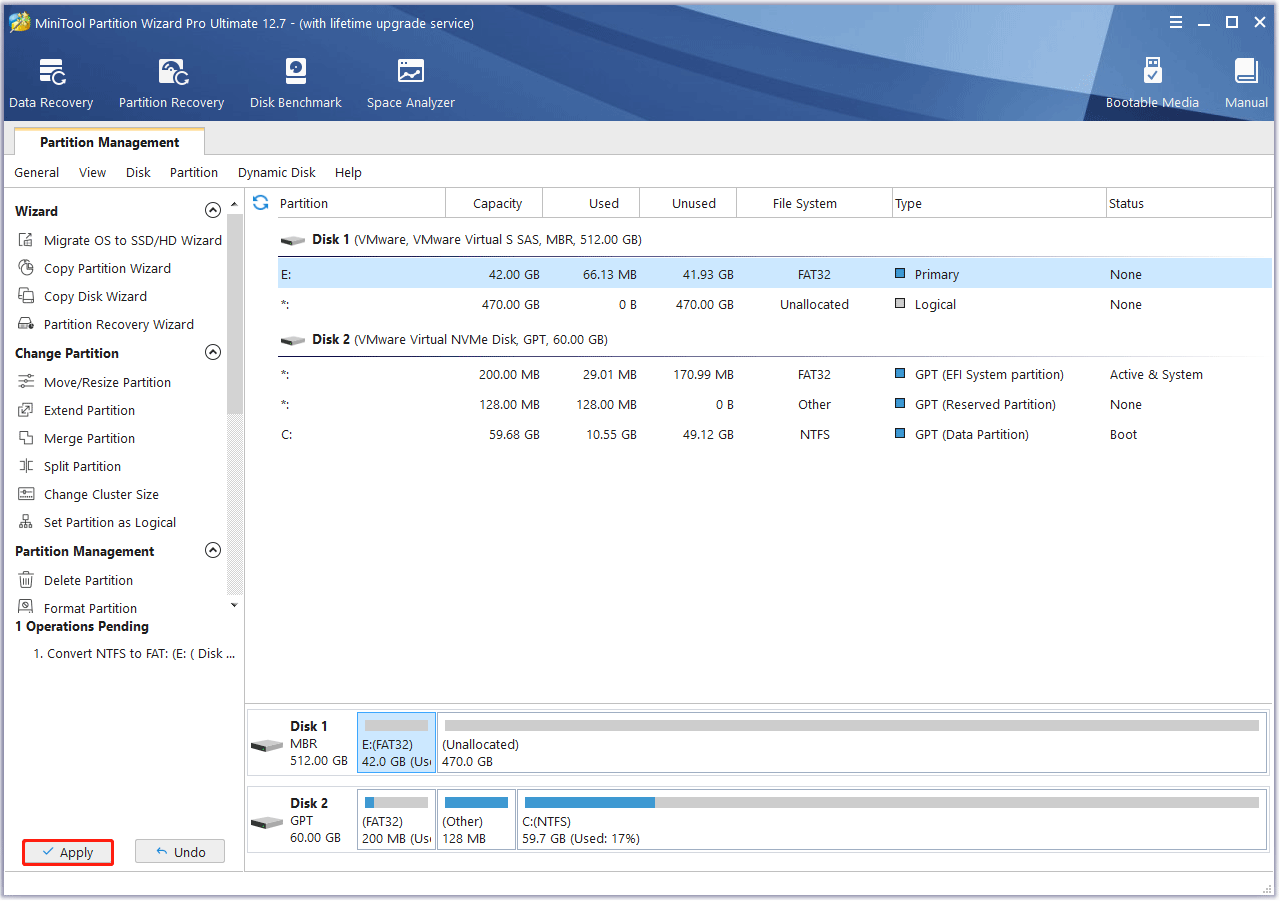
Bottom Line
When you encounter the “convert is not available for NTFS drives” error, you can refer to the above content to remedy it. If you don’t want to lose any important data, you should use a powerful partition manager, MiniTool Partition Wizard, to successfully complete the NTFS to FAT32 conversion.

![[Solved] Conversion from FAT32 to NTFS Is Not Available](https://images.minitool.com/partitionwizard.com/images/uploads/2023/06/conversion-from-fat32-to-ntfs-is-not-available-thumbnail.png)
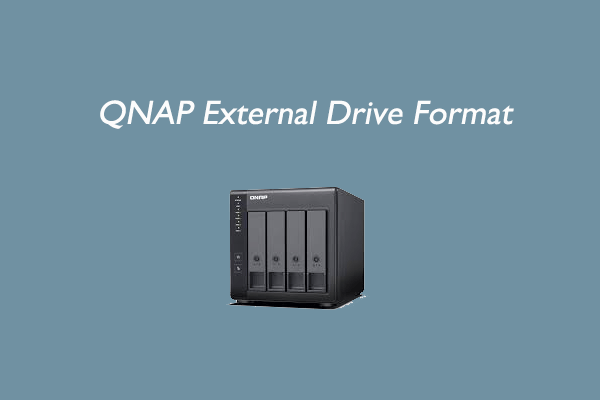

User Comments :