Do you encounter the “conversion from FAT32 to NTFS is not available” error when converting a partition file system from FAT32 to NTFS? If yes, you are at the right place. This post from MiniTool Partition Wizard would offer several for solving this issue.
Some Windows users reported that they encountered the “conversion from FAT32 to NTFS is not available” issue when they convert the file system from FAT32 to NTFS. A similar error message also is “Conversion from FAT32 volume to NTFS; volume is not available”.
If you also failed to convert fat32 to NTFS, you can follow the methods below to fix it.
What Causes Conversion from FAT32 to NTFS Is Not Available
There are many possible reasons for this error message.
- Your partition is almost full and the conversion needs more space to proceed.
- There may be inconsistencies in the volume.
- Non-standard cluster sizes may not be needed.
- If you are converting a system volume or a volume that contains a paging file, you may see the error message.
How to Fix Conversion from FAT32 to NTFS Is Not Available
Different causes have different solutions. Choose the method that works for you.
Way 1: Use a Professional FAT32 to NTFS Converter
If you are eager to convert FAT32 to NTFS and have no time to fix the “conversion from FAT32 volume to NTFS volume is not available” issue, you can consider taking advantage of a professional FAT32 to NTFS converter – MiniTool Partition Wizard. It can help you convert FAT32 to NTFS without causing any data loss.
This software not only helps convert FAT32 to NTFS BUT also processes comprehensive disk partition management functions, such as extend/wipe/format/resize/create partitions; copy disk/partitions; recover data, etc.
Here are steps to convert FAT32 to NTFS with MiniTool Partition Wizard.
Step 1: Download and install MiniTool Partition Wizard on your PC. Then launch it to get its main interface.
MiniTool Partition Wizard FreeClick to Download100%Clean & Safe
Step 2: Choose the target FAT32 partition and select Convert FAT to NTFS from the left action panel.
Step 3: Click Start in the pop-up window to get FAT to NTFS conversion.
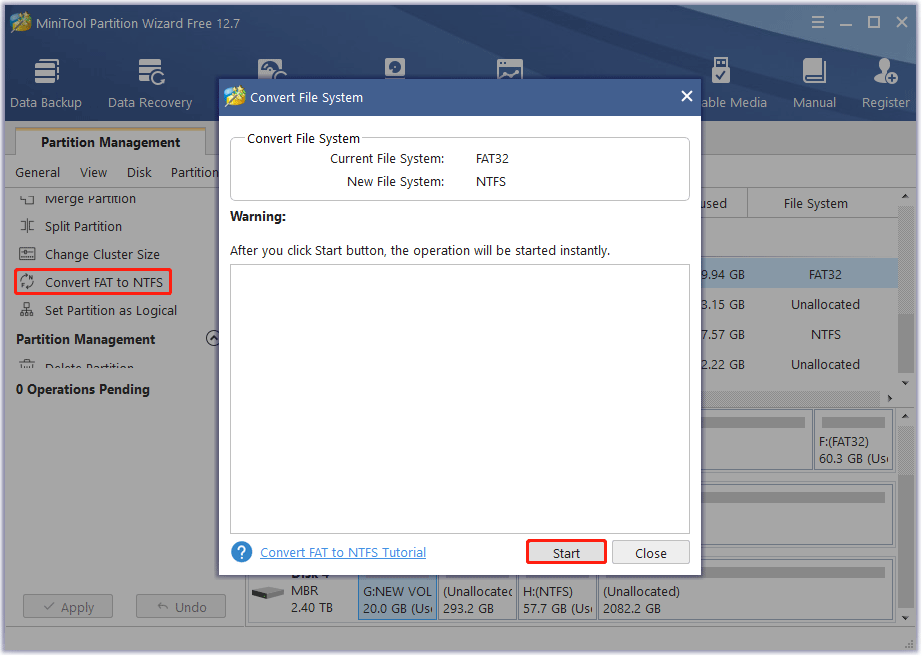
Step 4: Click Close when the conversion is completed.
Way 2: Expand the Partition to Non-Contiguous Space
If your partition doesn’t have enough disk space, you can extend the partition to non-adjacent space to extend the partition. To do this, you can also use MiniTool Partition Wizard to extend the partition. Here are the steps.
MiniTool Partition Wizard FreeClick to Download100%Clean & Safe
Step 1: Run this software and enter its main interface.
Step 2: Select the target partition and click Extend Partition from the left action panel.
Step 3: Open the drop-down list of Take Free Space from and choose the non-contiguous space to take free space from. After that, click OK to continue.
Step 4: Click Apply to execute the operation.
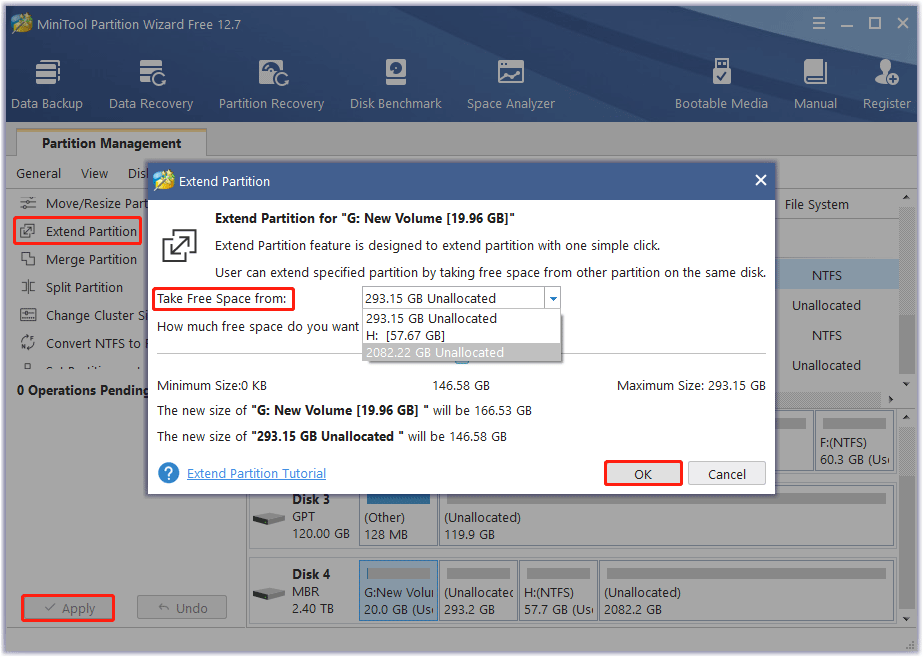
Way 3: Run CHKDSK to Check Errors
Inconsistent converted volumes can cause this “conversion from FAT32 to NTFS is not available” error. Therefore, you should run CHKDSK to check the hard drive for errors.
Step 1: Type cmd in the Search box. Then right-click on Command Prompt and select the Run as administrator option to open Command Prompt as administrator. Then click Yes to get Admin access.
Step 2: In the Command Prompt window, type the chkdsk G: /f command and press Enter.
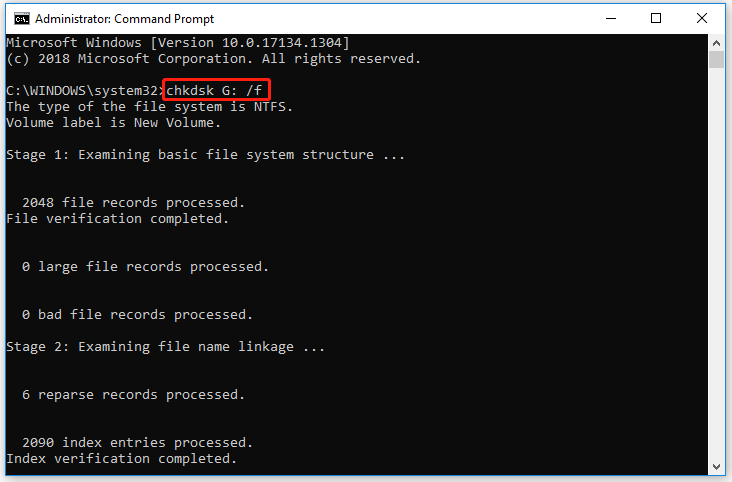
“G” represents the hard drive partition letter.

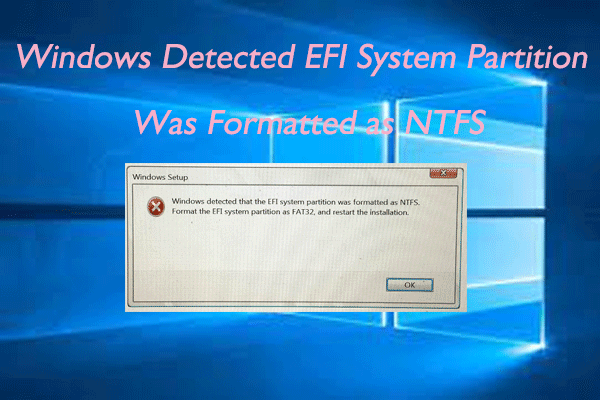
User Comments :