If you are suffering from the “the computer started using the Windows installation media Windows 10” issue, this post deserves your attention. Here, MiniTool Partition Wizard provides a detailed guide that can help you efficiently solve the annoying issue.
Sometimes when you are trying to upgrade your Windows 10, you may fail and receive a compatibility report that says: The computer started using the Windows installation media. Remove the installation media and restart your computer so that Windows starts normally.
Once the issue occurs, it may indicate that you use a Windows installation media to boot your PC. Then you’d better try starting it normally first to see if you can finish the Windows setup properly. If the “the computer started using the Windows installation media Windows 10” issue persists, you can move on to the following methods.
Method 1: Modify Your Registry Key
When facing the “the computer started using the Windows installation media Windows 10” issue, you can try to fix it by editing the registry. To do this, follow the steps below.
Step 1: Press Windows + R to open the Run dialog.
Step 2: Type regedit in the text box and then press Enter to open Registry Editor.
Step 3: Navigate to the path:
HKEY_LOCAL_MACHINE\SYSTEM\CurrentControlSet\Control
Step 4: Scroll down to find the MiniNT key. Then right-click it and select Delete to remove it.
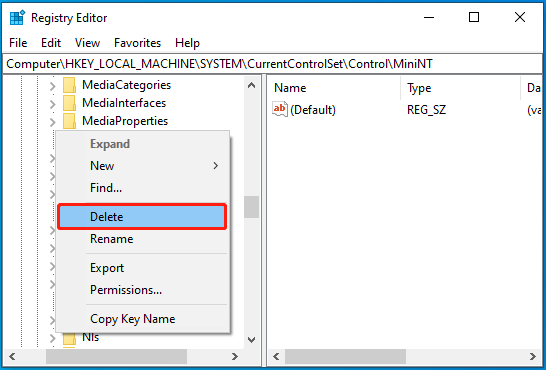
Step 5: Once done, restart your computer and check if the “this computer started using the Windows installation media” error disappears.
Method 2: Upgrade Windows with the Specific ISO File
You can also try upgrading the Windows to a new version by using the ISO file instead of the Windows installation disc. By doing so, you may avoid the “Windows 10 the computer started using the Windows installation media” issue.
The steps to upgrade Windows 10 and 11 are similar. You can learn the Windows upgrade details from this guide: How to Install Windows 11 Using an ISO File on Your Computer?
Method 3: Clean Install Windows
Another solution to the “Windows 10 the computer started using the Windows installation media” issue is to clean install Windows. Here’s how to do this.
Step 1: Boot your computer from the Windows installation disc.
Step 2: On the Windows Setup screen, set the language and other preferences. Then click Next to continue.
Step 3: Click Install Now > I don’t have a product key. Then select the needed Windows edition and click Next.
Step 4: Accept the license terms and then select Custom: Install Windows only (advanced).
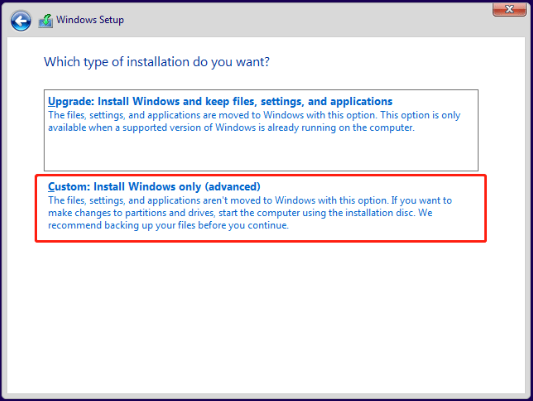
Step 5: After that, select the current system partition and click Delete. Then choose where to install Windows and click Next to proceed with the Windows setup.
Further reading:
In some cases, you can easily get the desired OS from another PC with powerful disk migration software, not receiving the “the computer started using the Windows installation media Windows 10” issue. MiniTool Partition Wizard is such a program that enables you to migrate Windows 10/11 with a few clicks.
Besides, MiniTool Partition Wizard can also be used as a comprehensive partition manager with a wide range of features. For instance, you can use it to partition hard drive, format USB to FAT32, recover data from hard drive, etc.
MiniTool Partition Wizard DemoClick to Download100%Clean & Safe
This post introduces how to solve the “the computer started using the Windows installation media Windows 10” issue in detail. If you run into the same issue, you can try to fix it with the help of this post. If you have any other solutions to the issue, please share them with us in the comment area below.

User Comments :