Computer crashes when watching videos? How to fix the issue? If you encounter the same issue and don’t know how to fix it, you come to the right place. Here, MiniTool Partition Wizard provides the reasons and solutions for the issue.
Computers play an important role in our daily lives. We can use it to play games, watch videos, listen to music, do work, study something new, etc. However, we can also encounter various errors on it. Some we can solve with ease, but some we can’t.
Recently, a lot of people have reported that their computers crash when watching videos. This issue bothers them a lot. Here is an example from answers.microsoft.com:
I've had my Asus laptop Windows 10 for around a year, and I've never had this problem before. When I watch a video on YouTube after 5 minutes or so, the screen will freeze, and the laptop will make a buzzing noise before it gets crashed... please for the help and thankyou...https://answers.microsoft.com/en-us/windows/forum/all/crashing-while-watching-youtube-videos/b8924db9-016d-4361-992e-823934c44b3c
Reasons for Computer Crashes When Watching Videos
After investigating extensive user reports and posts, I find that the issue can mainly be caused by the compatibility issues between the browser and the graphics card. In addition, corrupted Windows system files and user profiles, services disabled on the PC, and software conflicts, etc. are also responsible for the issue.
Fix 1. Try Some Basic Tricks
Before doing other advanced solutions, you can try some basic tricks to fix the “computer crashes when watching videos” issue.
- Switch to a different media player
- Update Windows and Graphics Driver
- Update browser
Fix 2. Update/Reinstall Adobe Flash Player
You can stop the “computer crashes when watching videos” issue by uninstalling and reinstalling Adobe Flash Player. Additionally, update to the latest version of Adobe Flash Player to ensure proper video playback on YouTube or other video media.
Fix 3. Run System File Checker
Corrupted system files can also cause the computer to crash when watching videos. In this case, you can try running the system file checker with the following steps to fix the error.
- Run Command Prompt as administrator.
- Type “sfc /scannow” and press Enter.
- Once the scanning process is done, check if the “computer crashes when watching videos” issue is fixed.
Fix 4. Run the Video Playback Troubleshooter
There are various built-in troubleshooters on Windows computers that can resolve many corresponding errors. So, you can try running the Video Playback troubleshooter to fix the “computer crashes when watching videos” issue. Here’s the guide:
- Press Win + S to open the Search window, type “control panel” and click Control Panel under Best Match.
- Change the View by to Large icons, and then click View all from the left pane.
- Next, click Video Playback from the list and click Next to start the scanning.
- Once the process is complete, restart your system and check if the computer crashes when watching videos on YouTube or other video media again.
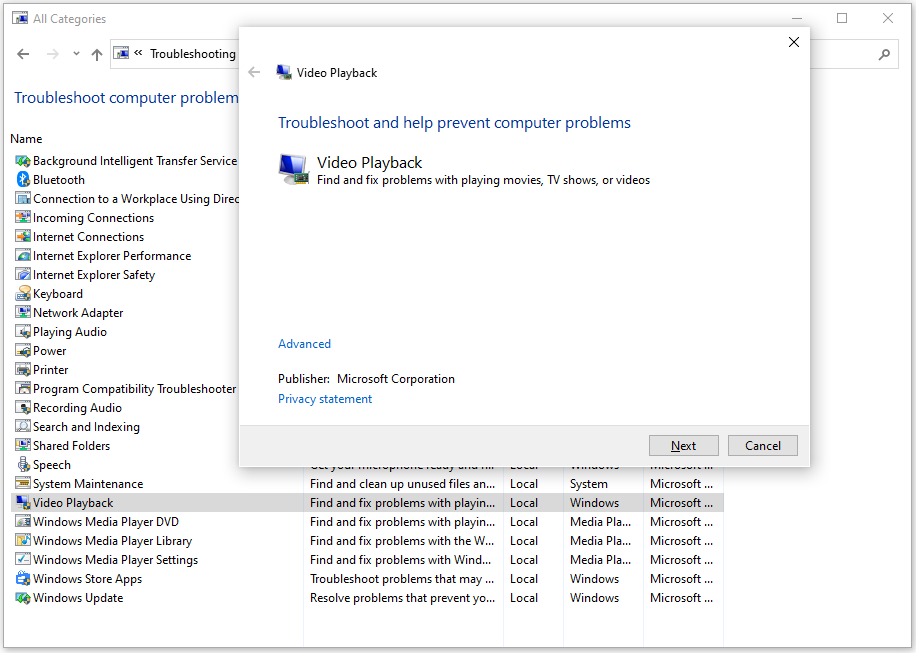
Fix 5. Boot Computer in Clean Boot
The “computer crashes when watching videos” issue can also be caused by the third-party software that running in the background. To boot your PC into clean boot, you can refer to this post: How to Clean Boot Windows 10 and Why You Need to Do So?
Fix 6. Disable Hardware Acceleration
The computer crashes when watching videos on the website indicating that there are compatibility issues between your browser and your graphics card. In this case, you can try fixing the issue by disabling hardware acceleration. Here’s a guide for Chrome users:
- Launch Google Chrome on your PC.
- Click the three dots on the top right corner, and then select Settings from the drop-down menu.
- Then, navigate to the System tab and toggle off the switch of Use hardware acceleration when available.
- After that, check if the computer crashes when watching videos on YouTube or other video media again.
Fix 7. Increase Virtual Memory
Increasing virtual memory can improve your system performance. Some people use this way to fix the “computer crashes when watching videos” issue successfully. So, you can have a try Here’s the guide: Is Virtual Memory Low? Here Is How to Increase Virtual Memory!
Fix 8. Enable XMP If Possible
With XMP, you can overlock RAM and access new users via profiles and predefined overclocking configuration more easily. So, if you can enable XMP on your PC, you can try enabling it to fix the “computer crashes when watching videos” issue. Here’s the guide: What Is XMP Profile and How to Enable It to Speed up RAM.
Further Reading:
After fixing the “computer crashes when watching videos” issue, if you lose some of your important files accidentally, you can use MiniTool Partition Wizard to get the lost files back. This professional and feature-rich disk manager can help you do data recovery, migrate OS to SSD without reinstalling OS, convert MBR to GPT, format USB to FAT32, partition hard drive, and more.
MiniTool Partition Wizard DemoClick to Download100%Clean & Safe
Wrapping Things Up
How to fix the “computer crashes when watching videos” issue? This post summarizes 8 practical fixes to help you get rid of this error. You can try these methods one by one until you fix it successfully.

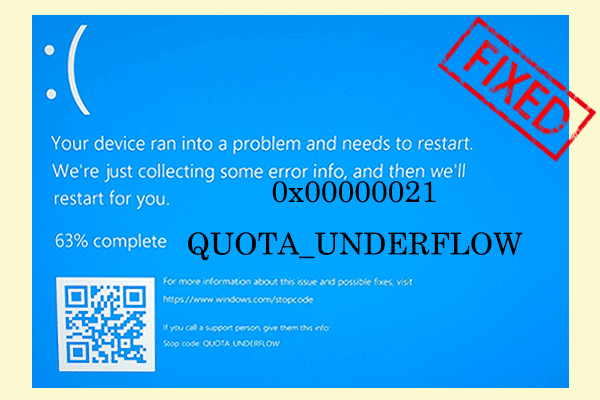
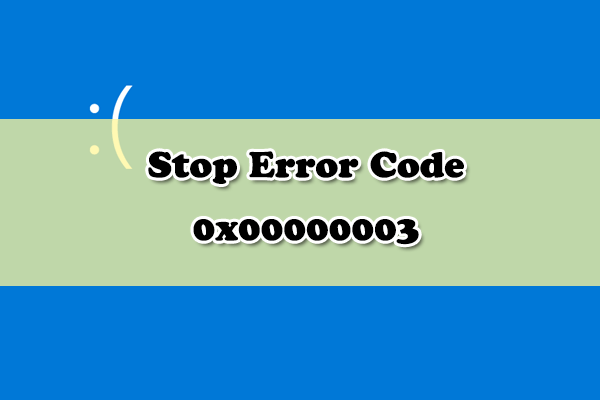
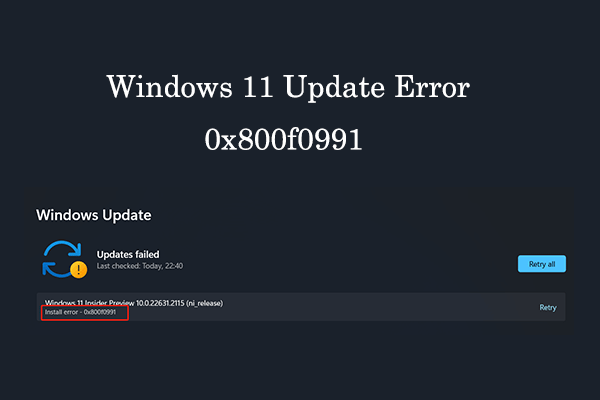
User Comments :