How to fix the “computer boots after several attempts” issue? If you are curious about the answer to this question, this post is worth reading. Here, Partition Magic provides several practical methods to help you get rid of this issue.
Some people report that their computer does not start unless restarted multiple times. This issue troubles many users, and they turn to various forums seeking help. However, the frequency at which users need to restart may be different, so they have reported issues like:
- Computer boots after several attempts
- Computer does not start unless restarted multiple times
- PC only boots after second attempt
- PC needs multiple attempts before it boots
- Windows 10 only boots after two or three attempts
- Computer needs several attempts to power on
Here’s an example from answers.microsoft.com:
When I start my computer, does either one of the following: does not boot; boots and then disappears; boots without anything appearing on the screen. I now need to force shut down and start again two or three times (even more sometimes) before I get a normal boot. I would like to know whether I can address this issue without having to re-install Windows.https://answers.microsoft.com/en-us/windows/forum/all/windows-10-only-boots-after-two-or-three-attempts/933f36a7-167f-4747-ba89-075cd1c882b9
After investigating extensive user reports and posts, I find that the “computer boots after several attempts” is mainly related to hardware issues, such as a dead CMOS battery, and faulty RAM and power supply units. Besides, outdated BIOS, enabled fast boot, Windows system issues and residual charge in capacitors may also trigger this issue.
Have you also encountered this issue on your computer? If so, continue reading.
MiniTool Partition Wizard DemoClick to Download100%Clean & Safe
Method 1. Perform a Hard Reset
Sometimes the residual charge in capacitors can cause boot issues with computers. In this case, you can try hard resetting your computer to fix the issue. If your computer is HP laptop, you can refer to this post: Reset HP Laptop: How To Hard Reset/Factory Reset Your HP.
Method 2. Reset CMOS
If hard reset doesn’t work for the “PC only boots after second attempt” or “PC needs multiple attempts before it boots” issue, you can try resetting the CMOS to fix the issue. To do that, you can follow the guide in this post: How to Reset BIOS/CMOS in Windows 10 – 3 Steps.
Method 3. Check the CMOS Battery Voltage
If you suspect the “Windows 10 only boots after two or three attempts” issue on your PC is caused by a low voltage or dead CMOS battery, you can try using a digital multimeter to check it. If the multimeter shows low voltage, change your CMOS battery.
Method 4. Update BIOS
Outdated BIOS is also one of the reasons for the “computer needs several attempts to power on” issue. In this case, you can try updating your BIOS to the latest version to fix the issue. To update BIOS, you can use this post as a reference: How to Update BIOS Windows 10 | How to Check BIOS Version.
Method 5. Turn off Fast Boot
Some people report that turning off the fast boot helps them fix the “computer boots after several attempts” issue. You can also have a try. To do that, you can do the steps in the following pictures.
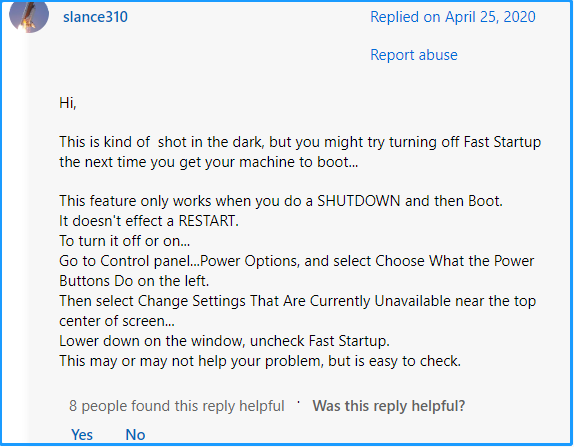
Method 6. Reinstall Windows
If all the above methods are unable to help you fix the “computer boots after several attempts” issue, you can try reinstalling Windows to fix the issue. To accomplish that, you can refer to this post: Detailed Steps and Instructions to Reinstall Windows 10.
Method 7. Hardware Issue
If the issue still persists, you can suspect that the “computer boots after several attempts” issue on your PC is caused by hardware issues. Here are what you can check:
- Check your hard drive
- Check SATA cable
- Check RAM
- Check your power supply
If the issue still on your PC after you check all the hardware on your PC, the only thing you can do is contact a computer repair technician to diagnose and fix the issue.
Bottom Line
How to fix the “computer boots after several attempts” issue? This post provides some helpful ways to help you fix this issue. Whether you encounter the “PC only boots after second attempt” issue or the “PC needs multiple attempts before it boots” issue, you can try the ways in this post to troubleshoot this issue on your own.

User Comments :