Commandos: Origins is a popular tactical game, but you may experience issues with Commandos: Origins crashing, low FPS, or not launching on your PC. This article from Partition Magic provides 4 ways to fix these issues.
Commandos: Origins is a real-time tactical game released on April 9, 2025. In the game, you need to control an elite team of experts to infiltrate a military base to perform missions. There are six different professions in the game: Green Beret, Engineer, Sniper, Driver, Marine, and Spy, each with its own unique abilities and equipment.
The game is available for PlayStation 5, Xbox Series X/S, and Microsoft Windows platforms.
When running the game, you need to know the system requirements of the game to avoid your computer being unable to run the game smoothly.
Commandos: Origins System Requirement
While knowing the system requirements of the game, you can also check the specifications of your computer. To do this, you need to open the DirectX Diagnostic Tool, under which you can check your computer’s operating system version, processor name, and memory size.
Commandos: Origins Minimum Requirement:
- OS: Windows 10 (64-bit)
- Processor: i5-4690K / Ryzen 7 2700
- Memory: 8 GB RAM
- Graphics: GeForce GTX 970 / Radeon RX 580
- DirectX: Version 11
- Storage: 31 GB available space
Commandos: Origins Recommended requirement:
- OS: Windows 10 (64-bit)
- Processor: i7-9700 / Ryzen 7 3700X
- Memory: 16 GB RAM
- Graphics: GeForce RTX 3060 / Radeon RX 6600 XT
- DirectX: Version 11
- Storage: 31 GB available space
- Sound Card: Integrated or dedicated compatible soundcard
If Commandos: Origins is crashing, low FPS, or failing to launch despite your computer meeting the game’s system requirements, you can try the following solutions to resolve the issue.
Method 1: Update Windows
Updating Windows can resolve certain system problems or introduce new features. If you haven’t updated your system in a while, following the update steps might help fix the low FPS or crashing issues with Commandos: Origins.
Step 1: Press the Windows logo key + I to open Settings.
Step 2: Go to Update & Security > Windows Update and click Check for updates.
Step 3: If new updates are available, download and install them.
Method 2: Troubleshoot SSD Issues
If you have a physical problem with your solid-state drive (SSD), you may also experience problems with games not launching or crashing when you try to play them. To fix this, you’ll need to troubleshoot hard drive errors.
If the inspection shows that there is indeed a problem with your hard drive, you may need to replace the hard drive. Then what about the data stored in the hard drive? Don’t worry, you can try to use MiniTool Partition Wizard to clone the hard drive to a new hard drive. In this way, you can replace the hard drive without losing data.
Method 3: Update the GPU Driver
If Commandos: Origins not launching, it’s important to update your graphics card driver. Since the graphics card plays a crucial role in gaming performance, an outdated or corrupted driver can cause issues. To ensure your graphics card functions correctly, follow these steps to update its driver:
Step 1: Right-click the Windows logo icon and select Device Manager.
Step 2: Expand the Display adapters section by double-clicking on it.
Step 3: Right-click on your graphics card and select Update device.
Step 4: Select Search automatically for drivers and then follow the on-screen instructions to finish the progress.
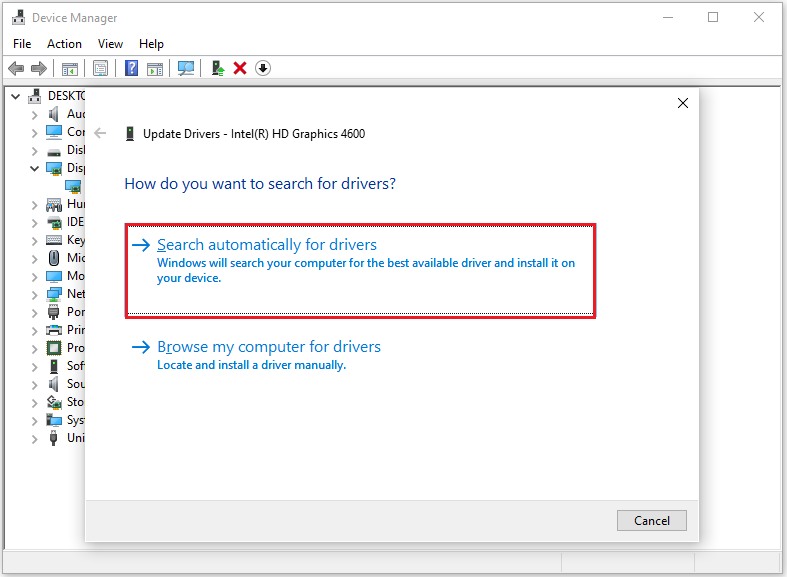
Method 4: Verify Game Files
Corrupted game files could be the reason behind Commandos: Origins crashing or not launching. To fix this, you can try verifying the game files to repair any damaged data. Here’s how to do it:
Step 1: Go to Steam Library.
Step 2: Right-click the Commandos: Origins game and choose Properties from the menu.
Step 3: Go to the Installed Files tab and click the Verify integrity of game files button.
Bottom Line
Is your Commandos: Origins crashing, not launching, or low FPS? This post offers you 4 solutions to get rid of this issue. You can have a try.
MiniTool Partition Wizard is a multifunctional tool that can also help you create/delete/copy/extend/resize partitions, change cluster size, convert MBR to GPT, format FAT32, wipe disk, recover data from external hard drive, and more.
MiniTool Partition Wizard FreeClick to Download100%Clean & Safe

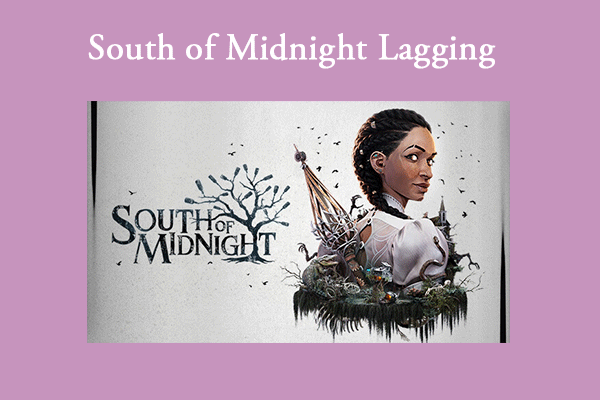
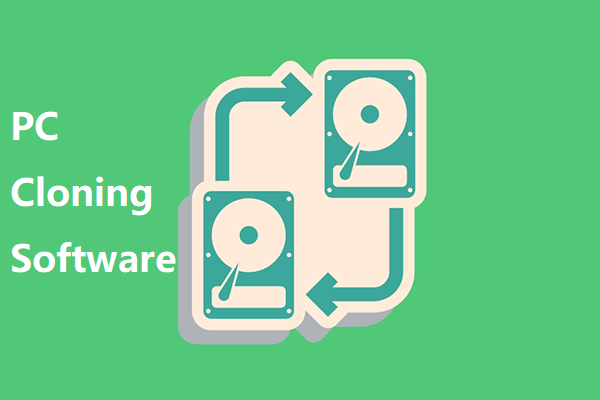
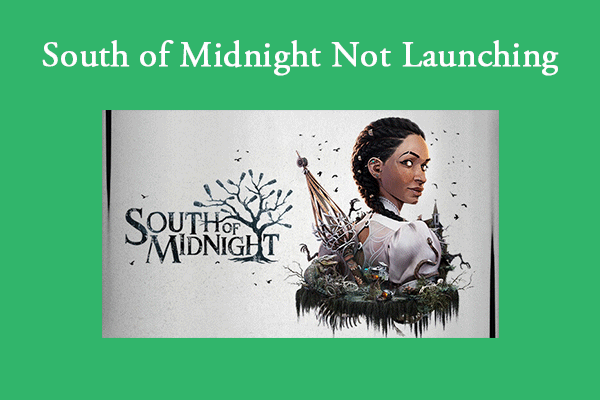
User Comments :