To close all Windows apps at once on Windows 11, just follow the methods below. If you need to manage your storage devices, try using MiniTool Partition Wizard – an expertized free partition manager for Windows computers. It enables you to check hard drive speed, migrate OS to SSD/HDD, copy disk, check disk space usage, change cluster size, and do other operations related to storage devices like SSDs, HDDs, SD cards, USB flash drives, etc.
MiniTool Partition Wizard FreeClick to Download100%Clean & Safe
#Close All Apps at Once in Windows 11 via Taskbar
A simple way to close all apps at once in Windows 11 is to use the Taskbar. As you might know, the Taskbar displays all active and pinned programs at the bottom of the computer screen. It means that you can close your active apps by scrolling to the relevant taskbar icon and clicking the Close button.
Through Taskbar, you can close multiple windows of the same program. Nevertheless, you aren’t able to close different apps simultaneously via Taskbar. To close all open windows for apps at once on the Taskbar, simply follow these steps.
- Head to the Taskbar and locate an app that has multiple active windows.
- Right-click on the app and choose the Close all windows option.
#Close All Apps at Once in Windows 11 via Command Prompt
Command Prompt is an embedded utility on Windows PCs, which performs tasks by running commands. Here, you can use it to close all open windows for apps at once. For doing that, follow these steps.
Step 1: Type cmd in the search box.
Step 2: Click on the Run as administrator option under the displayed Command Prompt app.
Step 3: In the elevated window, type a command and hit Enter. For instance, if you want to close multiple File Explorer windows at the same time, type the command below and press Enter.
taskkill /f /im explorer.exe
#Close All Apps at Once in Windows 11 via Task Manager
Step 1: Press the Ctrl + Shift + Esc keys simultaneously to open Task Manager.
Step 2: Hold the Shift + Down Arrow keys to select all the programs on the list.
Step 3: When you’re done using a program, press Alt + E keys to shut down it.
Step 4: Then press the Alt + F/down arrow keys and choose Exit Task Manager to close the window.
#Close All Apps at Once in Windows 11 by Creating Batch Scripts
Step 1: Right-click on an empty space on your desktop and choose New > Text Document.
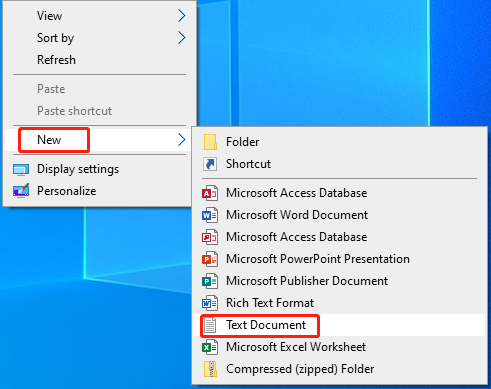
Step 2: Double-click the created text document and enter the command below. If you want to close all Windows apps at once on Windows 11, repeat the same command but replace “Chrome” with the name of each app.
taskkill /f /im Chrome.exe /T > nul
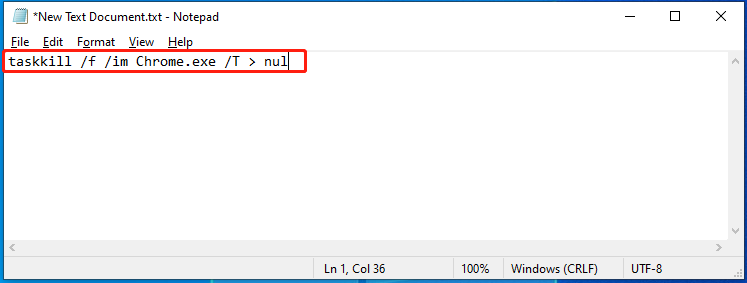
Step 3: Click on the File tab and then click Save As in the drop-down menu.
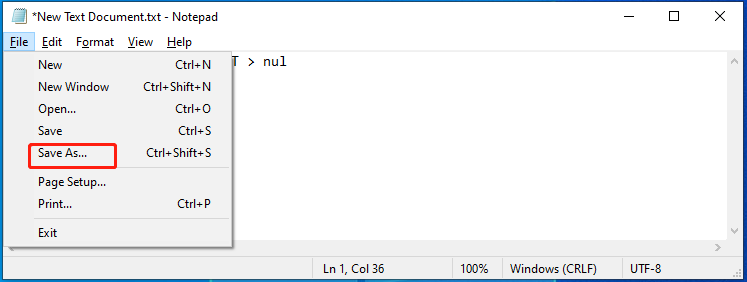
Step 4: In the pop-up window, enter Close all Windows Apps Simultaneously.bat in the file name entry and then click Save.
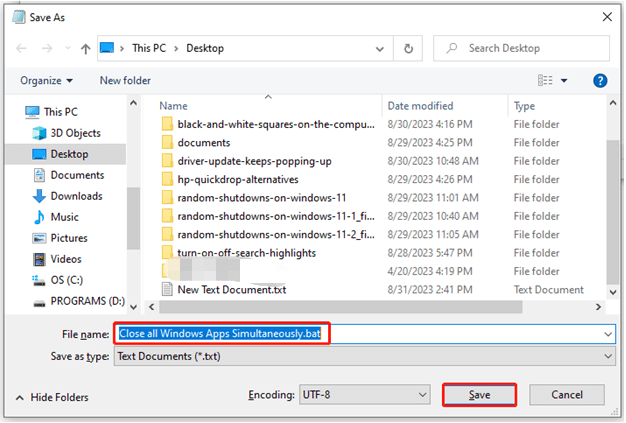
Step 5: Then go back to your desktop and double-click on the document you saved right now to run the script.
#Close All Apps at Once in Windows 11 via Resource Monitor
Resource Monitor close multiple apps simultaneously on Windows 11
Step 1: Type resource monitor in the search box and open the app by clicking it under Best match.
Step 2: Navigate to the Overview tab in the Resource Monitor window.
Step 3: Check the boxes of the apps you would like to close.
Step 4: Right-click one of the checked apps and choose the End process option. Then Resource Monitor will close multiple apps simultaneously on Windows 11 immediately.
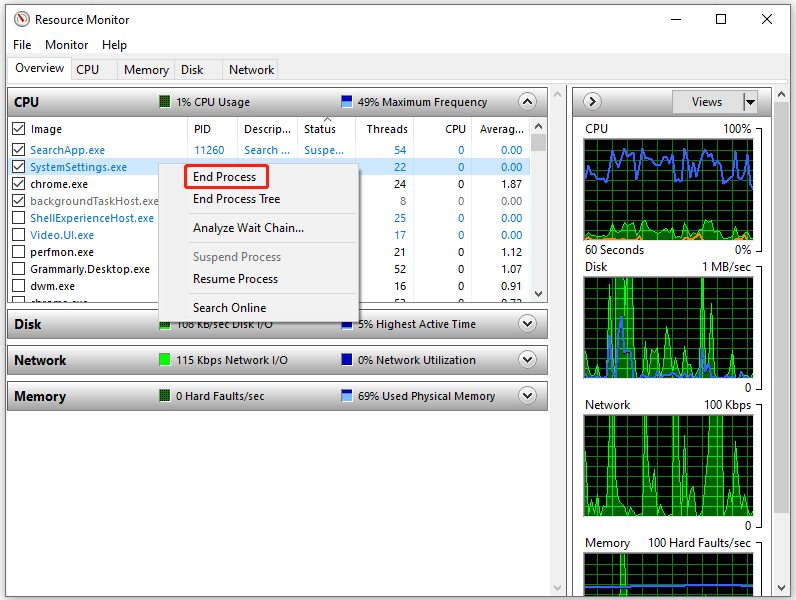
How to close all Windows apps at once on Windows 11? This post offers you 5 methods to do that. Pick one from them to complete the operation.



![Remove Black and White Squares on the Computer Screen [Tutorial]](https://images.minitool.com/partitionwizard.com/images/uploads/2023/08/black-and-white-squares-on-the-computer-screen-thumbnail.jpg)
User Comments :