Clonezilla Unable to Find Target Partition
Clonezilla is a powerful, free, open-source disk imaging and cloning solution designed for system backup, disk cloning, and system development. Its versatility extends to various platforms, making it compatible with Windows, Linux, macOS, and Chrome OS systems.
However, some users may receive a Clonezilla unable to find target partition error when using Clonezilla to clone a larger disk to a smaller disk. This is because Clonezilla checks the size of both hard drives before starting the cloning. It does not support cloning disks to smaller disks.
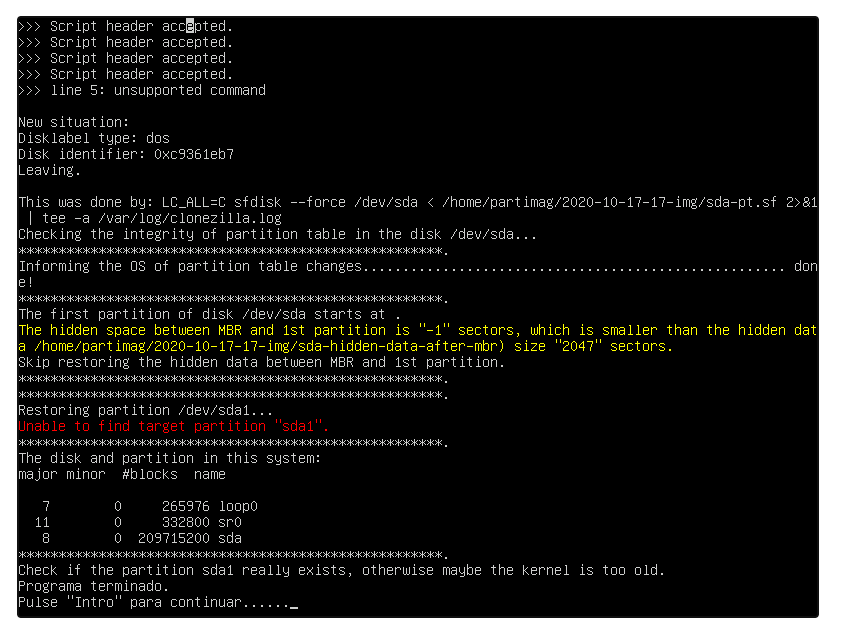
To fix the “unable to find target partition Clonezilla” issue, you can either use a larger disk or shrink the partition on the source disk. If you don’t have another new hard disk, we recommend you try the following ways to see how to fix “Clonezilla failed to find this partition in this system”.
How to Fix Clonezilla Unable to Find Target Partition
As mentioned above, to fix the “Clonezilla unable to find target partition” issue, you need to shrink the partition on the source disk and clone it to the smaller disk. Here we provide 2 ways to do that. Choose one depending on your needs.
Way 1. Use MiniTool Partition Wizard
As an alternative to Clonezilla, MiniTool Partition Wizard can help you shrink the partition and clone the disk. It can easily and quickly migrate OS to SSD/HDD without reinstalling OS, copy an entire disk, and back up partitions on Windows.
Besides, this powerful partition software can help you shrink/extend/resize/move/format/wipe partitions, rebuild MBR, check hard drive errors, recover hard drive data, convert MBR to GPT, change cluster size, and more. Let’s see how to clone a hard disk using the MiniTool software.
MiniTool Partition Wizard DemoClick to Download100%Clean & Safe
Step 1: Launch the program to enter its main interface, click the partition you want to shrink, and choose Move/Resize Partition from the left action panel.
Step 2: In the Move/Resize Partition window, shrink the partition and click the OK button.
Step 3: Check the new layout of the disk and then click the Apply button to execute pending operations.
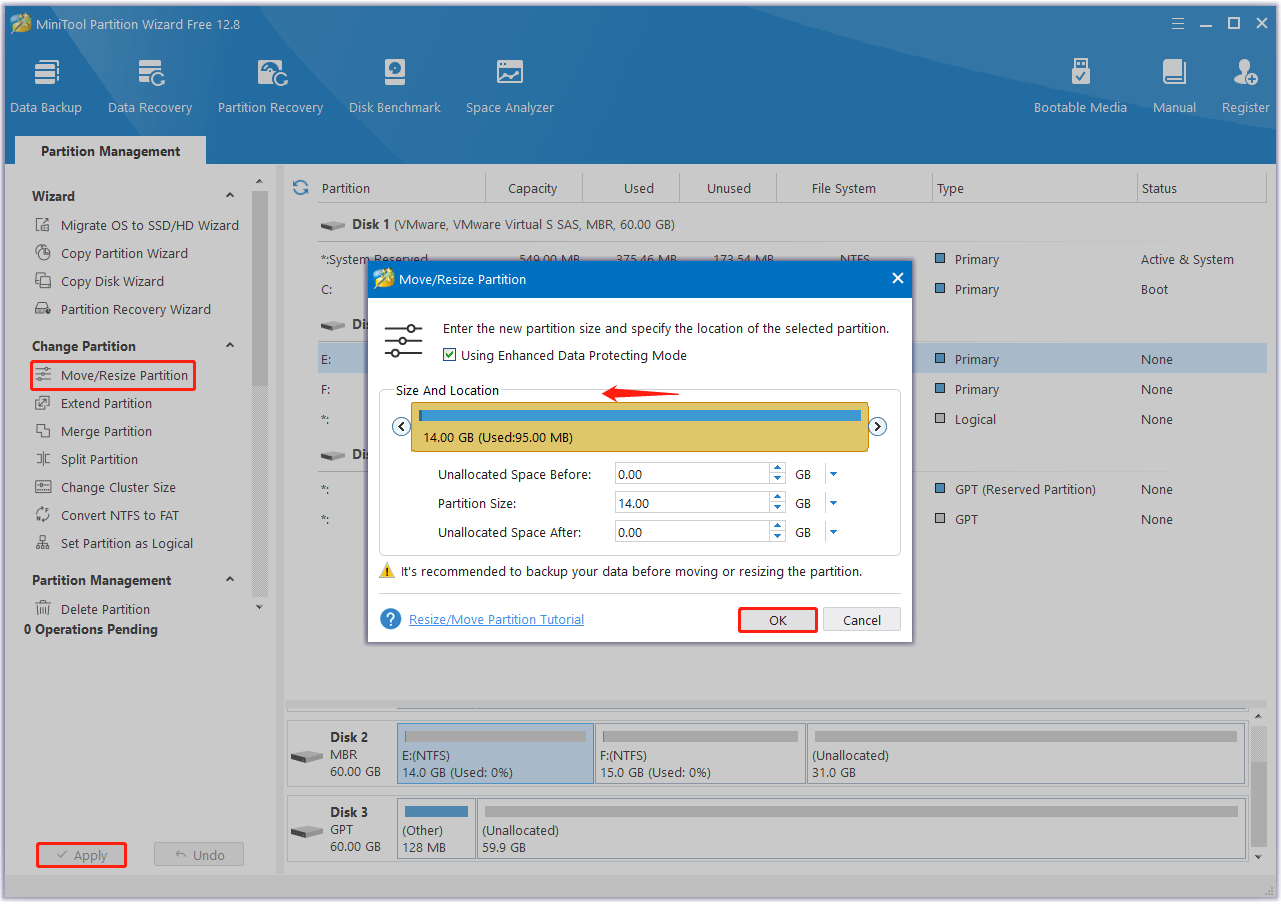
Step 4: Now, select your source disk from the list, and click Copy Disk from the left panel.
Step 5: Select the target disk and click on Next in the pop-up window.
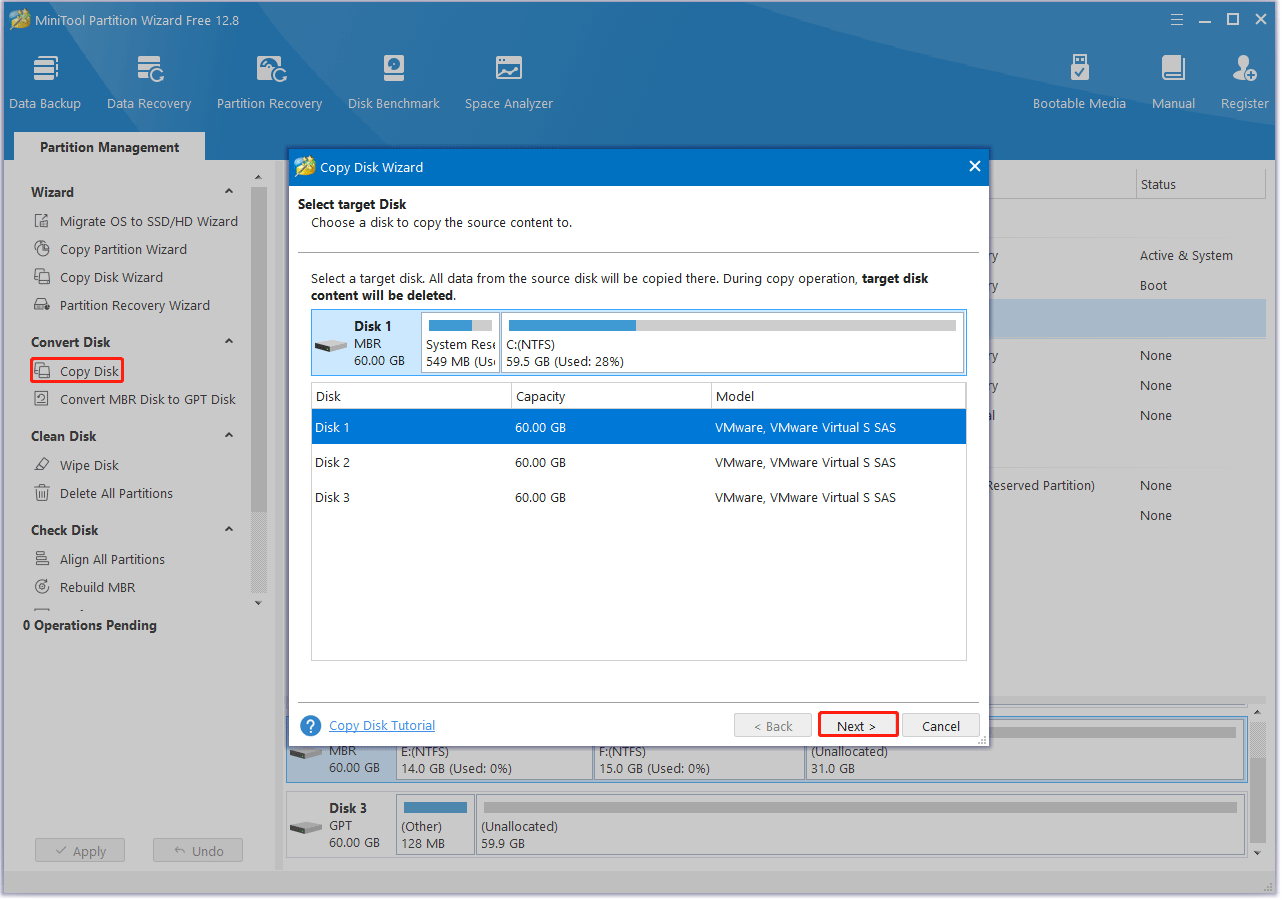
Step 6: Select copy options according to your needs and click Next. Here you can keep the default options unchanged if you are using an MBR disk.
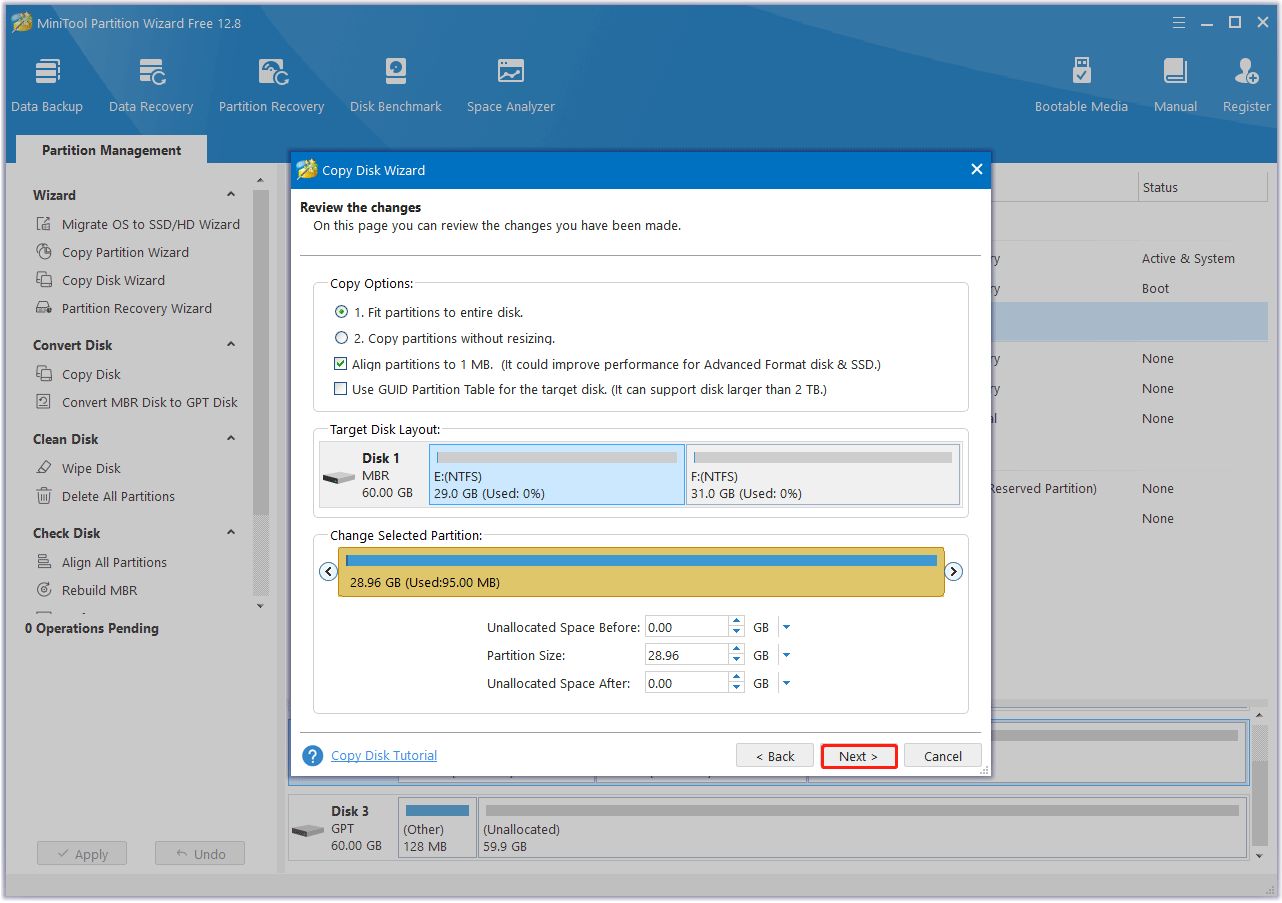
Step 7: View the information and click Finish in the pop-up window. Finally, click on Apply to execute the pending operations.
Way 2. Use Disk Management
You can also use Disk Management to shrink the partition on the source hard disk, and then use Clonezilla to clone. But this method is more complex.
Step 1: Press the Win + X key and select Disk Management from the right context menu.
Step 2: In the Disk Management window, right-click the partition on the source disk and select Shrink Volume.
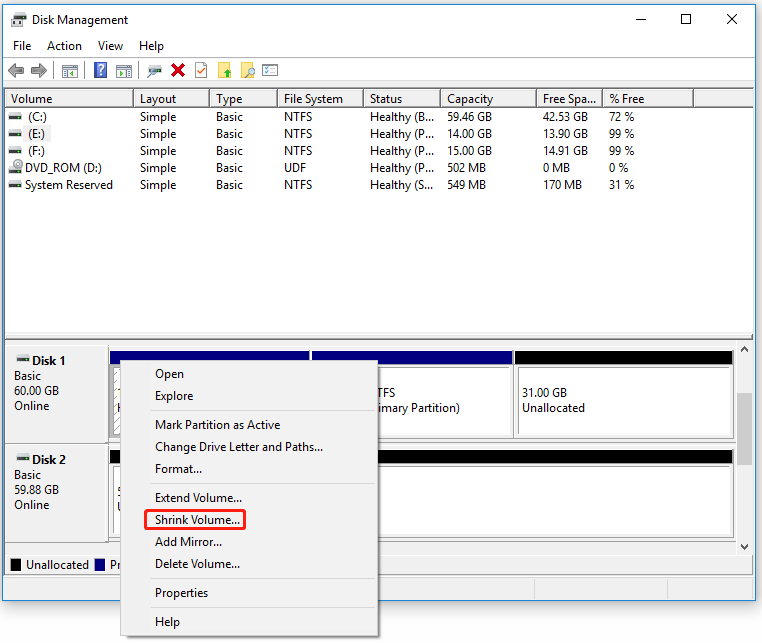
Step 3: Enter disk space to shrink in MB and click on Shrink to confirm it.
After that, you can try to use Clonezilla to clone the disk.
Bottom Line
To summarize, if you get the error “Clonezilla unable to find target partition”, you can fix it using the workarounds provided in this article.


![[Solved] How to Fix DBAN Error No Medium Found](https://images.minitool.com/partitionwizard.com/images/uploads/2023/12/dban-error-no-medium-found-thumbnail.png)
User Comments :