Many users report that Clonezilla fails with mismatched MBR and GPT when cloning a hard drive. What causes the Clonezilla MBR and GPT mismatched error? How to fix it? Now, let’s explore the answers together with MiniTool Partition Wizard.
Clonezilla is a free and open-source disk imaging and clone program that can be used to clone disks, backup and restore systems, and so on. It supports a range of file systems and can be used on different platforms, including Windows, macOS, Linux, and ChromeOS.
However, this clone tool is not always working properly. Sometimes it can run into various errors such as “Clonezilla target disk is too small”, “Clonezilla failed to clone bad sectors”, “Clonezilla cloned hard disk shows wrong size”, and “Clonezilla fails with mismatched MBR and GPT”. Here’s a user report from the superuser.com forum:
Clonezilla fails at cloning with mismatched GPT and MBR partitions. I got this message: This disk contains mismatched GPT and MBR partition: /dev/sda. I installed Mac first and Windows second then replaced the default MBR boot manager with Chameleon Boot Loader. What should I do?https://superuser.com/questions/884608/clonezilla-fails-at-cloning-with-mismatched-gpt-and-mbr-partition
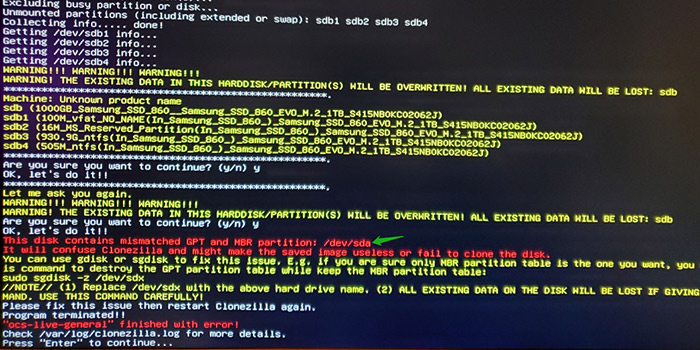
Why Clonezilla Fails with Mismatched MBR and GPT
Why Clonezilla fails with MBR and GPT mismatched? According to user reports, the problem often occurs on a dual boot like macOS and Windows. If you install an OS on a GPT disk and overwrite it with another OS with MBR partition table, then you will receive the error. This is because the MBR partition table can’t recognize GPT nor overwrite the GPT completely.
How to Fix Clonezilla Fails with Mismatched MBR and GPT
How to fix the Clonezilla MBR and GPT mismatched error? Here we summarize 3 feasible ways to fix the problem. You can choose one according to your situation.
# 1. Use an Alternative to Clonezilla
If it’s urgent for you to clone a hard drive on Windows OS, we highly recommend you use a better alternative disk clone tool – MiniTool Partition Wizard. It can help you clone MBR to GPT disk (and vice versa) without any mismatched issues. Besides, it can migrate only OS to SSD, copy partitions, convert GPT to MBR without data loss, and more.
MiniTool Partition Wizard DemoClick to Download100%Clean & Safe
Step 1. Open the MiniTool program to enter its main interface, select the original hard drive from the disk map, and click on Copy Disk from the left action panel.
Step 2. In the pop-up window, select the target disk that you want to clone and click on Next to go on. Make sure there are no important data on the target disk and click on Yes to confirm it.
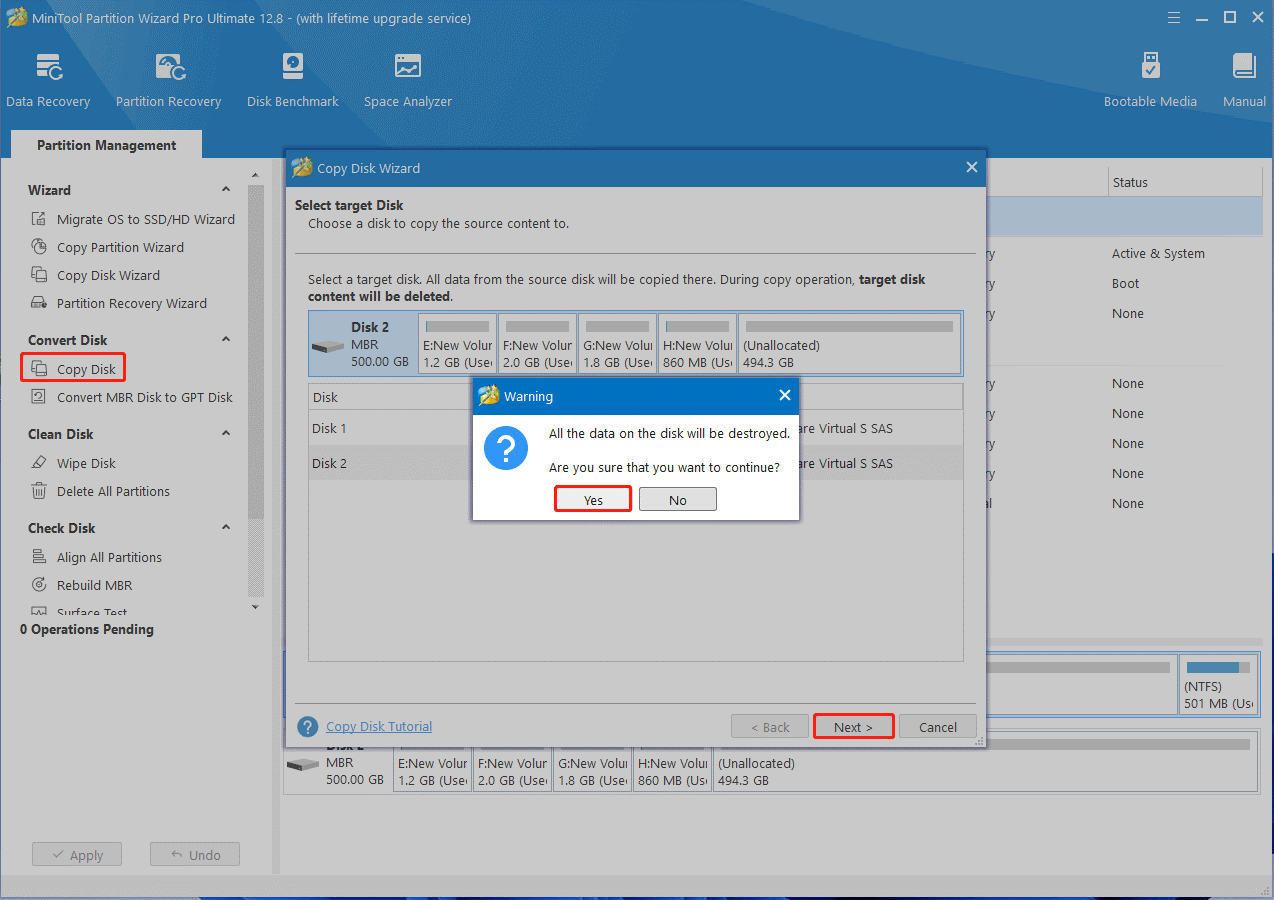
Step 3. Select copy options based on your preference and click on Next. If you want to use the GPT partition table for the target disk, make sure to select the Use GUID Partition Table for the target disk option.
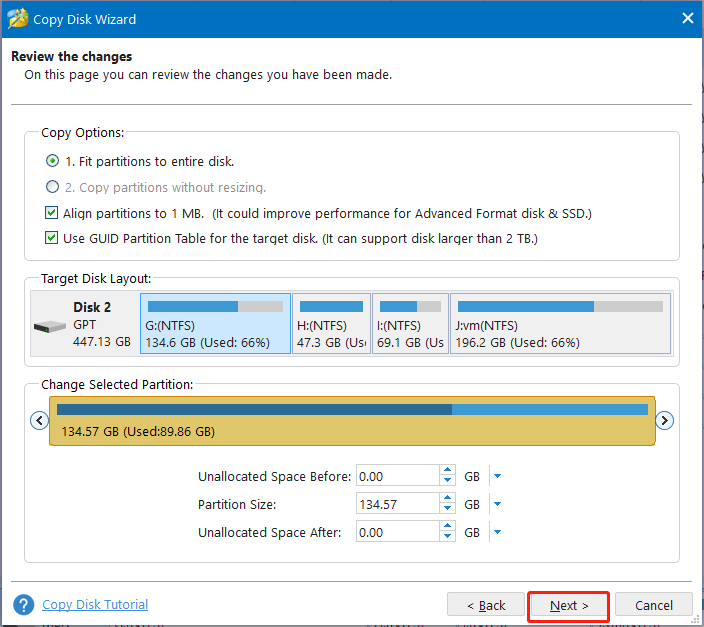
Step 4. Read the Note information and click the Finish button to confirm the copy.
Step 5. Finally, click on Apply to execute the pending operations.
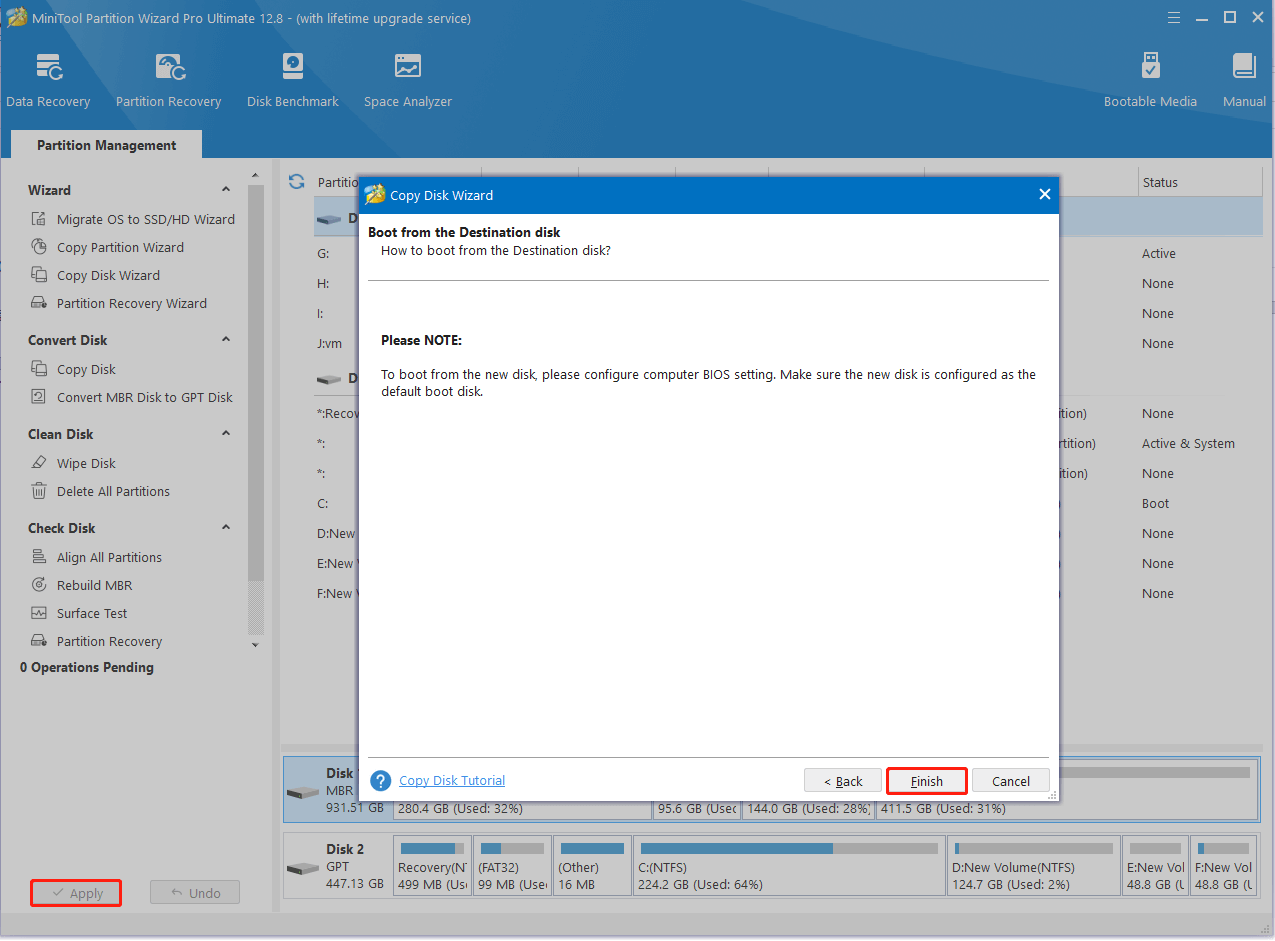
# 2. Convert MBR Disk to GPT
If Clonezilla failed to clone with MBR and GPT mismatched, you can try converting the hard disk to MBR. This operation can make the target partition table compatible with its original partition table. How to convert GPT to MBR without data loss? MiniTool Partition Wizard can help you do that easily.
Step 1. In the main interface, select your desired disk and click on Convert MBR Disk to GPT Disk from the left action panel.
Step 2. Click on OK to confirm if you want to boot from the disk. Then click on Apply to execute the conversion.
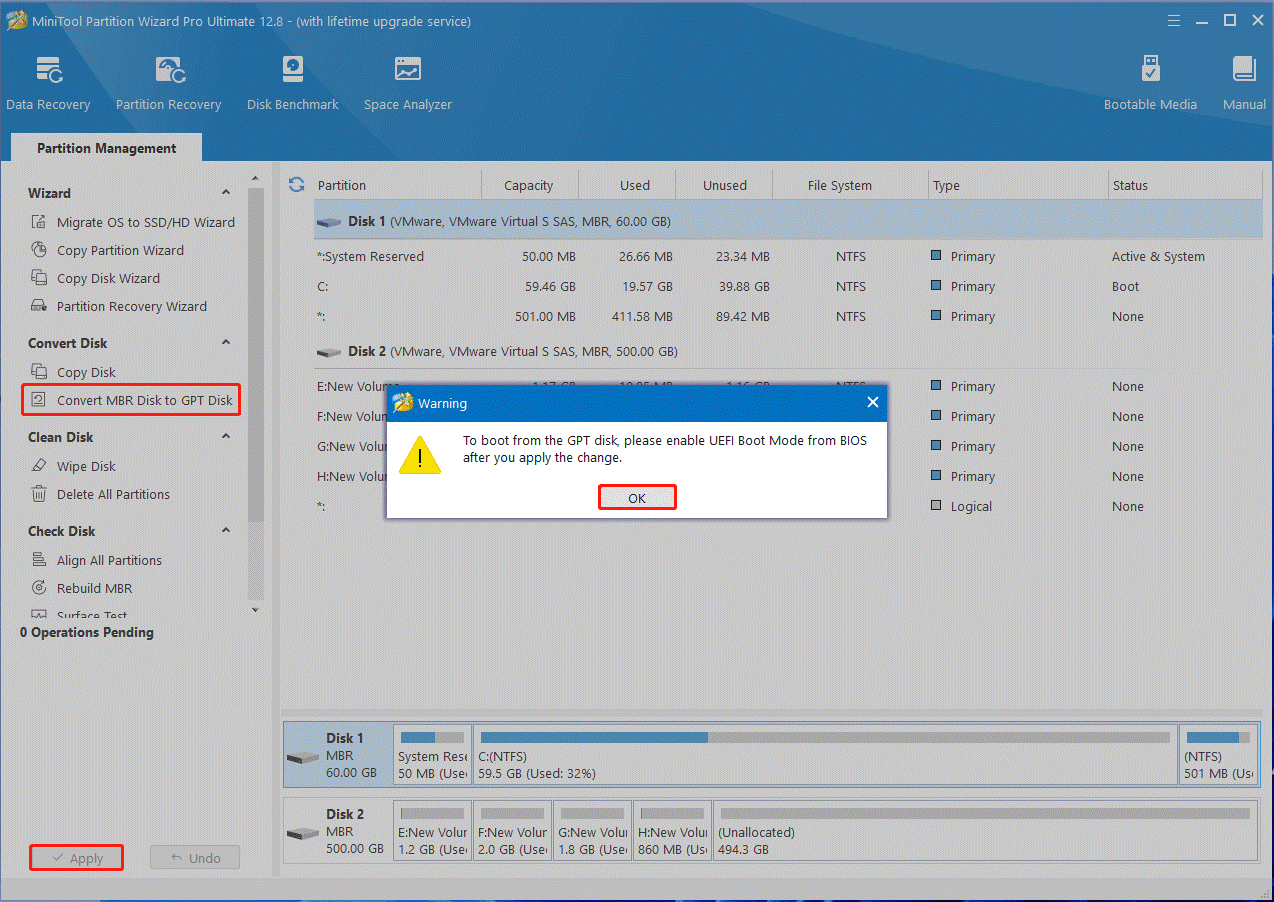
Once done, you can re-clone the disk and check if the “Clonezilla fails with MBR and GPT mismatched” error disappears.
# 3. Use the gdisk or sgdisk Command
If the “Clonezilla this disk contains mismatched GPT and MBR partition” error appears on macOS when cloning a hard drive, you can try wiping the GPT partition table with the gdisk or sgdisk command. Here’s how:
Step 1. Launch Clonezilla Live and enter its command line prompt window.
Step 2. Type the sudo gdisk /dev/sda command and press Enter. Here, the /dev/sdx is the disk that contains the mismatched GPT and MBR.
Step 3. Now, you can view the disk information and select the disk partition table. If the disk is GPT, select 1. If it is MBR, select 2.
Step 4. Type x to select the disk containing mismatched MBR and GPT.
Step 5. Type z to enter expert mode. Then type y if you want to wipe out the GPT/MBR partition table.
Step 6. At last, you can create new partitions with free space. Once done, you can clone the disk again and the “Clonezilla failed to clone with MBR and GPT mismatched” error should be resolved.
Here comes the end of the post. Have you any other solutions to the Clonezilla MBR and GPT mismatched error? Please share them with us in the following comment area.

User Comments :