A lot of users reported that Clonezilla failed to clone an SSD/HDD on Windows 10/11. Why Clonezilla cannot clone disk? How to fix the Clonezilla failed to clone bad sectors or disk size error? This post on MiniTool will discuss these questions in detail.
Clonezilla is a free and open-source disk imaging and clone program that can be used to clone disks, back up systems, restore systems, and so on. With this tool, users can create a bootable CD/USB drive to boot their computers and then clone the disk.
Sometimes, however, this tool can run into various issues such as “unable to start Clonezilla”, “Clonezilla mismatched GPT and MBR partition”, and “Clonezilla failed to clone”. Here’s a true example from the Reddit forum.
Clonezilla failed to clone bad sectors. I remember I did this a while ago, Clonezilla was unable to clone the drive because it had bad sectors, and then I found an argument in advanced mode or something to skip/ignore bad sectors. I can't seem to find it anymore and looking on the web hasn’t helped either. Any ideas?https://www.reddit.com/r/sysadmin/comments/375y30/argument_for_clonezilla_to_skip_bad_sectors/
What Causes the “Clonezilla Failed to Clone” Error
Why Clonezilla cannot clone? After investigating lots of user reports, we find there are 2 main cases of the Clonezilla failed to clone error. Here we will explain them in detail.
Case 1: Clonezilla failed to clone due to bad sectors
As the Clonezilla failed to clone due to bad sectors error suggests, the main reason is related to a faulty hard drive. If there are bad sectors on the hard drive, the software cannot read and write its data, causing the clone failed error.
Case 2. Clonezilla failed to clone due to disk size
The“Clonezilla failed to clone due to disk size” error often occurs when cloning a large disk to a smaller disk. If there is not enough space on the target disk, the tool may fail to create a partition table on the disk. In this case, you can either shrink the source partition size or use the same or larger size of the target disk.
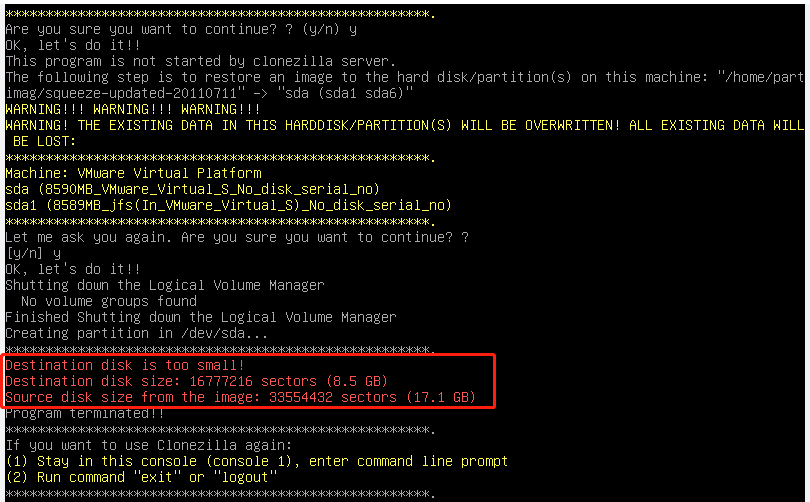
How to Fix Clonezilla Failed to Clone on Windows 11/10
How to fix Clonezilla failed to clone bad sectors or disk size on Windows 11/10? Here we will provide corresponding solutions to the error. Let’s choose one according to your situation.
Solutions 1. Use an Alternative Tool to Clonezilla
If it’s urgent for you to clone a hard drive to SSD/HDD, you can try using an alternative clone tool to Clonezilla. MiniTool Partition Wizard is such a tool that can easily and quickly migrate OS to SSD/HDD without reinstalling OS, copy an entire disk, and back up partitions on Windows.
Besides, this powerful partition software can help you shrink/extend/resize/move/format/wipe partitions, rebuild MBR, check hard drive errors, recover lost data, convert MBR to GPT, change cluster size, and more. Let’s see how to clone a hard disk using the MiniTool software.
MiniTool Partition Wizard DemoClick to Download100%Clean & Safe
Step 1. Launch the program to enter its main interface, select the source disk, and click Copy Disk from the left panel.
Step 2. In the pop-up window, select the target disk and click on Next.
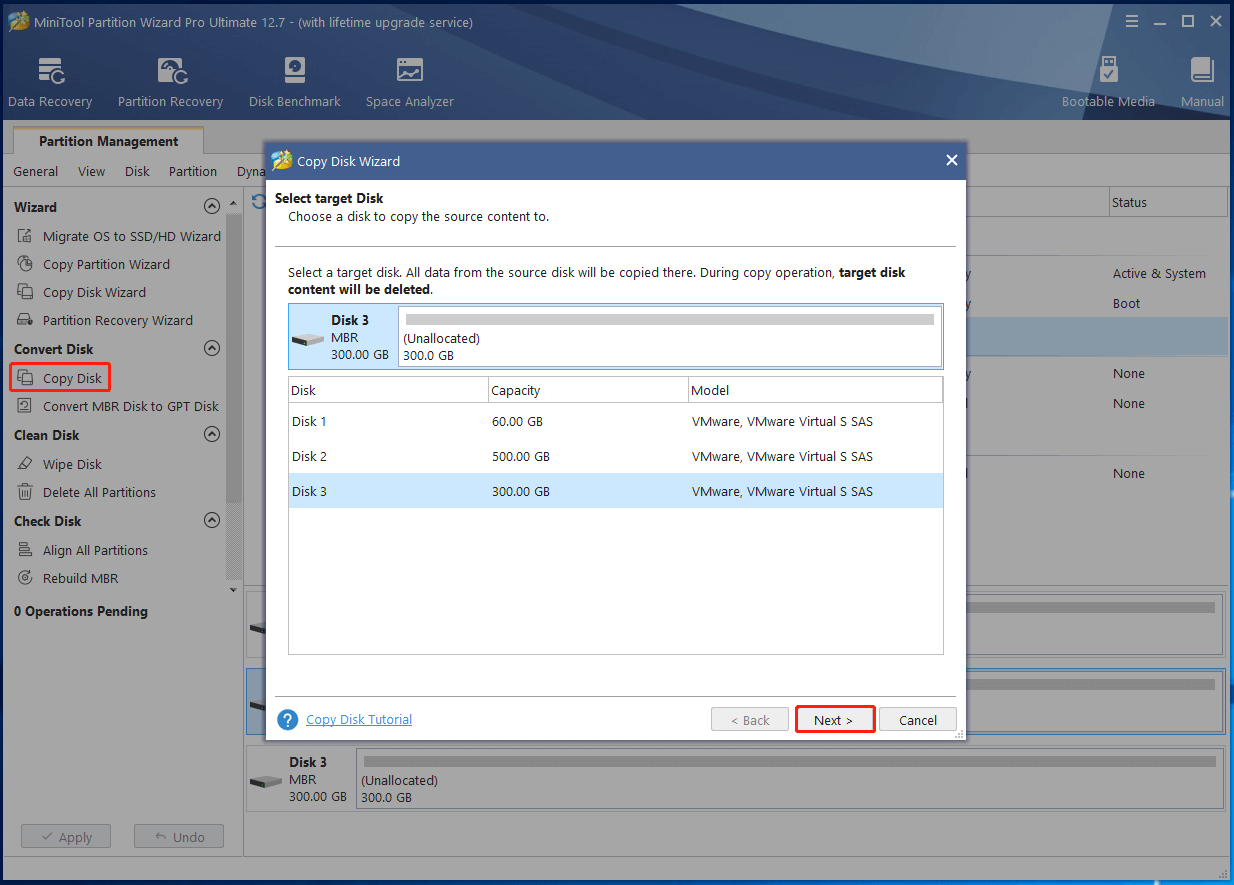
Step 3. Select copy options based on your needs and click on Next to continue. Here you can keep the default options unchanged if you are using an MBR disk.
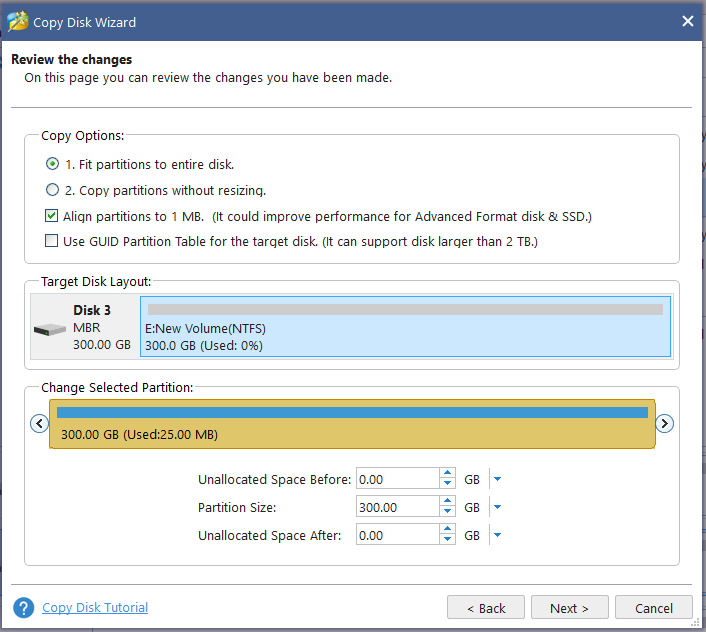
Step 4. Read the information and click the Finish button in the pop-up window. Finally, click on Apply to execute the pending operations.
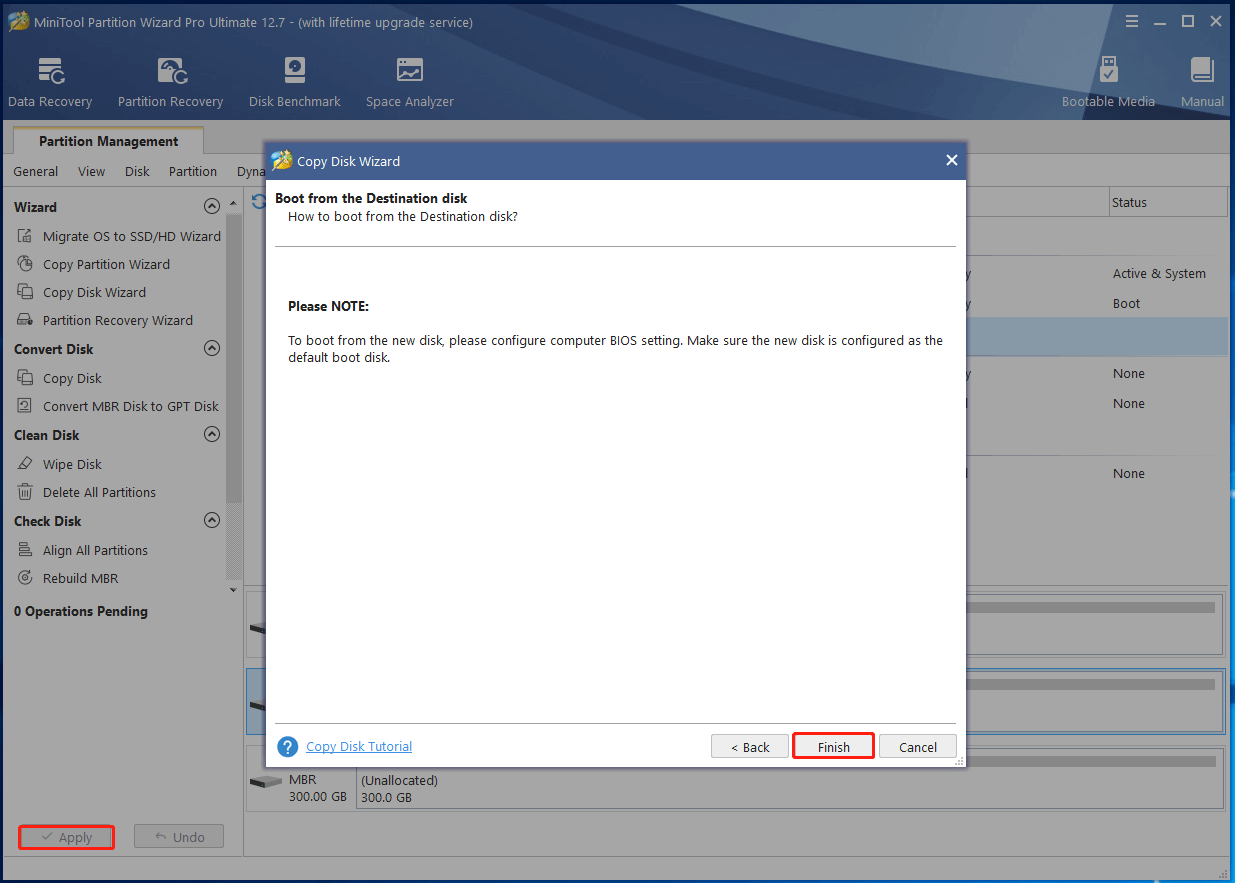
Solution 2. Check Bad Sectors on the Source Hard Drive
If you received the “Clonezilla cannot clone bad sectors” error, try shielding the bad sectors through the Windows CHKDSK tool and cloning the hard disk. Here’s a simple guide to running the CHKDSK command.
Step 1. Type cmd in the search bar, and then right-click the Command Prompt app and select Run as administrator from the context menu.
Step 2. In the elevated Command Prompt window, type the following command and hit Enter. Here you can replace C: with the drive letter that you want to check.
chkdsk C: /f /r
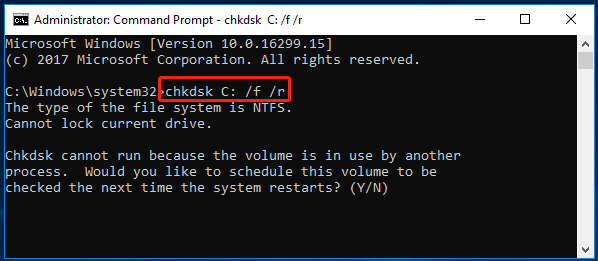
Once the bad sectors are marked as unavailable, you can use the tool again and see if the Clonezilla cannot clone bad sectors error disappears.
Solution 3. Shrink the Source Partition Size or Use a Larger Target Disk
If you are troubled by the Clonezilla cannot clone disk size error, try shrinking the partition size of the source disk or using a larger target disk. If you don’t have a large enough target disk, then shrinking the partition is a good choice. How to shrink a partition in Windows 11/10? You can use Windows Disk Management or a professional partition manager.
Step 1. Press the Win + R keys to open the Run dialog box, and then type diskmgmt.msc in it and hit Enter.
Step 2. In the Disk Management window, right-click the partition on the source disk and select Shrink Volume.
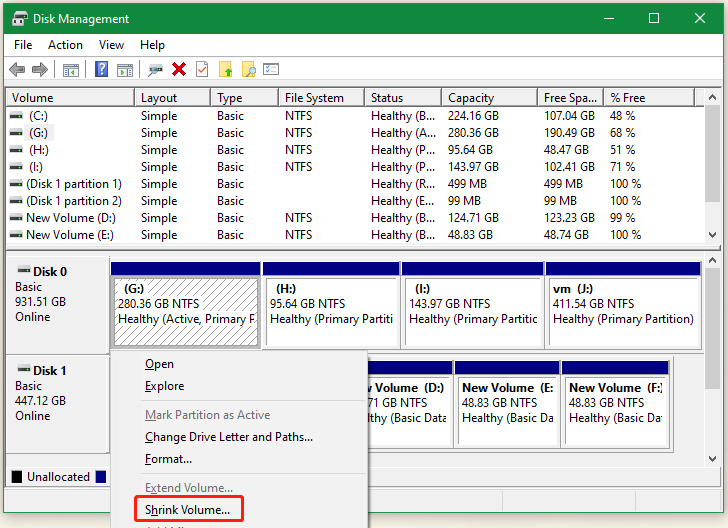
Step 3. Enter a little disk space to shrink in MB like 100 MB and click on Shrink to confirm it.
However, sometimes, you may encounter the “Shrink Volume greyed out” issue when using Disk Management. In this case, MiniTool Partition Wizard can help you resize/move/partitions to even non-contiguous free space without data loss.
MiniTool Partition Wizard FreeClick to Download100%Clean & Safe
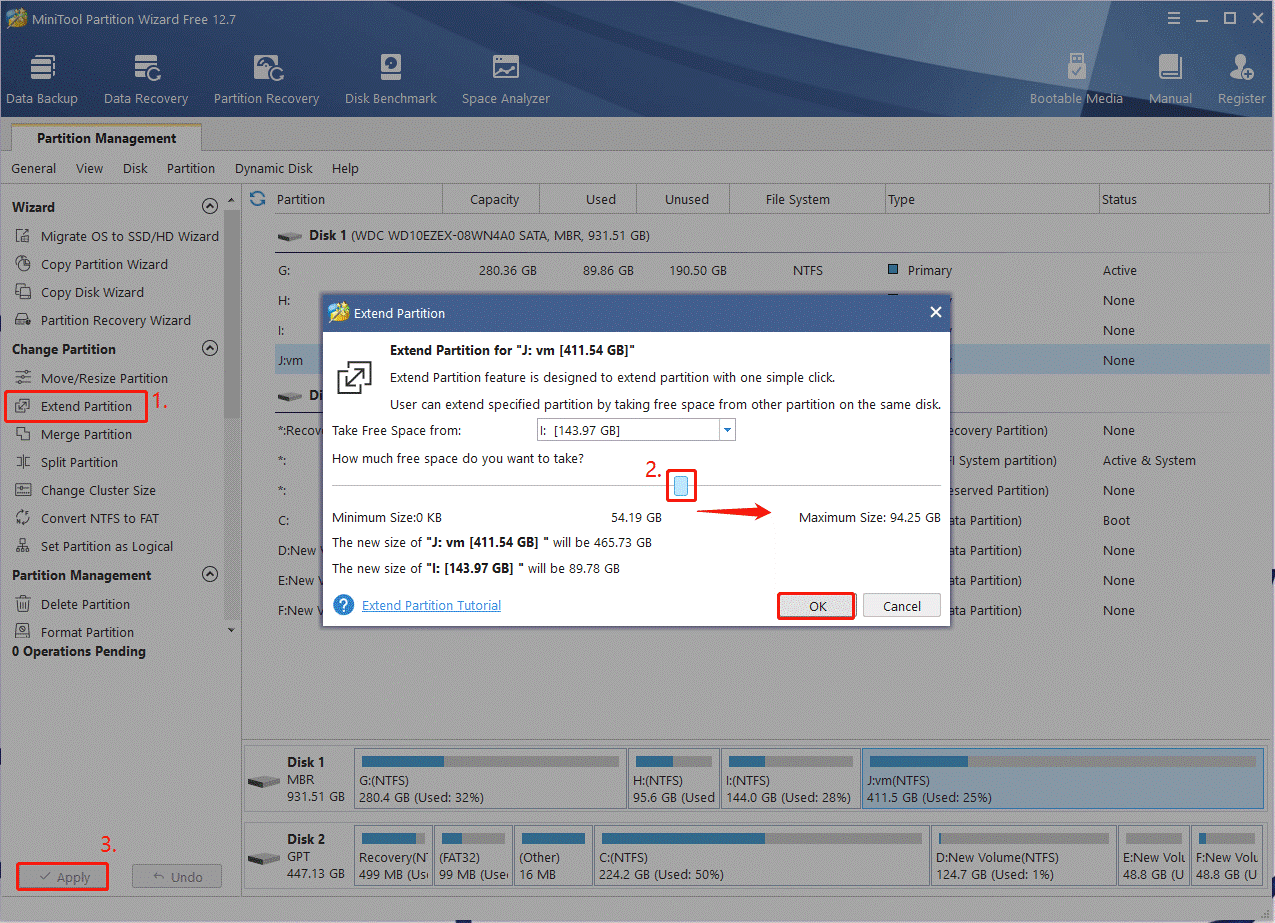
How to fix Clonezilla failed to clone due to bad sectors and disk size? We have provided 3 simple solutions to this problem. If you have any other options about the topic or the MiniTool program, please share them with us in the following comment zone.

User Comments :