CHKDSK (also called check disk) is an embedded utility in the Windows system. It helps you detect and fix file system errors, eliminate bad sectors, and repair storage drives. To perform tasks, open Command Prompt as administrator, type the corresponding CHKDSK command based on your needs, and hit the Enter key to execute the operation.
However, sometimes you might receive errors while using CHKDSK. Some common CHKDSK errors are summarized as follows:
- CHKDSK won’t run
- CHKDSK is not available for RAW drives
- CHKDSK write protected error
- CHKDSK cannot open volume for direct access
- CHKDSK not working with Vanguard installed
Reasons for CHKDSK Not Working with Vanguard Installed
Why Vanguard prevents CHKDSK from running? As Vanguard is a piece of security software, it may quarantine or delete those found to be malicious during the scan process. Nevertheless, CHKDSK also scans the same files and tries to repair the corrupted files. Then this will cause confusion because it is unclear which needs to be repaired or removed.
Besides, some files might be locked when Vanguard scans files to protect them from attacks. At the same time, CHKDSK may attempt to access these locked files. This can trigger conflicts at last.
More importantly, Vanguard utilizes different algorithms to single out suspicious files as opposed to CHKDSK’s mechanism. Furthermore, its advanced security features may conflict with CHKDSK.
Also read: Windows Can’t Check the Disk While It’s in Use [Solved]
Method 1: Uninstall Vanguard
According to user reports, Vanguard prevents CHKDSK from running. To be specific, the scan either doesn’t begin on reboot or fails within a few seconds. However, that phenomenon disappears after Vanguard is uninstalled.
When you can’t run CHKDSK with Vanguard installed, try uninstalling Vanguard from your computer using the steps below. The steps are applicable to Windows 11 PCs.
Step 1: Open the Settings by holding the Windows and I keys.
Step 2: Click Apps > Installed apps.
Step 3: Locate Riot, click on the three-dot icon, and choose Uninstall. Then confirm the uninstallation.
Step 4: Press Windows and E keys to open the File Explorer.
Step 5: Access this path: C:\Users\User_Name\AppData\Local\Riot Games.
Step 6: Right-click Riot games and hold the Shift + Delete keys on the keyboard.
Step 7: Tap on OK to confirm the operation and exit File Explorer.
Step 8: Uninstall Riot Vanguard.
- Open Control Panel and click Uninstall a program under Programs.
- In the next window, locate Riot Vanguard from the list, right-click on it, and choose Uninstall.
- In the User Account Control window, click Yes to confirm the operation.
- Follow the on-screen instructions to complete the operation.
If you don’t want to keep uninstalling and reinstalling Vanguard, try other methods in the post to solve the issue. You can also perform a clean boot to see if the CHKDSK not working with Vanguard installed issue disappears.
Method 2: Try Another Windows Built-in Error Checking Tool
If CHKDSK is not working with Vanguard installed, use another Windows built-in error-checking tool to scan hard drive for errors. Here’s the tutorial for you.
Step 1: Open File Explorer on the computer.
Step 2: Click This PC in the left panel and then locate the target drive.
Step 3: Right-click the target drive and choose Properties.
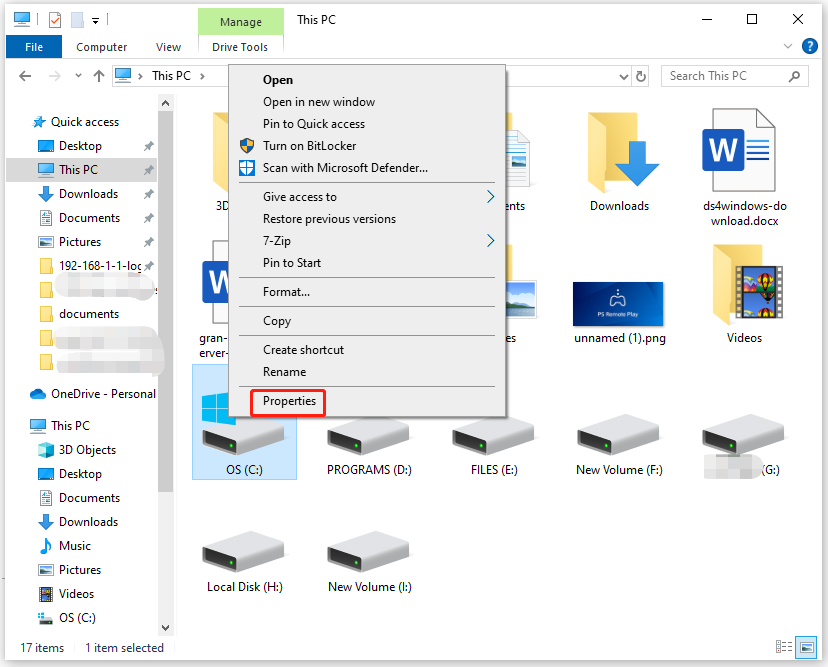
Step 4: In the Properties window, tap on the Tools tab and click the Check button under the Error checking section.
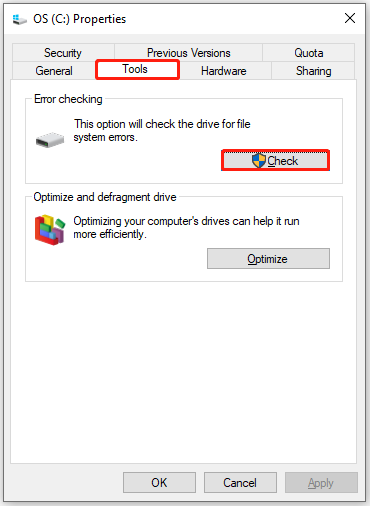
Step 5: In the prompted window, click the Scan drive option and follow the prompted instructions to finish the operation.
Method 3: Check Disk Errors with MiniTool Partition Wizard
In addition to using the Windows-embedded error-checking tool, you can also use third-party tools to check hard drive errors. When CHKDSK is not working with Vanguard installed, try using MiniTool Partition Wizard scan hard drive for errors. Both its Surface Test and Check File System features help you detect errors on the hard disk.
To check if your drive has bad sectors, use the Surface Test feature. If you want to detect and fix file system errors, apply the Check File System feature instead. Download and install MiniTool Partition Wizard on your computer. Then launch it and follow the steps below to scan your hard drive for errors.
MiniTool Partition Wizard FreeClick to Download100%Clean & Safe
Step 1: In the main interface of MiniTool Partition Wizard, right-click on the hard drive and choose Surface Test in the context menu.
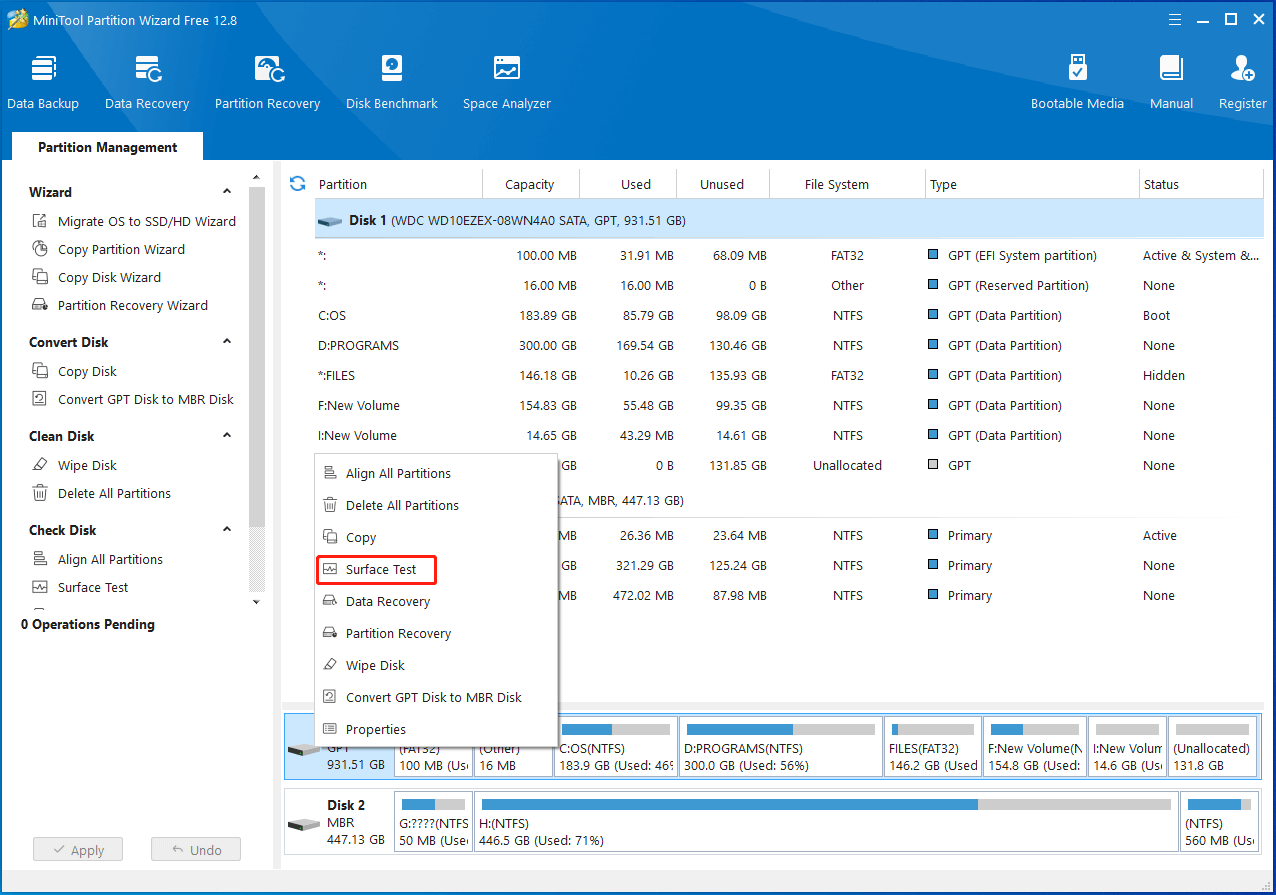
Step 2: In the prompted window, click the Start Now button to begin the process. After the scan process ends, the complete result will be displayed. If any blocks in the scan area are marked with red color, it means that there are bad sectors on the hard drive. Then you can refer to this bad sector repair guide to troubleshoot or directly replace the hard drive.
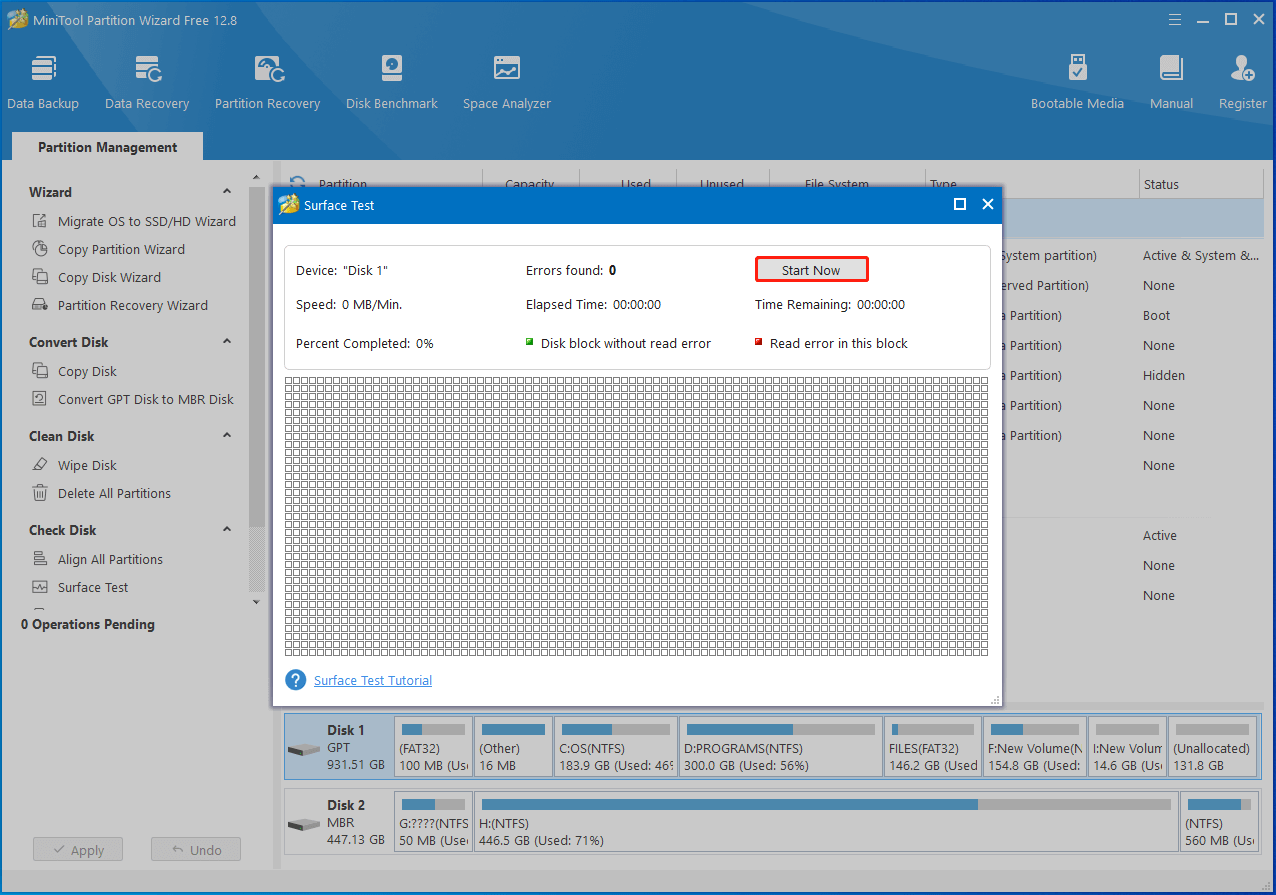
Step 3: To scan for file system errors, right-click on a specific partition and hit Check File System.
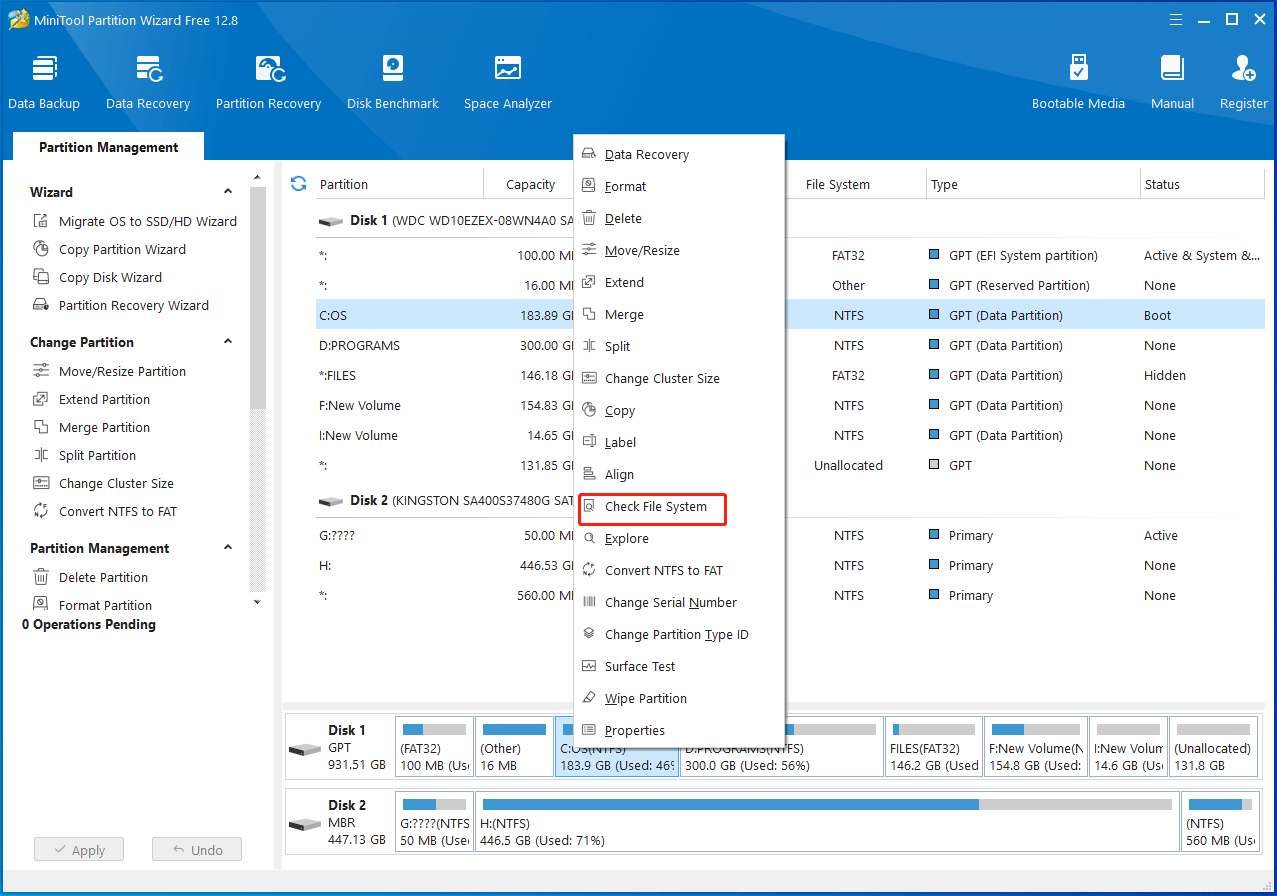
Step 4: In the pop-up Check File System window, choose Check only (Do not fix detected errors.) and click the Start button. You will know if the partition has file system errors once the process ends. If there are any file system errors, run the Check File System feature again and select Check & fix detected errors.
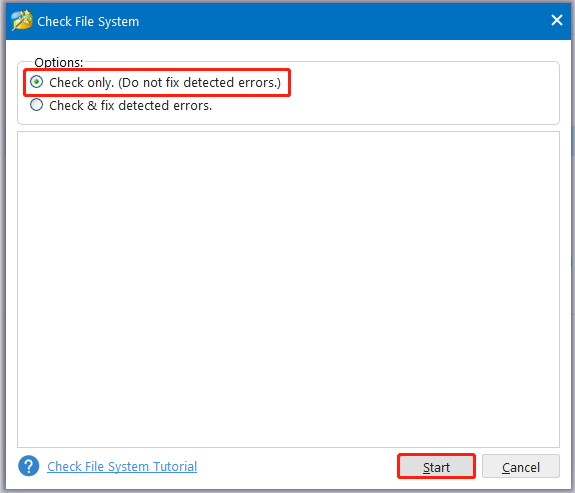
Bottom Line
To sum up, this post explains the reasons why Vanguard prevents CHKDSK from running and then offers available troubleshooting methods for Vanguard not working with Vanguard installed. If you receive this error, try the given methods to fix it.


User Comments :