If you are looking for a way to check SSD speed using Command Prompt, you come to the right place. In this post, MiniTool Partition Wizard provides a step-by-step guide to help you do this.
Why Need to Check SSD Speed?
Knowing the speed of your SSD can help you master the health and performance of your computer. SSD speed mainly includes write speed and read speed. The write speeds refer to the speed of recording external data into the storage device, while the read speeds refer to the speed of extracting data from the storage device.
So, if you want better system performance and responsiveness, you must regularly test SSD read/write speed and performance.
If you want to know more about checking SSD health and performance, you can read this post: Top 8 SSD Tools to Check SSD Health and Performance
How to Check SSD Speed Using Command Prompt?
Command Prompt is a command line interpreter application available on the Windows operating system. You can use it without downloading any applications on your PC. If you want to use it to test SSD speed, you can follow these steps:
Step 1. Press the Windows and S keys at the same time to open the search window. Then type “cmd” in the search box.
Step 2. Right-click Command Prompt under Best Match, and then select Run as administrator from the menu.
Step 3. Next, type the command “winsat disk -drive c” and press Enter to test SSD read/write speed. (You can also switch “c” with your drive letter.)
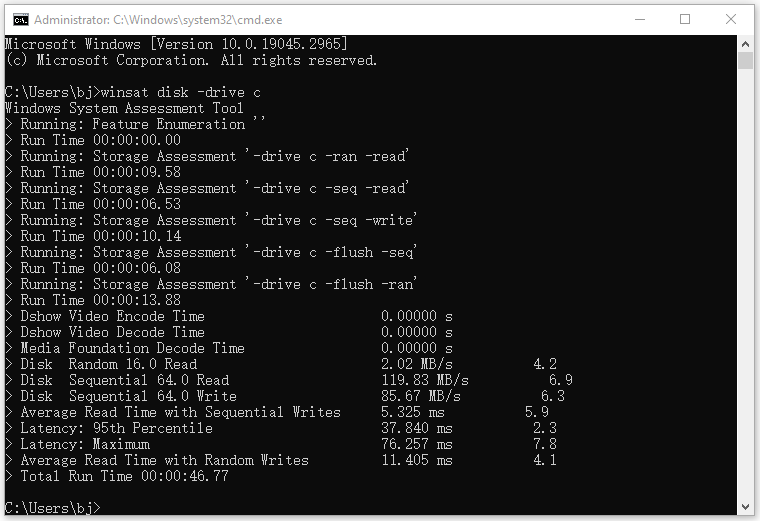
If you just want to know the random write speed, you can run the command "winsat disk -ran -write -drive -c". If you just want to know the random read speed, you can run the command "winsat disk -ran -read -drive c".
Step 4. Once done, you can see your SSD speed clearly.
Other Ways to Test SSD Speed
In addition to doing the SSD speed test using Command Prompt, you can also use the other two methods to do the SSD speed test. They are:
1. Use Task Manager to Check SSD Speed
You can also check the SSD speed in the Task Manager. To do that, you just need to press ESC, Shift, and Ctrl at the same time to open the Task Manager window, go to the Performance tab, and then select SSD Disk from the left panel. After that, you can see the SSD’s read and write speeds clearly.
2. Use MiniTool Partition Wizard’s Disk Benchmark Feature
MiniTool Partition Wizard is a professional disk partition software with many features, such as testing disks, creating and deleting partitions, formatting disks, and recovering data. So, you can also use MiniTool Partition Wizard’s Disk Benchmark feature to test SSD speed.
MiniTool Partition Wizard FreeClick to Download100%Clean & Safe
Here’s how to test SSD speed via MiniTool Partition Wizard:
- Download and install MiniTool Partition Wizard on your PC.
- Launch into its main interface.
- Then click the Disk Benchmark feature on the top bar.
- In the Disk Benchmark page, select your SSD and set other requirements, like Transfer Size, Queue Number, Cool Down Time, Thread Number, Total Length, and Test Mode.
- After that, click Start.
Related article: Hard Drive/SSD Speed Test with Best Free Disk Benchmark Software
Bottom Line
This post shows you a step-by-step guide to the question “How to check SSD speed using Command Prompt?”. If you have the need, you can follow the guide in this post to do it.


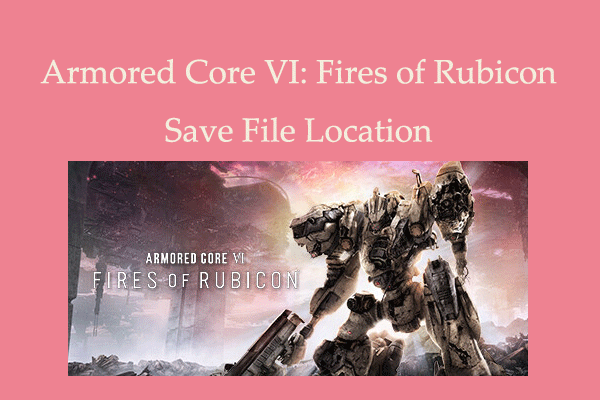
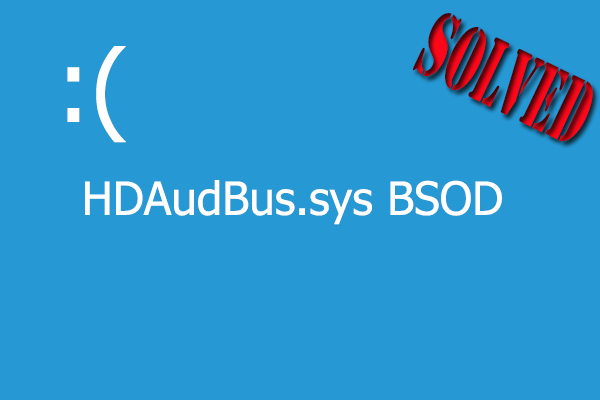
User Comments :