In general, you are required to activate Windows 11/10 during or after the setup. If you don’t activate Windows 11/10, you can use it without restrictions for one month after installation. After that, some features will become unavailable. For example, you are unable to change desktop backgrounds, color themes, and icons.
If you have activated Windows 11/10 before, Windows 11/10 will be activated automatically when you reinstall or upgrade Windows 11/10. But if you’re unsure whether your machine has been activated, you can use the following 3 ways to check the Windows 11/10 activation status.
Way 1. Use Settings
To check Windows 11 activation status, you can refer to the steps below:
- Press the Windows logo key + I to open Settings.
- Go to System > Activation.
- You can confirm the Activation state there. It could be Active or No active. If your Windows is not activated, you can activate it.
- If your Windows is activated, you can click the Activation state setting to confirm whether the setup is using a digital license or product key.
To check Windows 10 activation status, you can follow the guide below:
- Press the Windows logo key + I to open Settings.
- Go to Update & Security > Activation.
- The Windows section will show your Windows 10’s edition and activation status.
If Windows 10 is activated, you will see “Windows is activated with a digital license linked to your Microsoft account” (if using a Microsoft account to sign in). If not, you will see Windows is not activated message.
Way 2. Use the Run Commands
You can run commands in the Run box directly. Therefore, you can use a Run command to check if Windows 11 is activated. This way also works for Windows 10. Here is the guide:
- Press the Windows logo key + R to open the Run box.
- Type “slmgr.vbs /xpr” in the text field and click OK.
- A Windows Script Host dialog box will pop up telling you if the Windows 11/10 is activated. If it is activated, you will receive the “This machine is permanently activated” message. If it is not activated, you will receive the “Windows is in Notification mode” message.
Way 3. Use Command Prompt or PowerShell
You can also check if Windows 10 is activated by running commands in Command Prompt or PowerShell. This also works for Windows 11. Here is the guide:
- Open the Run box, type “cmd”, and then press Enter to open Command Prompt. If you want to open PowerShell, you can press the Windows logo key + X to open the Windows shortcut menu, and then choose Windows PowerShell from it.
- Type the following command and press Enter: slmgr /xpr.
- Similarly, the Windows Script Host dialog box will pop up telling you if the Windows 11/10 is activated.
MiniTool Partition Wizard is a multifunctional tool that can partition a hard drive, clone a disk, migrate OS, and recover data. If you have these needs, you can try it.
MiniTool Partition Wizard DemoClick to Download100%Clean & Safe

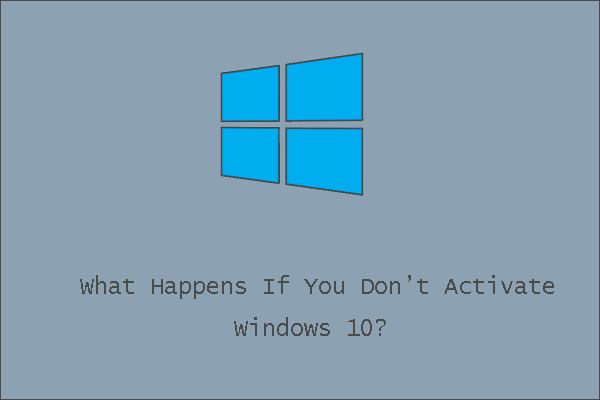
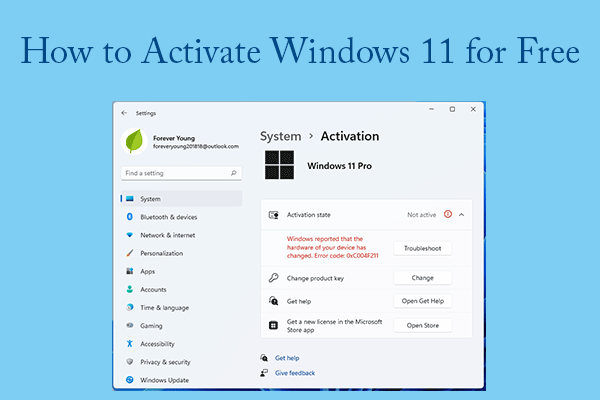
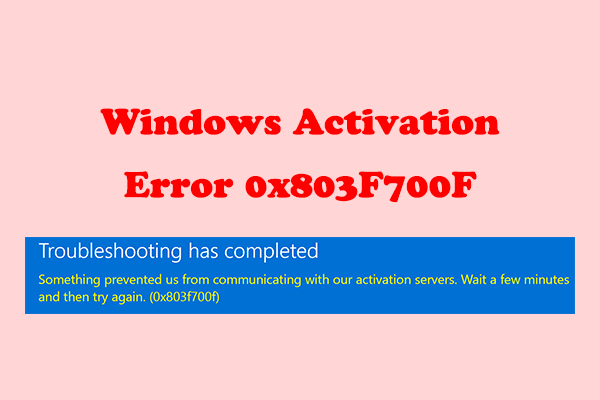
User Comments :