Why Is ChatGPT Not Working on My Laptop?
ChatGPT is a generative artificial intelligence (AI) chatbot developed by OpenAI and launched in 2022. It can generate human-like conversational responses and enables users to refine and steer a conversation towards a desired length, format, style, level of detail, and language.
However, this service may not work sometimes. Why is ChatGPT not working on my laptop? The reasons may be as follows:
- ChatGPT is not available in your country or region. Some countries like China, Russia, and Egypt have banned the use of AI bots.
- A bunch of users are using the chatbot at the same time. As a result, the server is overloaded. Then, many people will be locked out of the site and are unable to log in.
- Your PC has network connection issues.
- A plugin interferes with your access to ChatGPT.
Of course, there are other reasons for the ChatGPT not working issue, but the above ones are common.
How to Solve the ChatGPT Not Working Issue
To solve the ChatGPT not working issue, you can try the following ways.
Way 1. Troubleshoot the Network Issues
First, you should check if the server is down. If so, all you can do is wait. Then, if the server is overloaded, the solution is also to wait a little and then try again. If the issue is not related to the server, you should troubleshoot your network. Here are some ways.
- Reboot your router. This can get your Wi-Fi or Ethernet working again.
- Flush your DNS cache. This can make your network work again by clearing IP addresses or DNS records from your cache. On Windows, you can do that by running the command ipconfig /flushdns in Command Prompt.
Way 2. Clear the Browser Cache
Sometimes, the ChatGPT not working issue may be caused by a corrupt browser cache. Then, clearing the cache and restarting the browser may solve the issue. Here is how to clear the cache and cookies on Google Chrome, Mozilla Firefox, and Microsoft Edge.
On Google Chrome:
- At the top right, click More and then Delete browsing data.
- At the top, choose a time range. To delete everything, select All time.
- Next to Cookies and other site data and Cached images and files, check the boxes.
- Click Delete data.
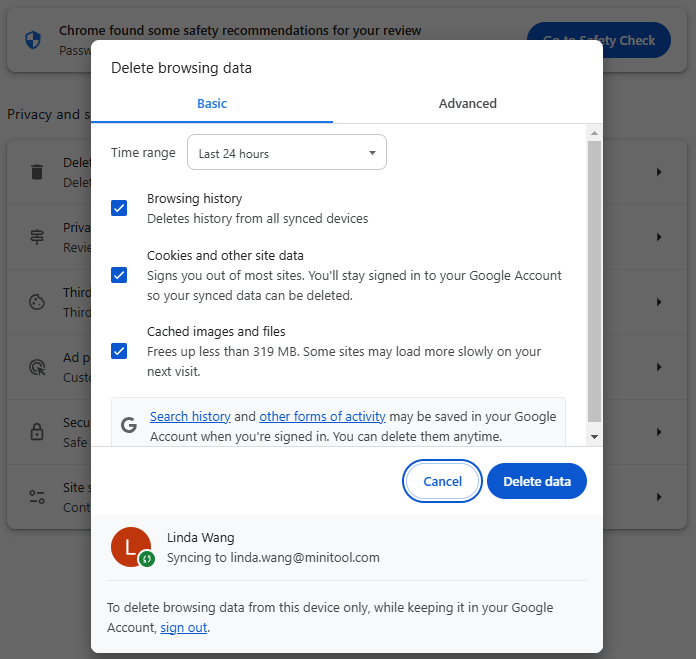
On Mozilla Firefox:
- Click the menu button and select Settings.
- Select the Privacy & Security panel.
- In the Cookies and Site Data section, click Clear Data.
- Remove the checkmark in front of Cookies and Site Data.
- With the Cached Web Content check marked, click the Clear button.
On Microsoft Edge:
- Click the Settings and more button in the top right corner.
- Click Settings and then Cookies and site permissions.
- On the right section, click Manage and delete cookies and site data.
- Click See all cookies and site data.
- Click the Remove all button on the top right section.
- A window will pop up. Click Clear on it.
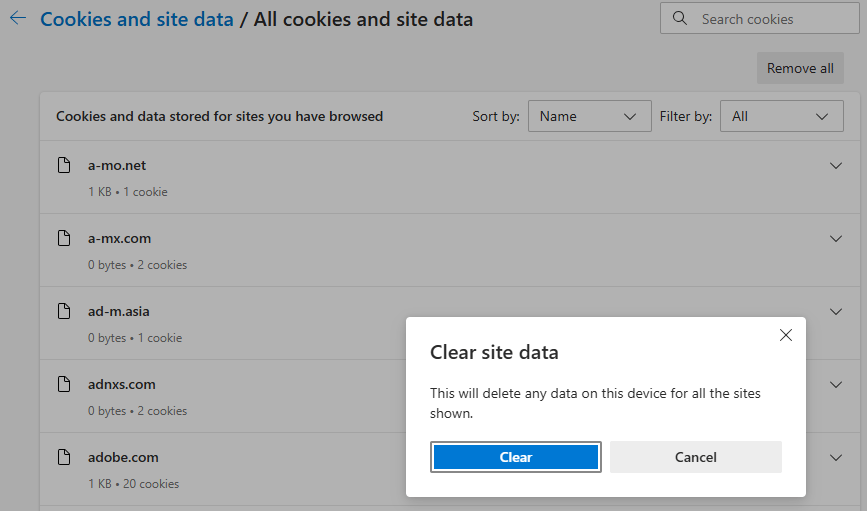
Way 3. Use a VPN
If the reason for ChatGPT not working issue is the regional restriction. You can try using a VPN to bypass this restriction. Select a different country or region and then see if the issue can be solved.
If all the above ways don’t work, you can check the error code and then find the help files to see specific measures to solve the issue. If necessary, you can contact the ChatGPT support for help.
Bottom Line
Is ChatGPT not working on your PC? This post tells you the common reasons and gives 3 solutions. You can try them to solve the issue.

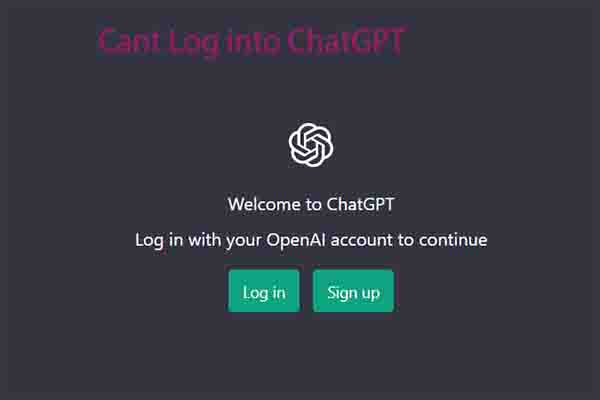
User Comments :