Do you want to change Videos folder location to free up the C drive space? This post from Partition Magic offers you a detailed guide. It also shows you how to restore the location and what to do if you have moved the Videos folder to the wrong location.
What Is the Videos Folder?
When you open Windows File Explorer, you may see a directory named Videos under This PC. If you click This PC, on the right panel, in the Folders section, you will also see the Videos directory.
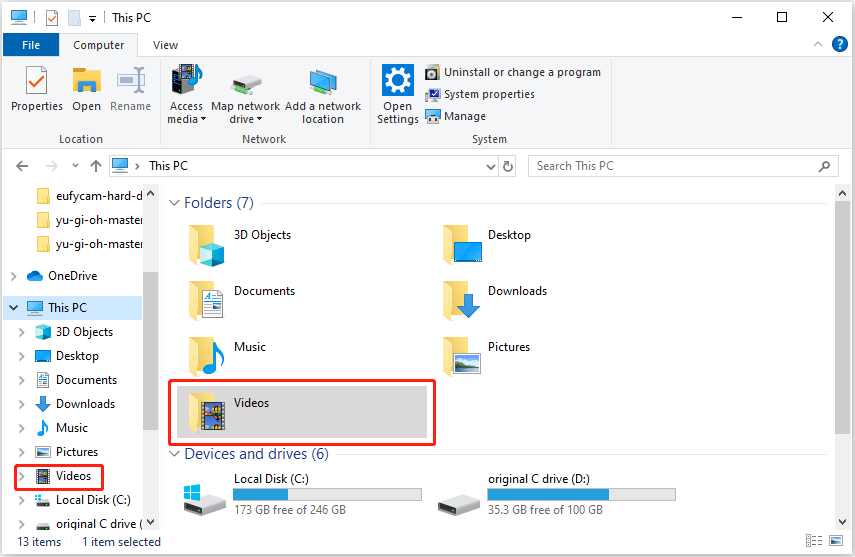
What is the Videos folder? The Videos folder, previously known as My Videos in Windows 8 and previous versions of Windows, is actually a Windows library. There are many Windows libraries and they are created by Windows by default.
According to Microsoft websites, Windows libraries can contain files and folders stored on the local computer or in a remote storage location. They have the following advantages:
- Aggregate content from multiple storage locations into a single, unified presentation.
- Enable users to stack and group library contents based on metadata.
- Enable fast, full-text searches across multiple storage locations, from Windows Explorer or the Start menu.
- Support customized filter search suggestions, based on the types of files contained in the library.
- Enable users to create new libraries and specify which folders they want to include.
As for the Videos folder, it provides a unified storage location for saved Videos and recording data, so you don’t look everywhere to find the content you saved on your computer. In addition, when you import videos and other recordings, Windows will attempt to store them in your Videos folder automatically.
How to Change Videos Folder Location
Under This PC, the Videos folder is just a shortcut. Its real location is C:\Users\UserName\Videos. Sometimes, you may want to move Videos folder to another drive to free up the space of the C drive. Then, you can use the following way.
- Open Windows File Explorer and go to the location where you want to move the Videos folder to. Create a new folder named Videos at this location.
- Under This PC, right-click the Videos folder and choose Properties.
- Go to the Location tab and then click the Move button.
- Navigate to and select the new Videos folder that you created just now. Then, click Select Folder.
- Click OK and then click Yes to move all the files from the old location to the new location.
- Go to the C:\Users\UserName folder location to delete the Videos folder.
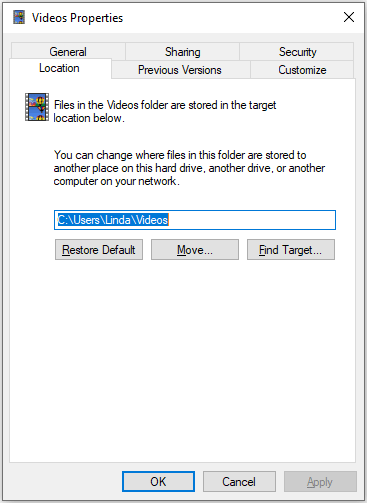
How to Restore Videos Folder Location
Do you want to restore Videos folder location? If so, you can do as follows: open the Properties window of the Videos folder and then go to the Location tab again. This time, you need to click the Restore Default button.
What to Do If You Move the Videos Folder to Wrong Location?
Sometimes, you may have moved the Video folder to the wrong location and you cannot restore the default location. In addition, the content of the Video folder and the content of the new location are mixed up. How to solve the issue? Here is the guide:
- First, create a new folder named Videos on the location where you want to move the Videos folder to.
- Then, open Registry Editor and go to Computer\HKEY_CURRENT_USER\SOFTWARE\Microsoft\Windows\CurrentVersion\Explorer\User Shell Folders.
- On the right panel, find My Video and double-click it. Then, change the Value data to the correct path of the new Videos folder. If the path is C:\Users\UserName\Videos, you can type %USERPROFILE%\Videos directly.
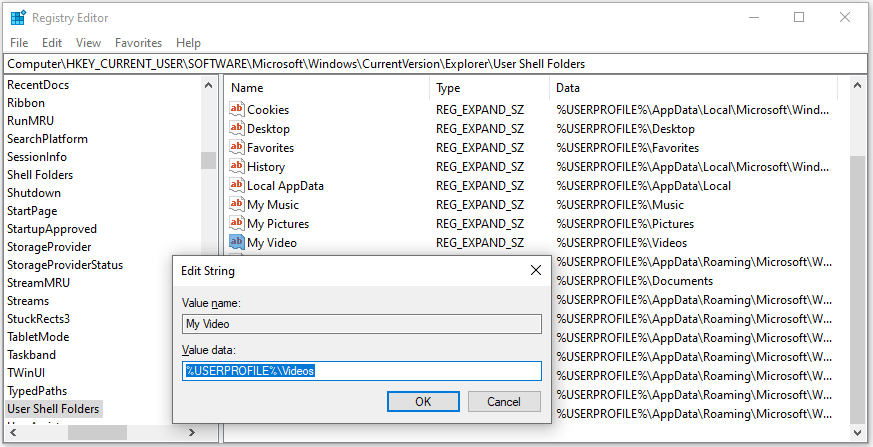
MiniTool Partition Wizard DemoClick to Download100%Clean & Safe
Bottom Line
Do you want to move Videos folder to another drive? This post offers you a detailed guide and it also shows you how to restore the location.

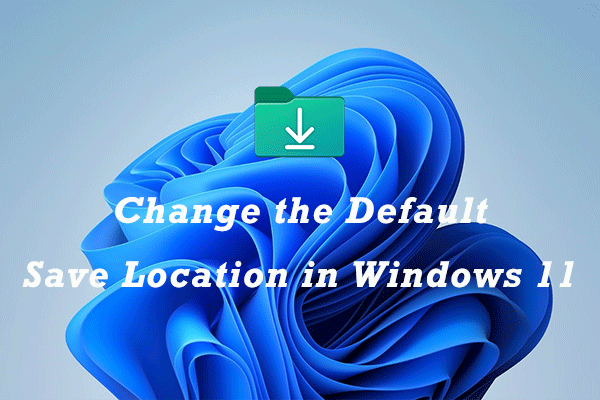
User Comments :