In order to keep the data safe, it is essential to set a strong password for it. Do you know how to change password on Dell laptop? To find out the answer, this post from Partition Magic will provide you with a tutorial.
Why Should Change Your Password on a Dell Laptop
Now many Dell users are increasingly demanding how to change Dell laptop passwords to protect their personal information. Changing Dell laptop passwords regularly helps protect your personal information and prevent unauthorized access to your device. Security is of utmost importance whether it is on a Dell laptop or any other device.
Here are some reasons to change your Dell laptop password:
- Prevent hacking: Updating your password regularly reduces the risk of password theft. Attackers use techniques such as brute force or phishing to guess or steal passwords. Frequent password changes can prevent these attempts.
- Prepare for vulnerabilities: If a service you use has a data breach, changing your password ensures that your new password is not vulnerable even if your old password is leaked.
- Protect sensitive information: Changing passwords helps protect personal and professional data from unauthorized access. If someone gets hold of your old password, they may be able to access your emails, documents, or financial information.
- Limit access: Changing your password is essential if you have shared your password with someone in the past and want to prevent them from accessing your laptop or account.
There are many other reasons as well, and regularly changing your device’s password is a good way to protect your personal information. Now, in the following part, here are two ways to change password on Dell laptop Windows 10/11.
MiniTool Partition Wizard FreeClick to Download100%Clean & Safe
How to Change Password on Dell Laptop
There are two methods to change your password. The first method is to change your Dell password through the Sign-in options, and the second method is to change it using another administrator account. You can have a try.
Way 1: Change Dell Password via Sign-in Options
This method is relatively simple, but it requires you to have logged into your computer and enter the main page.
Step 1: Click on the Start Menu to select your user profile picture, and click it to choose Change account settings.
Step 2: In the new window, click Sign-in options from the left, and click Password from the right.
Step 3: Under the Password section, click on the Change button.
Step 4: You need to enter your current password for verification.
Step 5: Now, enter your new password twice (once to set and once to confirm) and add a password hint (optional).
Step 6: Click Next and then Finish to complete the password change.
Way 2: Change Dell Password via Use Another User Account
If you have multiple accounts on your Dell laptop, you can use another administrator account to change the password if you have multiple accounts on your Dell laptop.
Step 1: Type Control Panel from the Search box, and select User Accounts to open.
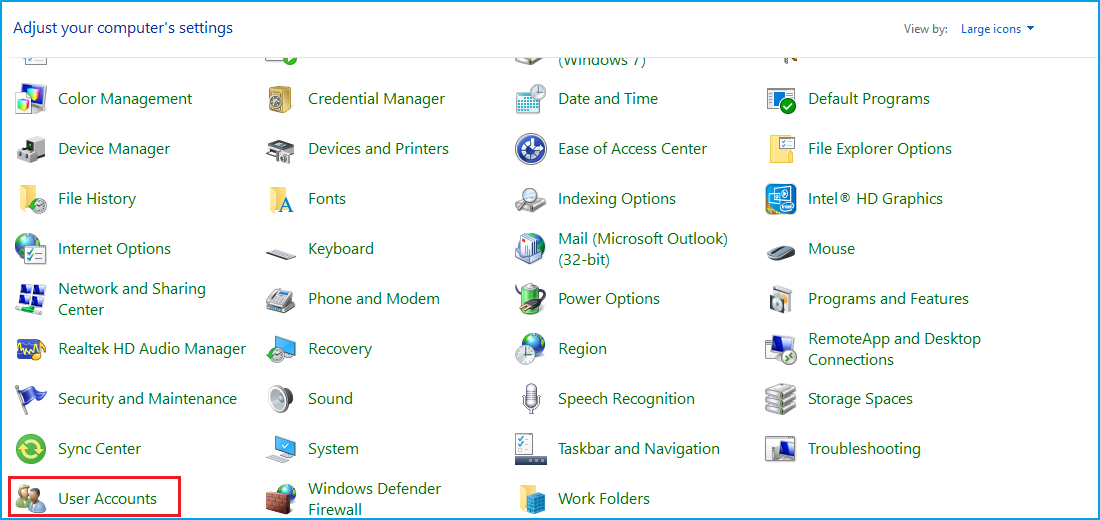
Step 2: Click Manage another account. Choose the user for whom you wish to change the password.
Step 3: Select Change the password.
Step 4: Enter your new password twice (once to set and once to confirm) and add a password hint (optional).
Step 5: To save the changes made to your password, click on the Change password option.
Changing your Dell laptop password regularly is an essential practice for maintaining digital security. It helps protect your sensitive information, respond to potential breaches, and ensure that unauthorized users cannot access your device or account.
Also read: Forgot Windows 11 Password | How to Reset Windows 11 Password
Bottom Line
This article shows the reasons to change your password on a Dell laptop and how to do it in two ways. But the instructions are not limited to Dell, you can also use it on other brands such as Asus, HP, Lenovo, etc. Hope this article is helpful.

User Comments :