Cat Quest III is a popular action role-play game developed by the Gentlebros and published by Kepler Interactive on August 8, 2024. It’s available on many platforms, including Microsoft Windows, Xbox Box, PlayStation, and Nintendo Switch. Since its release, the game has attracted a large number of players around the world.
However, many gamers encounter Cat Quest III save file issues and don’t know the save file location. Here’s a user report from the Steam community:
Where is the Cat Quest III save file location? Due to a Windows update, the Documents folder where Cat Quest III stores and writes save files are missing. Is there a backup of the saves anywhere that I can restore it from at all? Please help.https://steamcommunity.com/app/2305840/discussions/0/4521136890535986296/
Where Is the Cat Quest III Save File Location
What is Cat Quest III save file location on Windows? According to a survey, the game’s progress will be saved automatically while you play the game via Steam. The default Cat Quest III save file location on Steam is located in the SteamLibrary\steamapps\common\CatQuest_Purribean\Cat Quest II directory.On Windows, you can try finding it from the Documents\Cat Quest III folder.

How to Find the Cat Quest III Save File Location
So, how to Cat Quest III save file location on Windows/Xbox/PlayStation? Here we provide corresponding guides to find it.
1. Cat Quest III Save File Location on Windows:
To find the Cat Quest III save file location on Windows PCs, press the Win + E keys to open File Explorer, and go to the following path from the top search bar. If you can’t find it, try clicking View and tick the box of Hidden items.
C:\Users\[username]\Documents\Cat Quest III\saves
If you are playing the game via Steam on Windows PC, navigate to the <SteamLibrary-folder>/steamapps/common\CatQuest_Purribean\Cat Quest II.
2. Cat Quest III Save File Location on Xbox:
To find the Cat Quest III Save File Location on Xbox X/S, press the Xbox button on your controller to open the guide and go to My Games & apps. Select Cat Quest III from the list of games and press Menu, select Manage Game and add-ons > Saved Data. Then you should find the game save files from here.
3. Cat Quest III Save File Location on PlayStation 5:
Navigating to the Settings menu, select the Storage option,and highlight the relevant storage drive you to save the game. After that, access the Saved Data and select Cat Quest III from the list of PS5 games.
How to Fix Cat Quest III Save File Issues
Many users from the Steam community reported that Cat Quest III save file issues, including “accidentally deleted Cat Quest III saves”, “Cat Quest III save files become unreliable”, etc. There are 3 common solutions you can try.
# 1. Copy All Save Files into the Game Folder
If the game save files are corrupted or lost, you can try copying all the save files and pasting it into the game folder. For that:
Step 1. Open the File Explorer by pressing Win + E key and find the original save files from the following location:
Documents\Cat Quest III
or
\SteamLibrary\steamapps\common\CatQuest_Purribean\Cat Quest III
Step 2. Copy all the save files you need and paste them into the “%localappdata%/Cat Quest III” section.
Step 3. Restart Cat Quest III via Steam and see if the issue gets solved
# 2. Remove the .bak from the Save Files
Some users from the Steam community reported that the Cat Quest III save file issues can be solved by removing the bak extension. If you accidentally deleted Cat Quest III saves, try this way. Open the Documents\Cat Quest III folder, find the .dat/.bak files, then remove the .bak file and check if the saves come back.
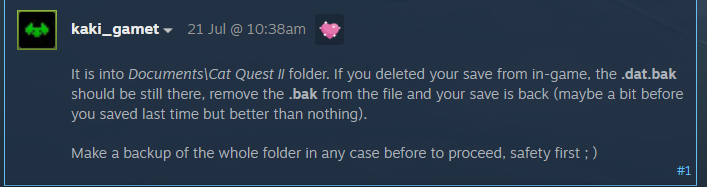
# 3. Back up and Restore the Cat Quest III Save Files
If the above two methods cannot help you fix the Cat Quest III save file issues, try restoring the files from the backup or using a professional data recovery tool. MiniTool Partition Wizard is such a utility that can recover missing files, data, and partitions from different locations, like hard drives, recycle bin, and even a specific folder.
MiniTool Partition Wizard DemoClick to Download100%Clean & Safe
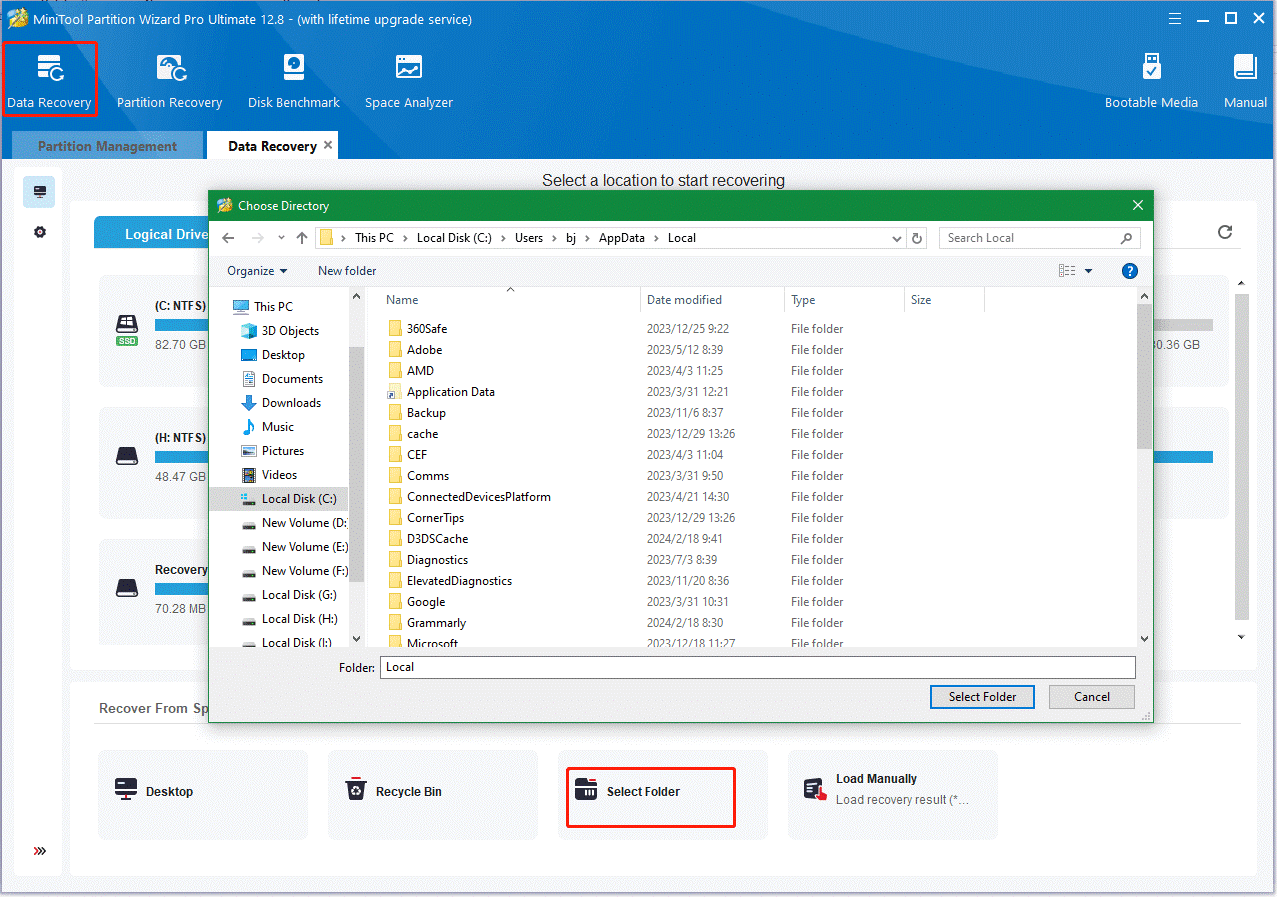
In addition, you can try using the powerful backup program – MiniTool ShadowMaker to avoid the save files lost issue. It supports backing up files, folders, partitions, disks, and systems on Windows 11/10/8/7. Here you can use it to back up the saved data to another safe location regularly.
MiniTool ShadowMaker TrialClick to Download100%Clean & Safe
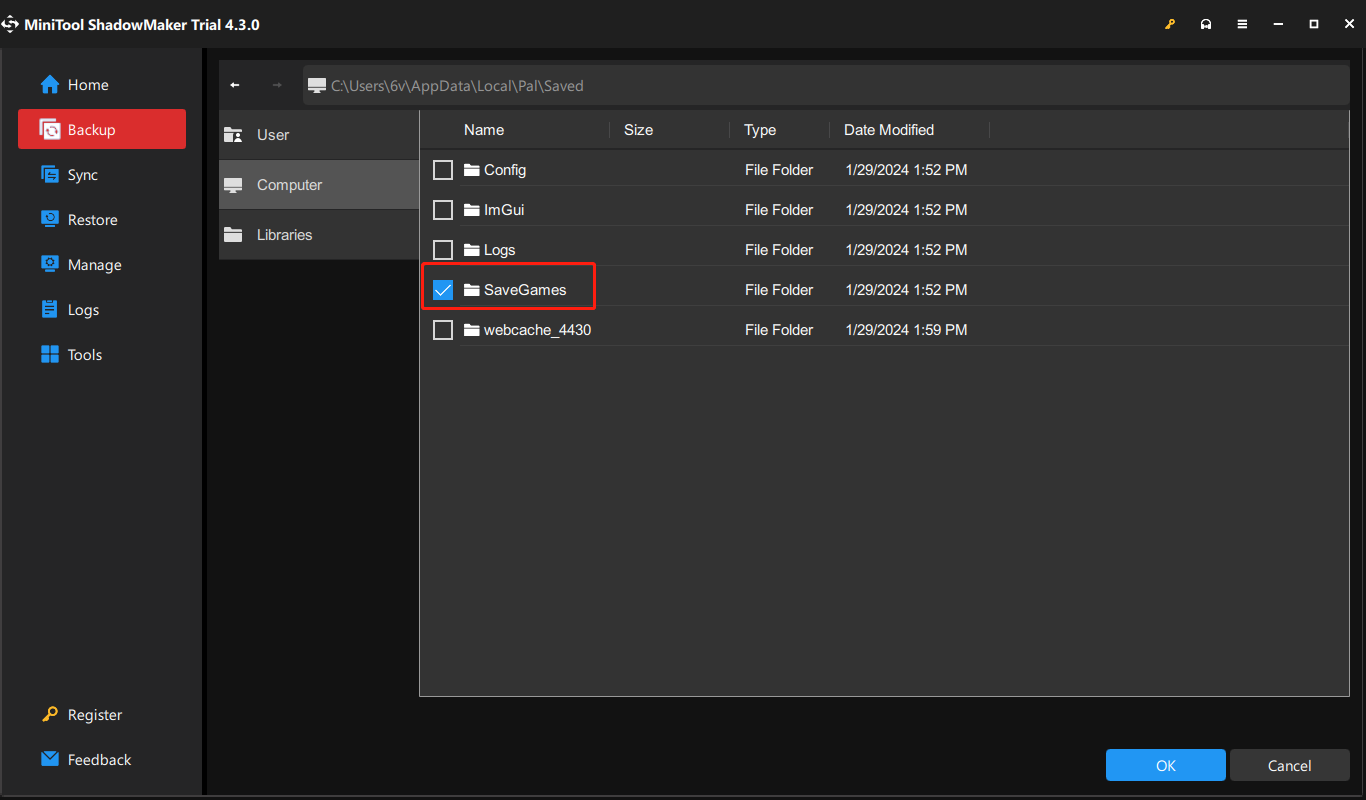
Bottom Line
How to find Cat Quest III save file location on Steam/Windows? Now, we believe that you know the answer. Besides, you can try the above 3 methods if you get troubled by the Cat Quest III save file issues.

User Comments :