Card Error Olympus
Olympus is a Japanese manufacturer of optics and reprography products. It was initially specializing in microscopes and thermometers, and later in imaging. It was formerly also a maker of cameras, camera lenses, and Dictaphones. However, it divested this part to OM Digital Solutions in 2020.
Then, OM Digital Solutions, the digital imaging company that acquired the former Olympus imaging division, has announced that going forward, its interchangeable lens cameras and lenses, compact digital cameras, audio products, binoculars, and other services will be sold under the new brand: ‘OM System’.
Do you still use the old Olympus cameras? If so, you may encounter the Card Error sometimes. This error will prevent you from taking pictures or shooting videos.
How to Solve Card Error Olympus
To solve the Card Error Olympus, you can try the following methods.
Way 1. Check the SD Card Compatibility
First, you should check if the SD card is supported by the Olympus camera. SD formats are backward compatible, not forward. So, if the camera supports one specific format it also supports older ones, but not newer ones.
With these older cameras, certain cards won’t work., like ones with a higher capacity and fast write speeds. In this case, you can try the cheapest microSD cards because they tend to be the smallest in storage capacity and slowest in write speeds.
Besides, the Card Error may also indicate that the SD card is damaged and you need to switch to another one.
Way 2. Fix the SD Card Reader Issue in the Camera
On the left side of the SD card reader, pink arrow, inside you will see a small metal pin. If this pin unhinges, the camera can’t read any card or format any card. You need to take a toothpick and push that pin forward about 1/2 inch until it locks into place. Then, the Card Error Olympus can be solved.
Way 3. Format the SD Card on the PC
The Card Error Olympus may also be caused by a wrong file system or virus. Then, formatting the SD card to a correct file system can solve the two issues. You can do the SD card formatting in the camera. If the camera doesn’t allow you to do that, you can format the SD card on your PC.
To format the SD card on a PC, MiniTool Partition Wizard is recommended because it can format the SD card to various file systems (FAT32, exFAT, etc.) for free and it also supports formatting SD cards larger than 32GB to FAT32.
How to format the SD card using MiniTool Partition Wizard? Here is the guide:
MiniTool Partition Wizard FreeClick to Download100%Clean & Safe
- Connect the SD card to your PC and launch MiniTool Partition Wizard on the PC.
- Right-click the partition on the SD card and then choose Format from the context menu.
- On the pop-up window, choose a file system (FAT32 or exFAT), and then click OK.
- Click the Apply button to start the formatting process.
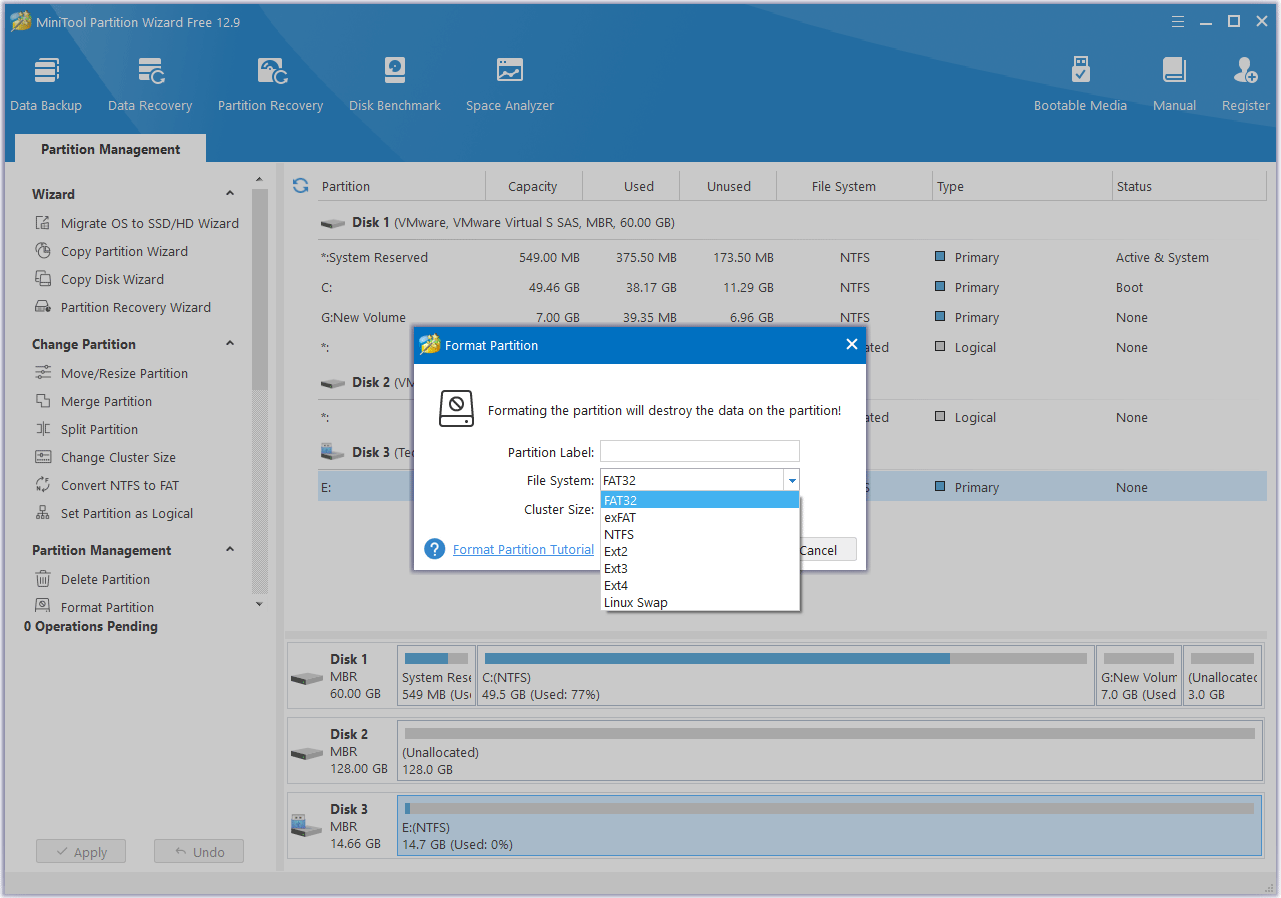
Recover Lost Images or Videos
The Card Error Olympus may also cause data loss. In this case, you may want to recover the lost pictures or videos. Then, MiniTool Partition Wizard can also help you do that. This software supports recovering various file formats including ORF (Olympus RAW Format) and MOV from FAT32 and exFAT file systems.
How to recover these image and video files? Here is the guide:
MiniTool Partition Wizard DemoClick to Download100%Clean & Safe
- On MiniTool Partition Wizard, click Data Recovery on its main interface.
- Click the Devices tab and then select the SD card to scan.
- After the scanning process is completed, click the Type tab. Under Picture and Audio & Video directories, find the lost image and video files, tick them, and click Save. Select a place to save the recovered files.
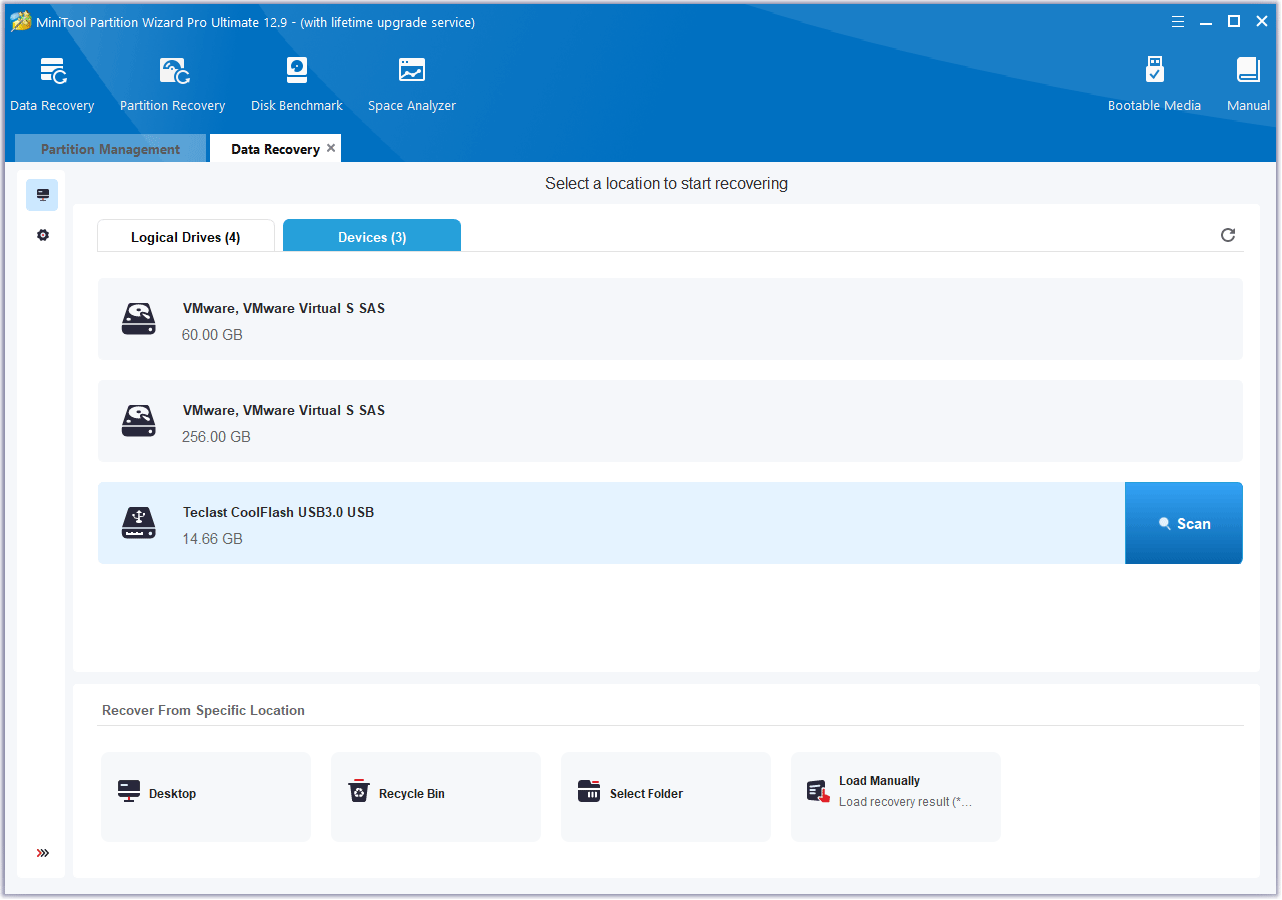
Bottom Line
You may get the Card Error on Olympus cameras. This post shows you how to solve it and recover the lost images and videos.

![How to Choose a Right Memory Card for Your Camera [3 Factors]](https://images.minitool.com/partitionwizard.com/images/uploads/2020/04/camera-memory-card-thumbnail.jpg)
![5 Ways to Format SD Card for Camera [on Camera & Windows]](https://images.minitool.com/partitionwizard.com/images/uploads/2022/03/how-to-format-sd-card-for-camera-thumbnail.png)
User Comments :