How to get rid of the error message “We can't install some updates because other updates are in progress. We will try installing later.”? This post of MiniTool Partition Wizard provides some useful solutions to fix the Windows update error.
Many people report that they have received the error message “We can’t install some updates because other updates are in progress. We will try installing later.” on their computers. Here is an example from the answers.microsoft.com forum:
I just wiped my computer to resolve an issue and some of the Windows update drivers won’t install but have the error "We can't install some updates because other updates are in progress. We will try installing later." It’s been like that for 4 hours and I’ve restarted it 3-5 times, clicking retry does nothing.https://answers.microsoft.com/en-us/windows/forum/all/windows-11-update-error-we-cant-install-some/545a1695-069a-4896-bc89-a00068cd8965
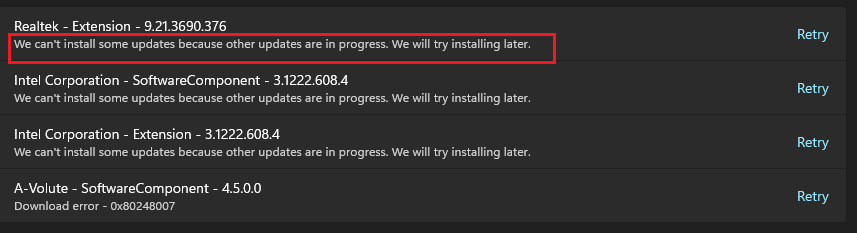
Do you often like to update your Windows regularly to keep it in good performance? Have you ever received the error message “We can’t install some updates because other updates are in progress. We will try installing later.”? If you also encounter an update error like this, you just need to continue reading.
Solution 1. Run Windows Update Troubleshooter
If restarting the computer can’t help you fix the cannot install some updates error, running the Windows update troubleshooter is the next way you can try. It is a built-in troubleshooter on the Windows operating system that can fix many basic update-related errors. Here’s how to run it:
Step 1. Press the Windows and I keys simultaneously to open the Settings window.
Step 2. Navigate to Update & Security > Troubleshoot, and then click Additional troubleshooter.
Step 3. Select Windows Update and then click Run the troubleshooter.
Solution 2. Restart the Windows Installer Service
You can also try restarting the Windows Installer service to fix the “can’t install some updates because other updates are in progress” error. To do that, you can do as follows:
- Press the Windows and R keys simultaneously to open the Run window.
- Type “services.msc” in the box and press Enter.
- Scroll down to fix the Windows Installer service.
- Right-click it and select Restart.
Solution 3. Re-register Windows Installer Service
If restarting the Windows Installer service doesn’t work for the error on your PC, you can try re-registering Windows Installer service to fix the error. Here’s the guide:
Step 1. Press the Ctrl + Shift + Esc simultaneously to open the Task Manager window.
Step 2. Go to the Service tab, and scroll down to find the msiserver service.
Step 3. Right-click it and select Stop.
Step 4. Next, press the Win + R keys to open the Run window, type “cmd” and press Ctrl + Shift + Enter to run the Command Prompt as administrator.
Step 5. Then type the following commands one by one and press Enter after each command:
- MSIEXEC /UNREGISTER
- MSIEXEC /REGSERVER
Step 6. Open the Task Manager window again. Go to the Services tab, right-click the msiserver service, and select Start.
Step 7. Once done, restart your PC and check if the error has been resolved.
Solution 4. Reset Windows Updates Components
If there is anything wrong with the Windows Update Components, you may also receive the error message “We can’t install some updates because other updates are in progress. We will try installing later.”
In this situation, you can try resetting it to fix the error. If you don’t know how to reset Windows Update Components, you can follow the guide in this post: How to Reset Windows Update Components in Windows 11/10?
Solution 5. Adjust Registry Editor
Adjusting Registry Editor may also help you fix the “can’t install some updates because other updates are in progress” error. This way work for some people. If you want to have a try, please do the following steps:
Step 1. Open the Run window, type “regedit” and press Enter to open the Registry Editor window.
Step 2. Go to the File tab > Export to backup your registry.
Step 3. Navigate to this path: “HKEY_LOCAL_MACHINE\SYSTEM\CurrentControlSet\Control\Session Manager”.
Step 4. Right-click PendingFileRenameOperations and select Delete. Then, click Yes to confirm.
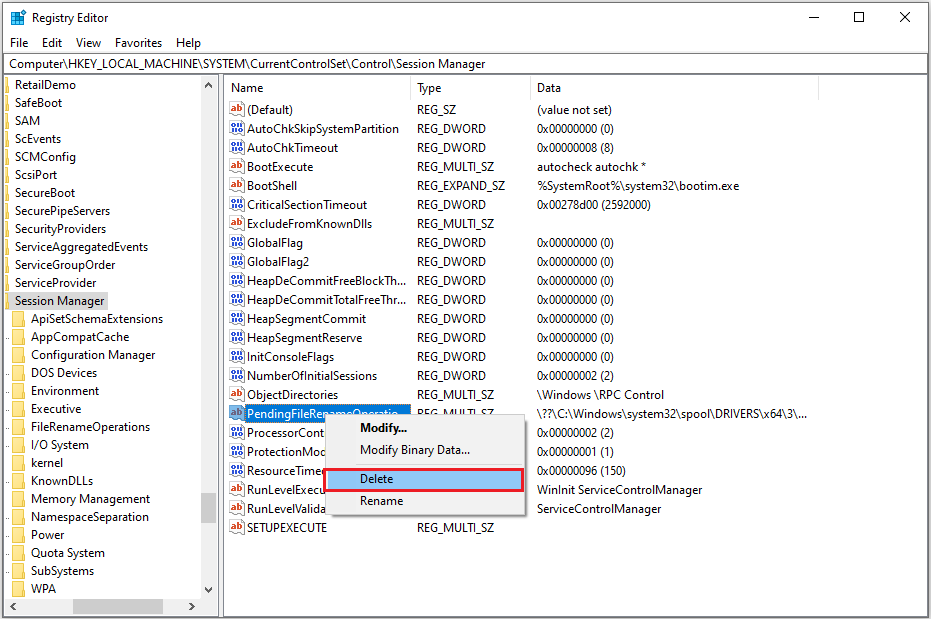
Step 5. Restart your computer and check if the error has been resolved.
Solution 6. Delete the Software Distribution Folder
Some people report that deleting the Software Distribution folder helps them fix the “can’t install some updates because other updates are in progress” error. You can also have a try. To do that, you can refer to this post: How to Rename or Delete Software Distribution Folder on Windows.
Further Reading:
After fixing the cannot install some updates error, if you have the need to do data recovery, check for disk errors, migrate OS to SSD without reinstalling OS, convert MBR to GPT, and more, MiniTool Partition Wizard can be a good choice.
MiniTool Partition Wizard DemoClick to Download100%Clean & Safe
In Conclusion
This post provides 6 helpful solutions to get rid of the error message “We can’t install some updates because other updates are in progress. We will try installing later.” If you know other useful solutions to fix the cannot install some updates error, please leave them in the comment zone.

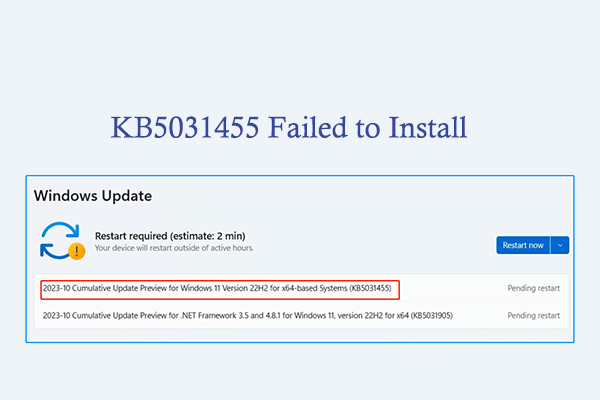
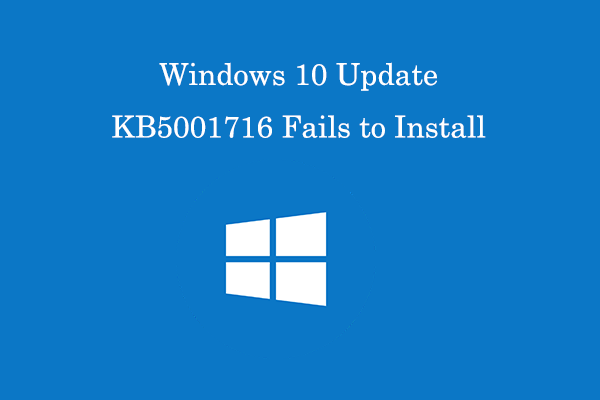

User Comments :