What to do if you can’t boot Windows after installing Ubuntu? Is there any way to do that? Don’t worry. In this article, Partition Magic will introduce several methods to help you solve this problem.
Can’t Boot Windows After Installing Ubuntu
Ubuntu is a free and open-source Linux operating system based on Debian. The system was developed by a British company called Canonical Ltd. It works on desktop, cloud, smartphones, web servers, and almost any device connected to the internet.
A lot of people want to install Ubuntu as dual boot due to various advantages: open source, more secure, stable, flexible, and revive old computers. However, sometimes, some people can’t boot Windows after installing Ubuntu. This problem bothers users a lot. If you have the same problem, you can read this post to learn the fixes.
How to Fix Can’t Boot Windows After Installing Ubuntu
Here we summarize 2 ways to solve the “Windows won’t boot after installing Ubuntu” problem.
Way 1. Rebuild MBR
Once the MBR is damaged, Windows won’t boot after installing Ubuntu. Therefore, you need to fix corrupt MBR. To do that, you can use the following MBR repair tools.
Option 1. Use Command Prompt
If you have Windows installation media, you can boot from the installation media disk and repair the MBR in the Command Prompt.
Step 1: Create a bootable media and boot the PC using the media. On the Install Windows screen, select Next > Repair your computer.
Step 2: On the System Recovery Options screen, select Troubleshoot> Advanced options > Command Prompt.
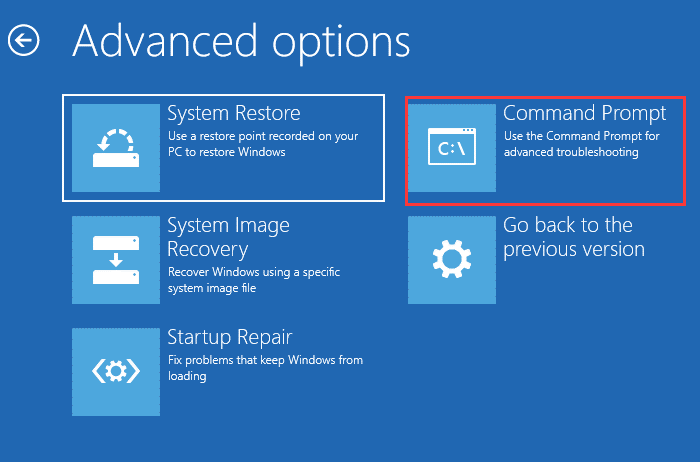
Step 3: Input the following commands and press Enter after each one.
bootrec/fixmbr
bootrec/fixboot
bootrec /rebuildbcd
Once done, restart the PC and check if you can boot Windows.
Option 2. Use MiniTool Partition Wizard
If you think repairing MBR is complicated using a list of commands or don’t have Windows 10 installation media. In this case, we also provide you with an easy way to repair MBR, which is to use the best MBR repair software – MiniTool Partition Wizard.
MiniTool Partition Wizard DemoClick to Download100%Clean & Safe
First, you need to install the software on a working computer and create a bootable media, then set up the unbootable computer to boot from the bootable media into the MiniTool Partition Wizard to repair the damaged MBR.
After successfully booting from this bootable media, you need to wait for some time and it will enter the main interface of the program.
Step 1: Select the target disk, and then select the Rebuild MBR function from the left operation panel.
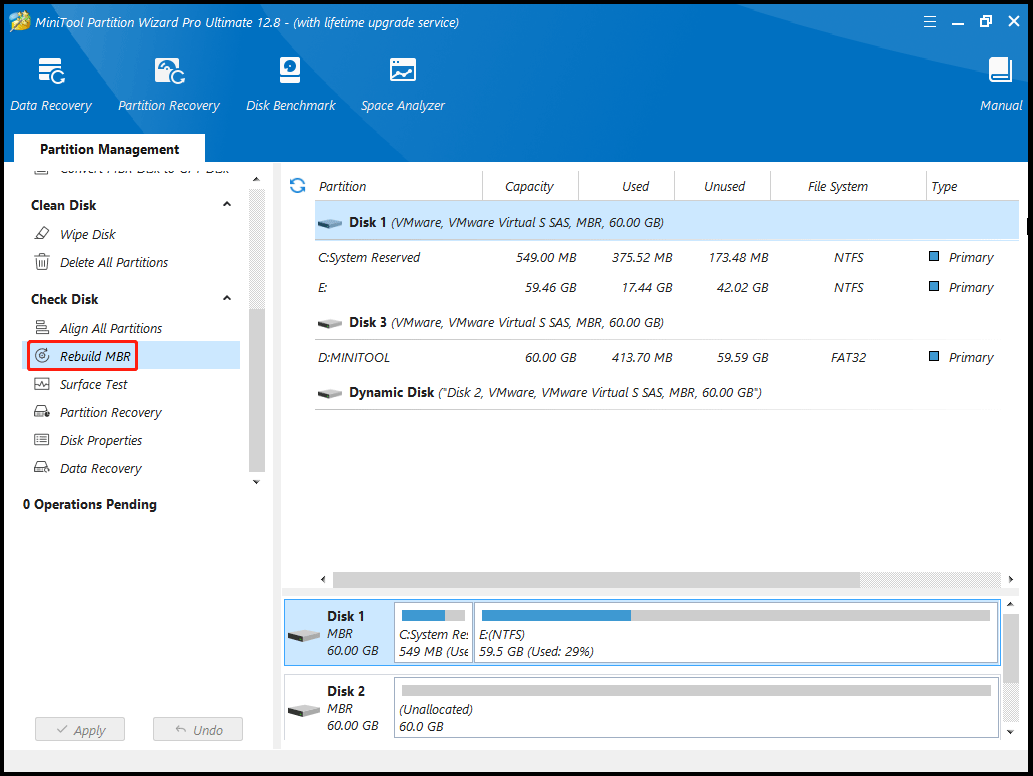
Step 2: Now, click on the Apply button to apply the changes.
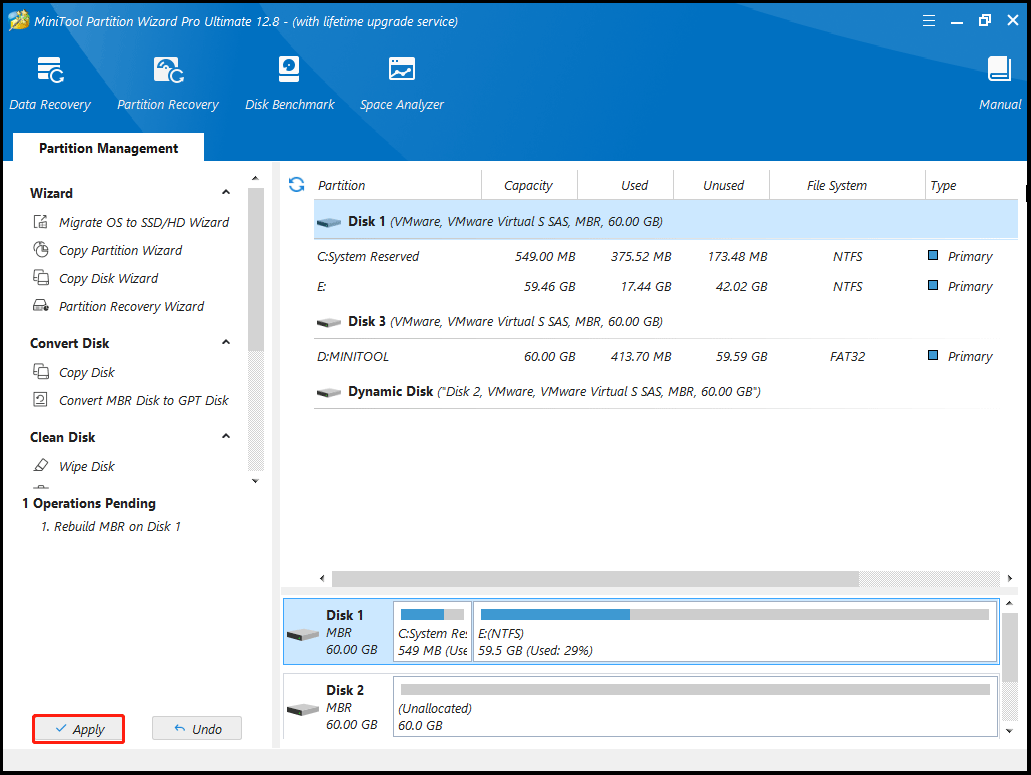
Way 2. Use Terminal
Some users reported that using some commands in the Terminal is very useful in solving the unable to boot Windows after installing Ubuntu problem. Here’s how to do that.
Step 1: Press the Ctrl + Alt + T key to open the Terminal.
Step 2: Type the sudo fdisk -l command in the Terminal window, and then enter the password. If a Window partition exists, and then type the following command to update the GRUB.
sudo update-grub
Now restart your system.
Bottom Line
This post provides 2 ways to solve the “Windows is not starting after installing Ubuntu” problem. If you have any issue when using MiniTool Partition Wizard, you can contact us.

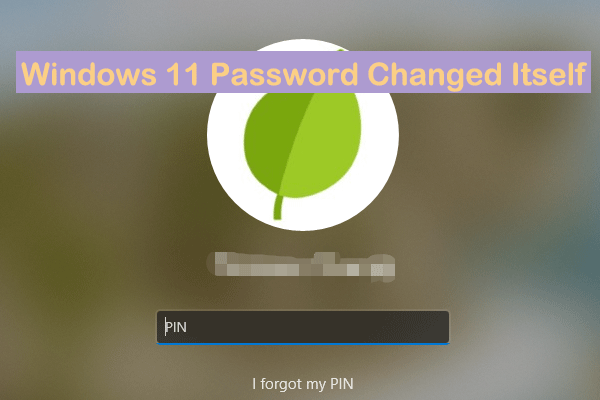
![[Ultimate Guide] How Big Is Fortnite? Learn the Answer Here](https://images.minitool.com/partitionwizard.com/images/uploads/2024/12/how-big-is-fortnite-thumbnail.png)
User Comments :