How to Download and Install Canon MG2522 Driver Windows 11
Canon PIXMA MG2522 is a printer device. Some people report that this device doesn’t work on their Windows 11 PCs.
This printer worked great on my laptop. I just bought a new Dell desktop with Windows 11 and it will not upload My Canon Pixma MG2522. It gets to the connection page and shows that it is connected, but will not continue on… https://community.usa.canon.com/t5/Desktop-Inkjet-Printers/Windows-11-will-not-upload-my-Pixma-MG2522/m-p/360333
To solve this issue, you need to download and install Canon MG2522 driver Windows 11. Here is the guide:
Step 1: Canon MG2522 driver download.
- Go to the Canon PIXMA MG2522 page. Expand Software & Drivers.
- Make sure the Operating System is set to Windows and the Version is set to Windows 11.
- Change the Download Type to Drivers. After that, find MG2522/MG2525 Full Driver & Software Package (Windows) to download. It is a .exe file.
Step 2: Canon PIXMA MG2522 install.
- Run the downloaded driver file directly.
- Check the Software Installation List and then click Next.
- Click Yes to accept the License Agreement.
- Click Next to allow all install wizard processes.
- Wait until the Canon MG2522 driver download and install is completed.
Fix Canon MG2522 Printer Issues
Some people report that they have encountered the Canon MG2522 not detected or connected issue. In this case, you can try uninstalling everything and then try installing the driver again because it seems that sometimes printers and drivers are extremely picky about the order you do things. Here is the guide:
Step 1: Uninstall Everything.
- Disconnect the printer from your computer and turn it off.
- Go to Printers in Settings and Remove the printer. Uninstall every driver you’ve tried to install, any of the secondary programs, etc. Get rid of all of it.
- Restart your computer just to make sure everything is gone.
Step 2: Install the driver correctly.
- DO NOT CONNECT THE PRINTER TO THE COMPUTER.
- Click on the install package and install the drivers and secondary programs you want.
- ONCE the install program asks you to connect and turn it on, NOW you can connect it.
- The install program will now work properly and you will swiftly be done with the setup process.
Bottom Line
MiniTool Partition Wizard is a functional tool. It can recover data from hard drive, migrate OS, clone disk, recover partitions, etc. If you have this need, download it to have a try.
MiniTool Partition Wizard DemoClick to Download100%Clean & Safe


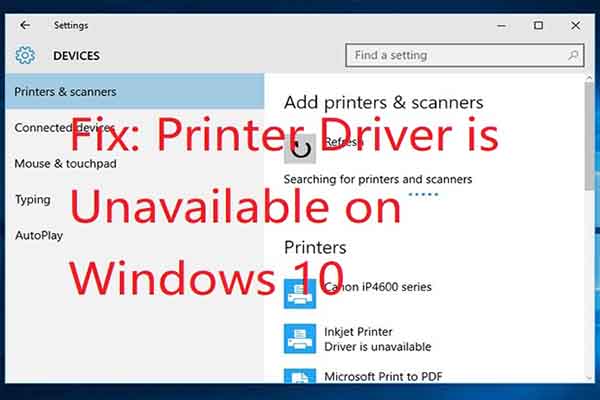
User Comments :