Do you know how to get rid of the CANNOT_WRITE_CONFIGURATION BSOD issue? If you are struggling with this troublesome problem, you may read this post on the Partition Magic. Let’s dive in.
CANNOT_WRITE_CONFIGURATION
The CANNOT_WRITE_CONFIGURATION Blue Screen of Death (BSOD) error is a critical problem, identified by the stop error code 0x00000075.
A blue screen usually signals system crashes or severe problems that cause the desktop to freeze. To determine the cause of this issue, it’s helpful to explore potential reasons behind the blue screen. The following are possible reasons that may trigger this issue.
- Device driver issues, such as outdated or incompatible versions, etc.
- Software conflicts. Some third-party security software may interfere with system performance.
- Malware infection is one of the main causes of blue screens.
- Low disk space or problematic areas in the hard drive may also cause the system to crash and display a blue screen.
After knowing the reasons, before you start to solve the problem, we recommend that you back up important data on your computer using MiniTool Partition Wizard software. Because you may be at risk of losing data due to problems during operation.
Now, you can download and install the software by clicking the button below.
MiniTool Partition Wizard DemoClick to Download100%Clean & Safe
After you finish the backup, you can start the next troubleshooting methods to get rid of the BSOD error 0x00000075.
Fix 1: Run Windows Memory Diagnostic
Want to test your computer’s RAM for problems? You can use Windows Memory Diagnostic to do that. To run this tool, please do as follows.
Step 1: Open the Run dialog box by pressing the Windows + R keys, type mdsched.exe, and press Enter. Then the Windows Memory Diagnostic window opens.
Step 2: Click Restart now and check for problems (recommended). Once the machine restarts, the tool will launch and run the memory test.
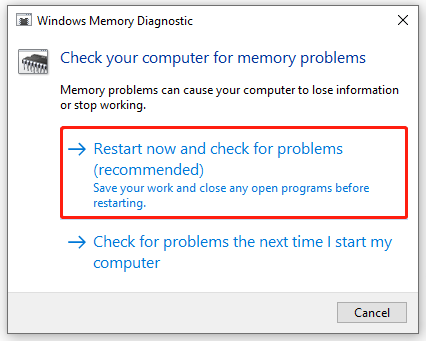
After the test finishes, Windows will resume starting up, and within a few minutes, you might see a pop-up displaying the results.
Fix 2: Scan for Virus or Malware
A virus or malware infection can compromise your system by corrupting critical files or components, which is one of the possible causes of the CANNOT_WRITE_CONFIGURATION BSOD error. You can try Windows Security.
Step 1: Open Settings > Update & Security > Windows Security.
Step 2: Choose Virus & threat protection and then click Scan options > Full scan > Scan now.
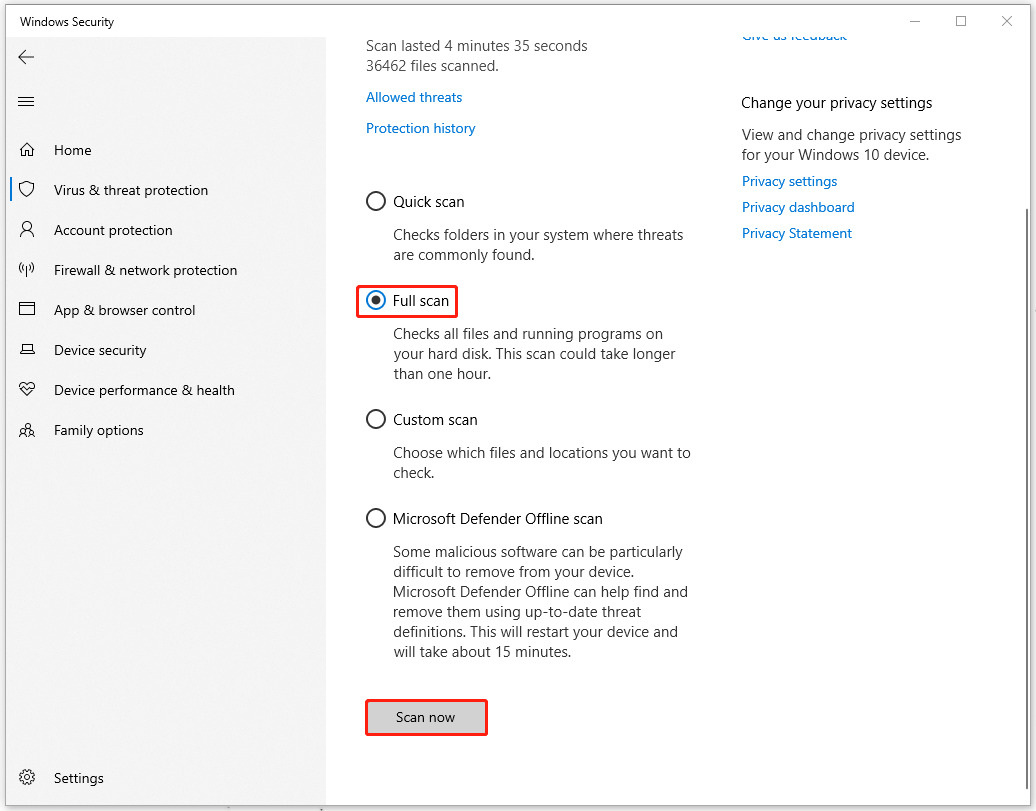
Fix 3: Check Hard Drives for Errors
You can use the built-in Windows tool, CHKDSK (Check Disk), to scan your hard drives for system errors. You can use it to examine a drive’s file system and metadata for both logical and physical errors. Here, if you don’t know how to do this, you can refer to this article: CHKDSK Commands: Fix Hard Drives Errors on Windows.
Fix 4: Update Drivers
It is also important to keep your driver devices updated as this can prevent some common problems caused by outdated or incompatible drivers, such as the CANNOT_WRITE_CONFIGURATION blue screen issue mentioned in this article.
Step 1: Right-click the Start icon and select Device Manager.
Step 2: Double-click the category containing the driver you need to update.
Step 3: After you expand the specific category, right-click the target driver and select Update driver.
Step 4: Select Search automatically for drivers to continue. Then follow the on-screen instructions to compete the updating process.
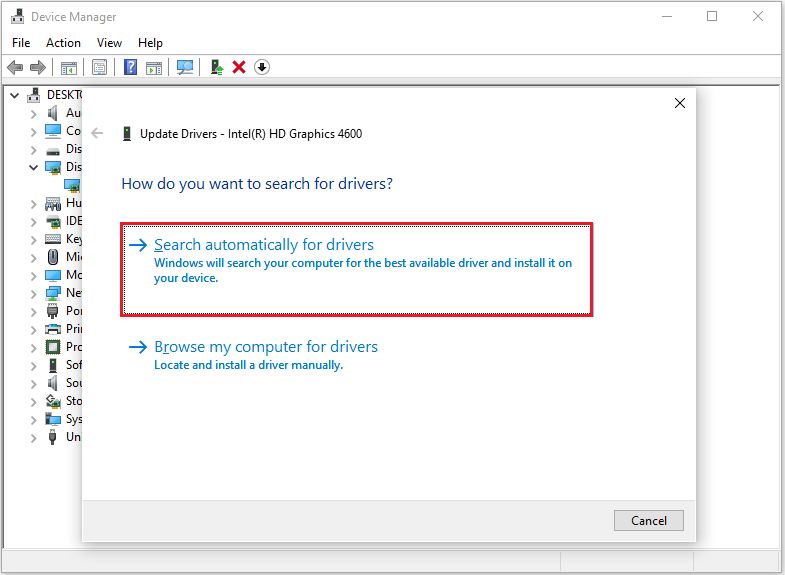
Fix 5: Run SFC and DISM
The CANNOT_WRITE_CONFIGURATION might be caused by system file corruption. To address this, you can run SFC and DISM scans to check for and repair corrupted files. These tools are essential for fixing system files in Windows. Here’s how to proceed:
Step 1: Press the Windows logo key + S to open the Search box, type Command Prompt in the text field, and click on Run as administrator.
Step 2: Type the following commands individually and hit Enter after each:
- DISM.exe /Online /Cleanup-image /Scanhealth – this command is to check your OS image with a more advanced scan.
- DISM.exe /Online /Cleanup-image /Checkhealth – this command is to perform a quick check for the DISM scan.
- DISM.exe /Online /Cleanup-image /Restorehealth – this command is to fix any problems it finds automatically.
Step 3: Wait for the DISM command to complete successfully. Then type sfc /scannow.
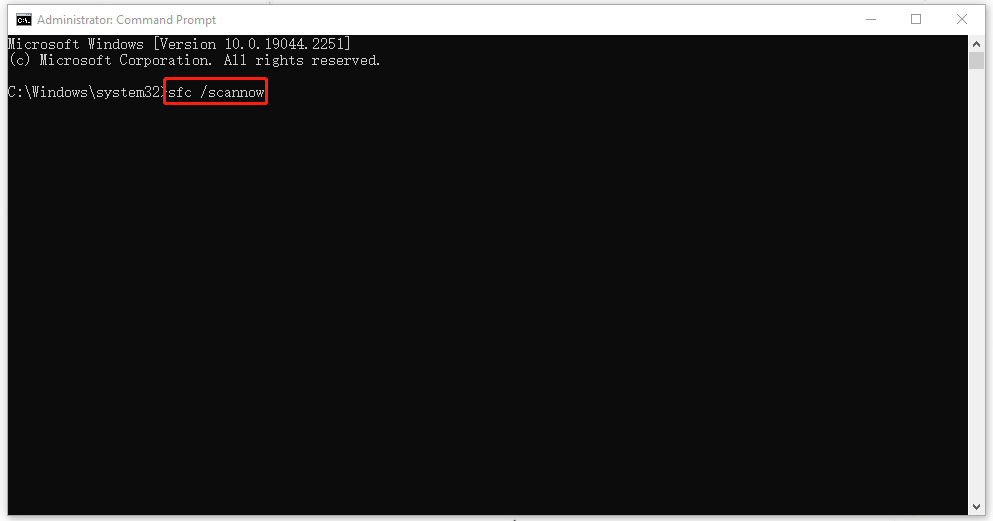
Once the process is complete, restart your PC and see if the stop error code 0x00000075 has been resolved.
Bottom Line
This post focuses on how to fix the CANNOT_WRITE_CONFIGURATION blue screen error on Windows. You can try the given 5 methods to fix the error.

![How to Fix STREAMS_INTERNAL_ERROR 0x4B [Full Guide]](https://images.minitool.com/partitionwizard.com/images/uploads/2024/09/streams-internal-error-0x4b-thumbnail.png)
User Comments :