MBR2GPT is a practical disk conversion utility of Windows Creator’s Update starting from Windows 10 v1703. It can be used to convert MBR to GPT on Windows 10/11. However, a lot of users encounter various errors when using the tool, such as “MBR2GPT cannot find OS partition”, “failed to update ReAgent.xml”, “cannot create EFI system partition”, etc.
Here’s a true example from the answers.microsoft.com forum:
Cannot find room for the EFI system partition error. Hello, Microsoft forum people. Recently I've been trying to update from legacy bios to UEFI using mbr2gpt command. However, none of my attempts succeeded. I kept getting a "Cannot find room for the EFI system partition" error over and over again. Hopefully, some of the more knowledgeable people there will be able to lend me a hand. Thanks to everyone in advance!https://answers.microsoft.com/en-us/windows/forum/all/cannot-find-room-for-the-efi-system-partition/4b61ea2e-712e-415d-8ce3-7f59c86138c7
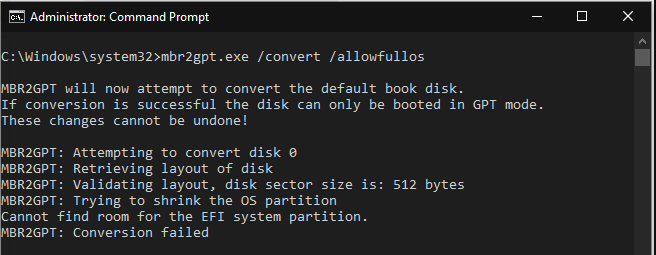
Why Cannot Find Room for the EFI System Partition
EFI system partition is a protective partition formatted with the FAT32 file system. It usually appears after you install Windows OS on a GPT disk or convert a system disk to GPT. However, you may encounter various issues when creating an EFI partition, such as “EFI partition is RAW”, “MBR2GPT cannot find room for the EFI system partition”, etc.
Why you cannot find room for the EFI system partition using MBR2GPT? According to a survey, the main reason is that there is no unallocated space on the hard drive or not enough free space in the system drive. Sometimes, the error can also be triggered by corrupted system files or a temporary glitch in your system.
How to Fix MBR2GPT Cannot Find Room for the EFI System Partition
How to fix it if you cannot find room for the EFI system partition MBR2GPT? After investigating extensive user reports from different forums and communities, we summarize the following 4 methods. Let’s start trying.
# 1. Use an Alternative to MBR2GPT
As discussed above, the “cannot find room for the EFI system partition, MBR2GPT conversion failed” error mainly occurs when using the mbr2gpt command. If you want to convert an MBR disk to GPT quickly, we highly recommend you use a better alternative – MiniTool Partition Wizard. It’s a powerful disk manager that can convert MBR to GPT without data loss, convert dynamic disk to basic disk, clone hard drive, etc.
MiniTool Partition Wizard DemoClick to Download100%Clean & Safe
Step 1. Start the MiniTool software to enter its main interface, and then select your desired disk from the disk map and click on Convert MBR Disk to GPT Disk from the left action panel.
Step 2. Click on OK to confirm that you are converting an OS disk to GPT. Then click on Apply to execute the conversion.
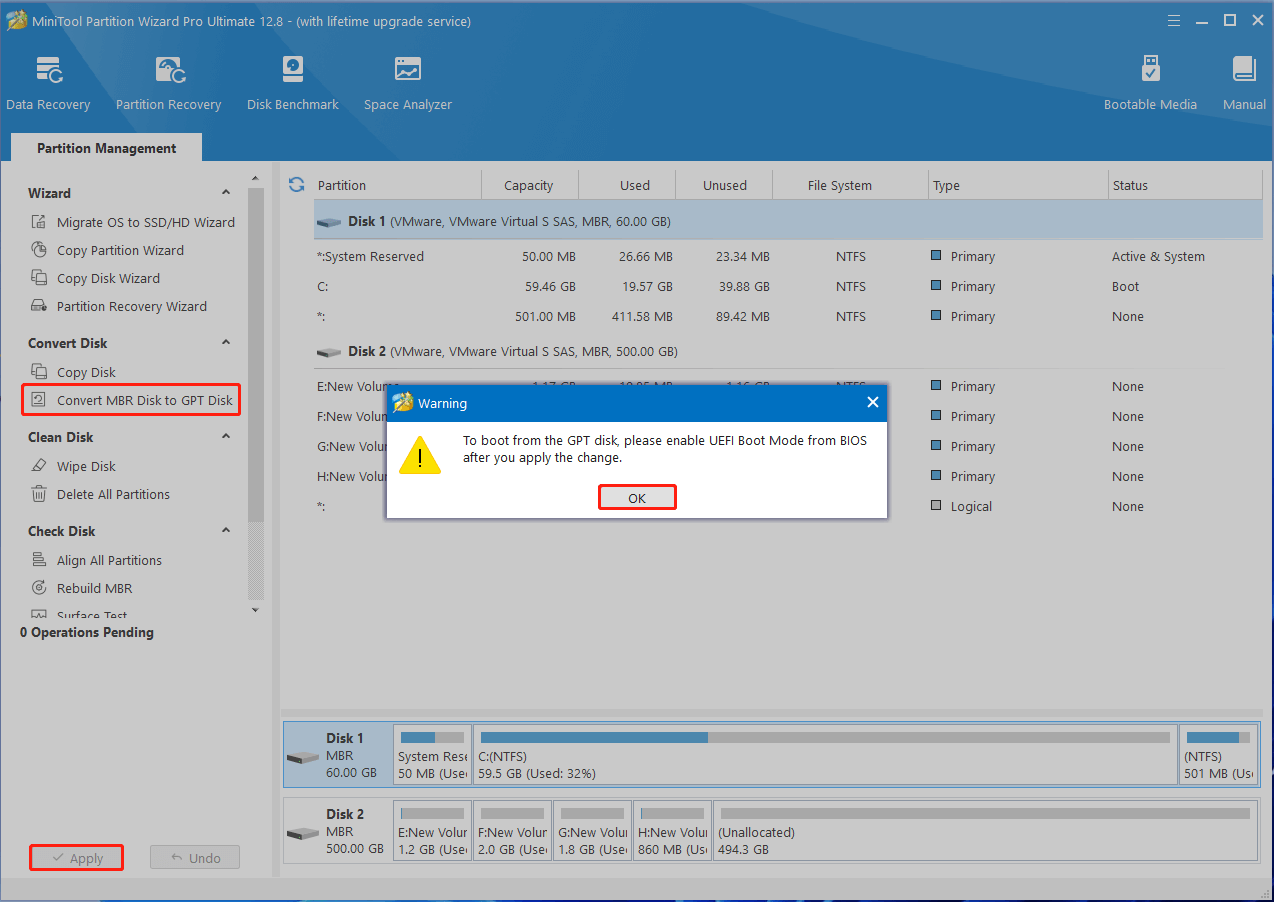
Step 3. After that, you can read this guide to switch from Legacy BIOS to UEFI.
# 2. Create Enough Unallocated Space
Some users reported that MBR2GPT can’t find room for the EFI system partition when there is not enough unallocated space before the system partition. How to create the unallocated space on Windows 10/11? Here you can use the Move/Resize Partition feature to deal with this problem.
Step 1. In the main interface, select the system partition you need to move and click on Move/Resize Partition from the left action panel.
Step 2. Drag the handle to adjust the partition size and move the handle to move the location of the partition, then click on OK. Alternatively, you can input a specific volume size in the box.

Step 3. Click Apply to allow the pending operation.
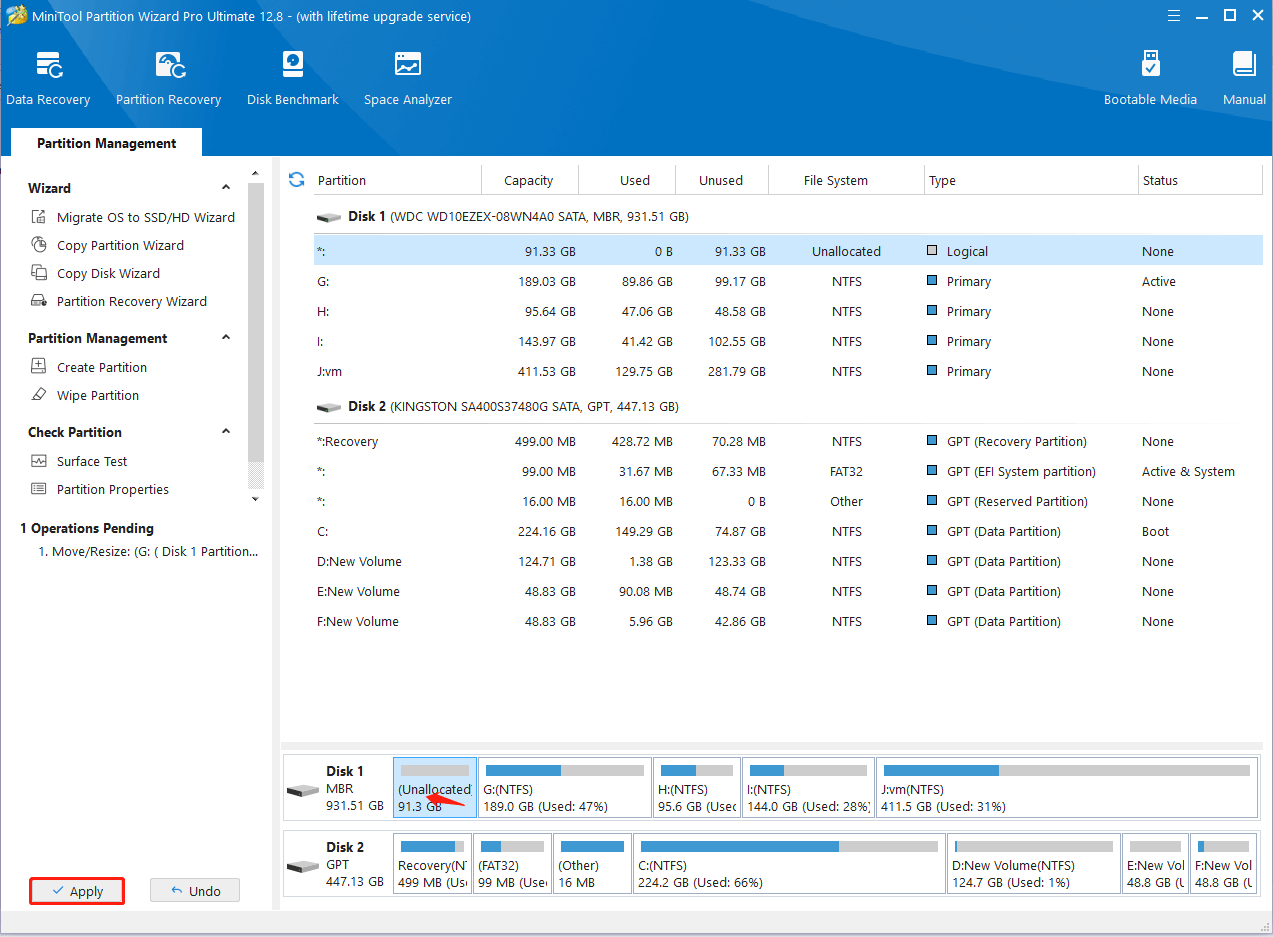
# 3. Extend the System Partition
If there is not enough free space on the system drive, you may encounter the “cannot find room for the EFI system partition, MBR2GPT conversion failed” error. In this case, you can follow the guide below to extend the system partition.
MiniTool Partition Wizard DemoClick to Download100%Clean & Safe
Step 1. In the main interface of the MiniTool software, select the System Partition from the disk map, and click on Extend Partition from the left pane.
Step 2. Select the drive that you want to take free space from the drop-down menu and drag the slider bar to occupy the space. Then click on OK > Apply to execute the changes.
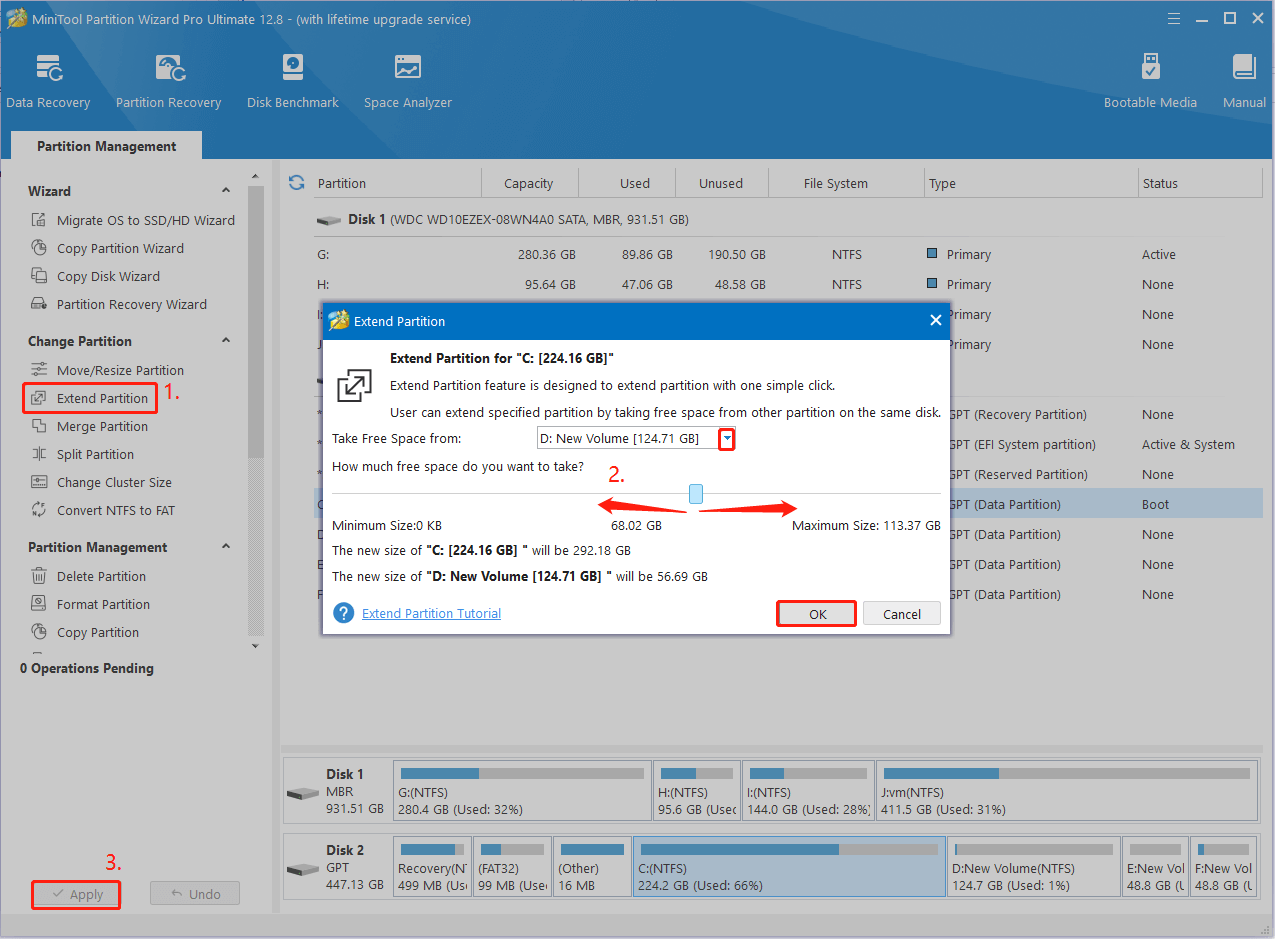
# 4. Run the MBR2GPT Command in WinRE
Some users from the answers.microsoft.com forum reported that the MBR2GPT conversion failed error can be solved by running the command in WinRE. Let’s have a try.
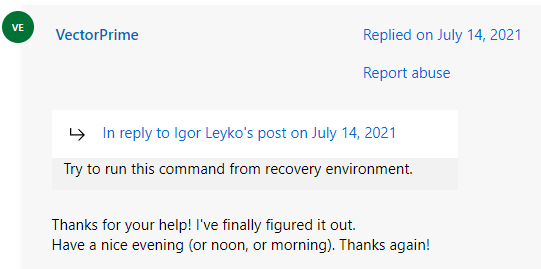
Step 1. Insert the Windows installation media into your computer and boot it from the media.
Step 2. Follow the on-screen prompts to select language/keyboard layout and click on Repair your computer on the Install Now screen.
Step 3. Select Troubleshoot and access Advanced options, then select Command Prompt from the list of options.
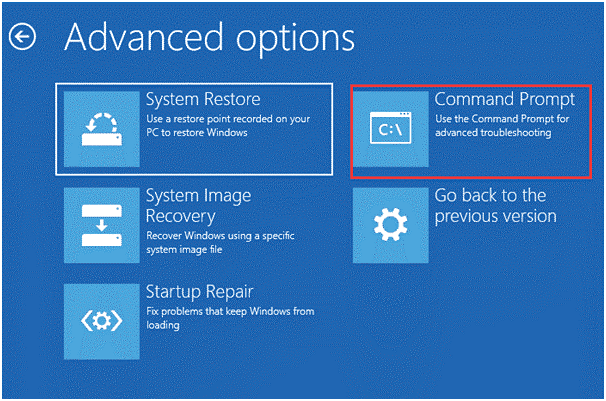
Step 4. In the elevated command prompt, you can run the mbr2gpt command and see if the error disappears.
Here comes the end of this post. Have you any other solutions to this problem? Please share them with us in the following comment area.

User Comments :