A lot of users encounter the “cannot create EFI system partition” when converting MBR to GPT via MBR2GPT. What causes the MBR2GPT cannot create EFI system partition error? How to fix it on Windows 10/11? Let’s explore the answers together with MiniTool.
When it comes to converting MBR to GPT on Windows, most users may want to use the MBR2GPT tool. It is a practical disk conversion utility of Windows Creator’s Update starting from Windows 10 v1703. However, lots of people receive various errors when running the mbr2gpt command, such as “MBR2GPT is not recognized”, “MBR2GPT cannot find OS partition”, “failed to update ReAgent.xml”, etc.
Here’s a user who posted the “MBR2GPT cannot create EFI system partition error 0x000036B7” on the answers.microsoft.com forum:
Cannot create EFI system partition. Error: 0x000036B7 when running mbr2gpt.exe. I'm trying to convert from MBR to GPT using the MBR2GPT tool to switch from Legacy BIOS to UEFI. I browsed around the web but none of what I found was much help. Can someone help me, please? Thanks!https://answers.microsoft.com/en-us/windows/forum/all/cannot-create-efi-system-partition-error/f751e134-9755-48aa-a6ea-fb3f1a09398f
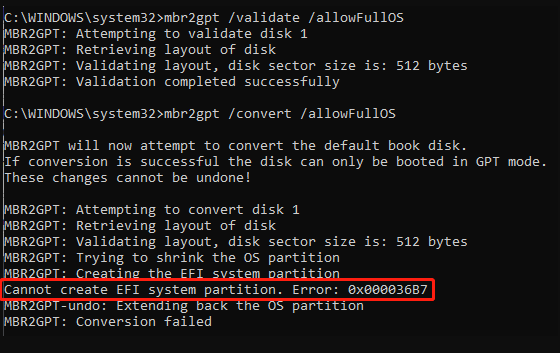
Why MBR2GPT Cannot Create EFI System Partition?
EFI system partition is a protective partition formatted with the FAT32 file system after you install Windows OS on a GPT disk. The partition contains many important information, such as EFI boot loaders, driver files, etc. However, lots of users encounter some errors while creating this partition, like “EFI Partition is RAW”, “EFI is deleted”, and the one discussed here.
What causes the “Cannot create EFI system partition MBR2GPT” error? According to a survey, we find the main reason is that the OS partition doesn’t have enough free disk space to create the EFI partition. Besides, the bad sectors on the hard drive can cause you cannot create EFI system partition using MBR2GPT.
How to Fix MBR2GPT Cannot Create EFI System Partition on Windows 11/10
How to fix the “Cannot create EFI system partition MBR2GPT error” on Windows 11/10? Here we summarize 4 effective ways after investigating extensive user reports from different forums and communities. Let’s try them in order until the problem gets solved.
# 1. Use an Alternative to Convert MBR to GPT
The first and simplest solution to the “MBR2GPT failed to create EFI system partition” error is to use an MBR2GPT alternative like MiniTool Partition Wizard. It is a multifunctional partition manager that can convert MBR to GPT without data loss (and vice versa), convert FAT32 to NTFS, and convert dynamic disk to basic disk.
In addition, this powerful partition software can be used to extend/resize/move/copy/format partitions, migrate OS to SSD/HDD, rebuild MBR, check hard drive issues, recover formatted hard drive, and more. Here’s how to convert the hard disk to GPT using the tool.
MiniTool Partition Wizard DemoClick to Download100%Clean & Safe
Step 1. Start the MiniTool software to enter its main interface, and then select your desired disk from the disk map and click on Convert MBR Disk to GPT Disk from the left action panel.
Step 2. Click on OK to confirm that you are converting an OS disk to GPT. Then click on Apply to execute the conversion.
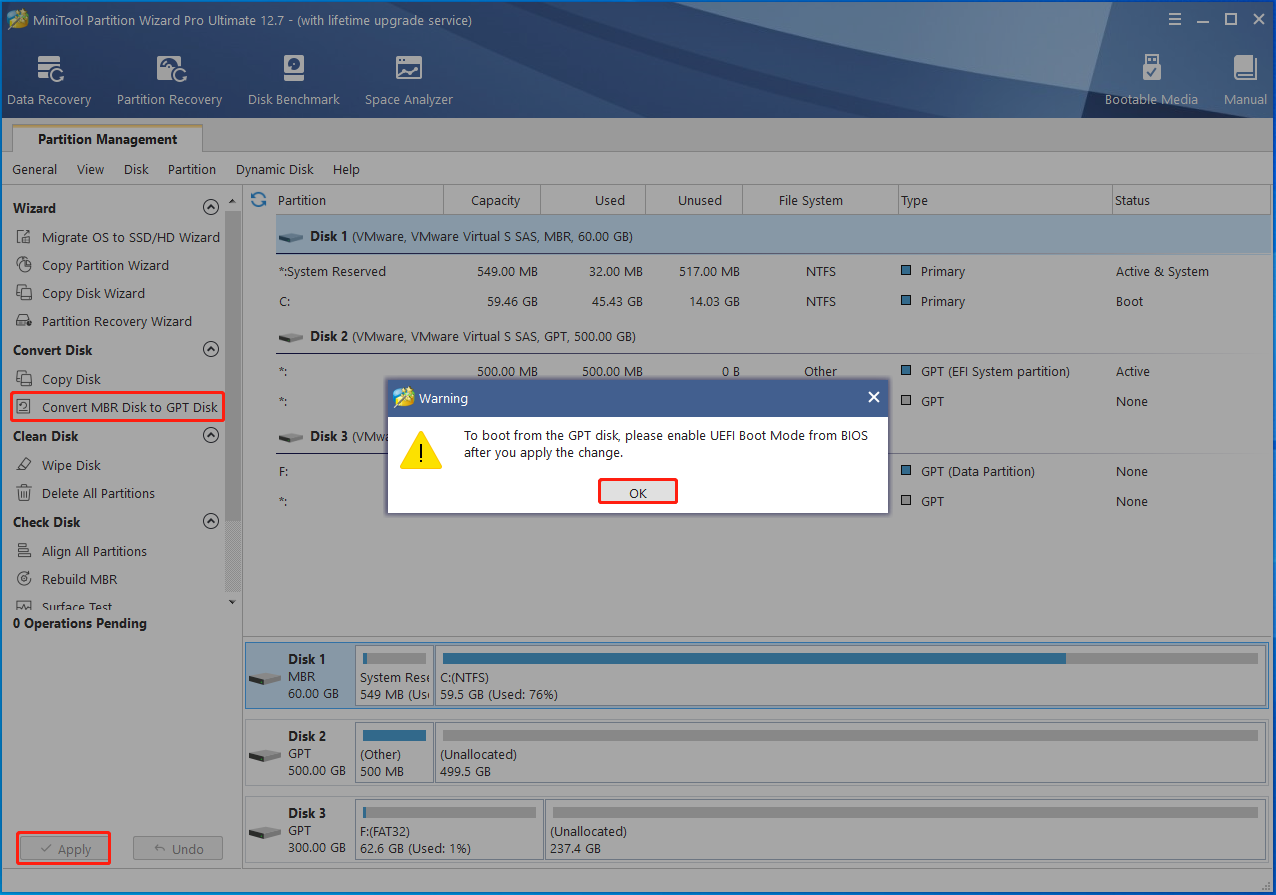
Step 3. Once converted, you can refer to this guide to enable UEFI in the BIOS settings.
# 2. Extend the System Partition
As the error message “Cannot create EFI system partition error 0x000036B7. Extending back the OS partition” suggests, it can be caused by insufficient free disk space. So, we recommend you extend the system partition to free up enough space for the EFI partition.
When it comes to extending partitions on Windows, most people may want to use Disk Management. However, then found the “Extend Volume greyed out” due to the limitations of the tool. Here MiniTool Partition Wizard breaks through the limitations. It can easily extend/shrink partitions to even non-contiguous spaces.
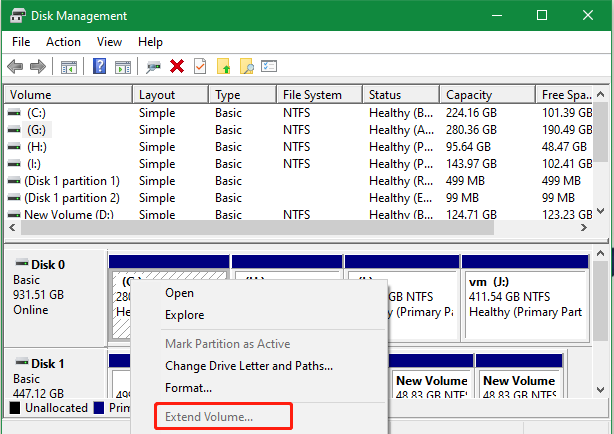
Here’s how to extend partition using MiniTool Partition Wizard
MiniTool Partition Wizard DemoClick to Download100%Clean & Safe
Step 1. Run MiniTool Partition Wizard to enter its main interface, select the OS Partition from the disk map, and click on Extend Partition from the left pane.
Step 2. Select the drive that you want to take free space from the drop-down menu and drag the slider bar to occupy the free space. Then click on OK > Apply to execute the changes.
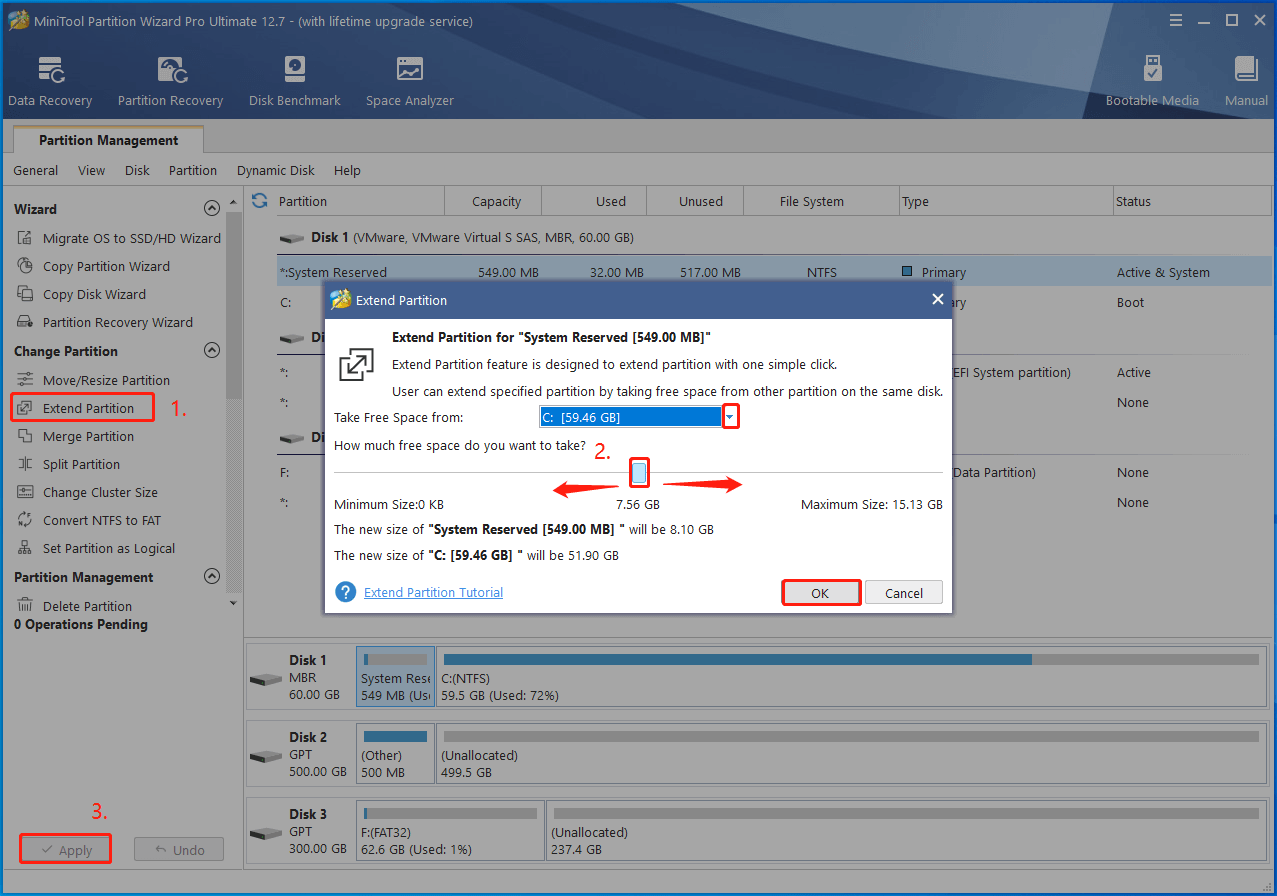
Once done, reboot your computer and run the command again to see if the “cannot create EFI system partition MBR2GPT error disappears.
# 3. Check Bad Sectors on the HDD/SSD
Sometimes bad sectors on the system partition can trigger the MBR2GPT can’t create EFI system partition error as well. So, you’d better check your hard drive for errors. Here’s how to do that via CHKDSK.
Step 1. Type cmd in the search bar, and then right-click the Command Prompt app and select Run as administrator from the context menu. Then click on Yes to confirm the access.
Step 2. In the elevated Command Prompt window, type the following command and hit Enter. Then type Y and restart your system to check the bad sectors on the hard drive.
chkdsk /f /r
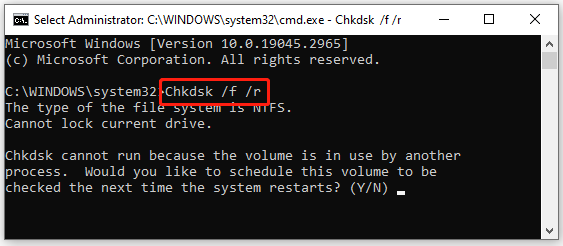
However, this utility may run into various errors, such as “CHKDSK write protected error”, “CHKDSK cannot run due to recently installed software”, etc. Don’t worry. MiniTool Partition Wizard can check bad sectors on the hard drive easily. Besides, it can repair file system errors on the drive.
MiniTool Partition Wizard FreeClick to Download100%Clean & Safe
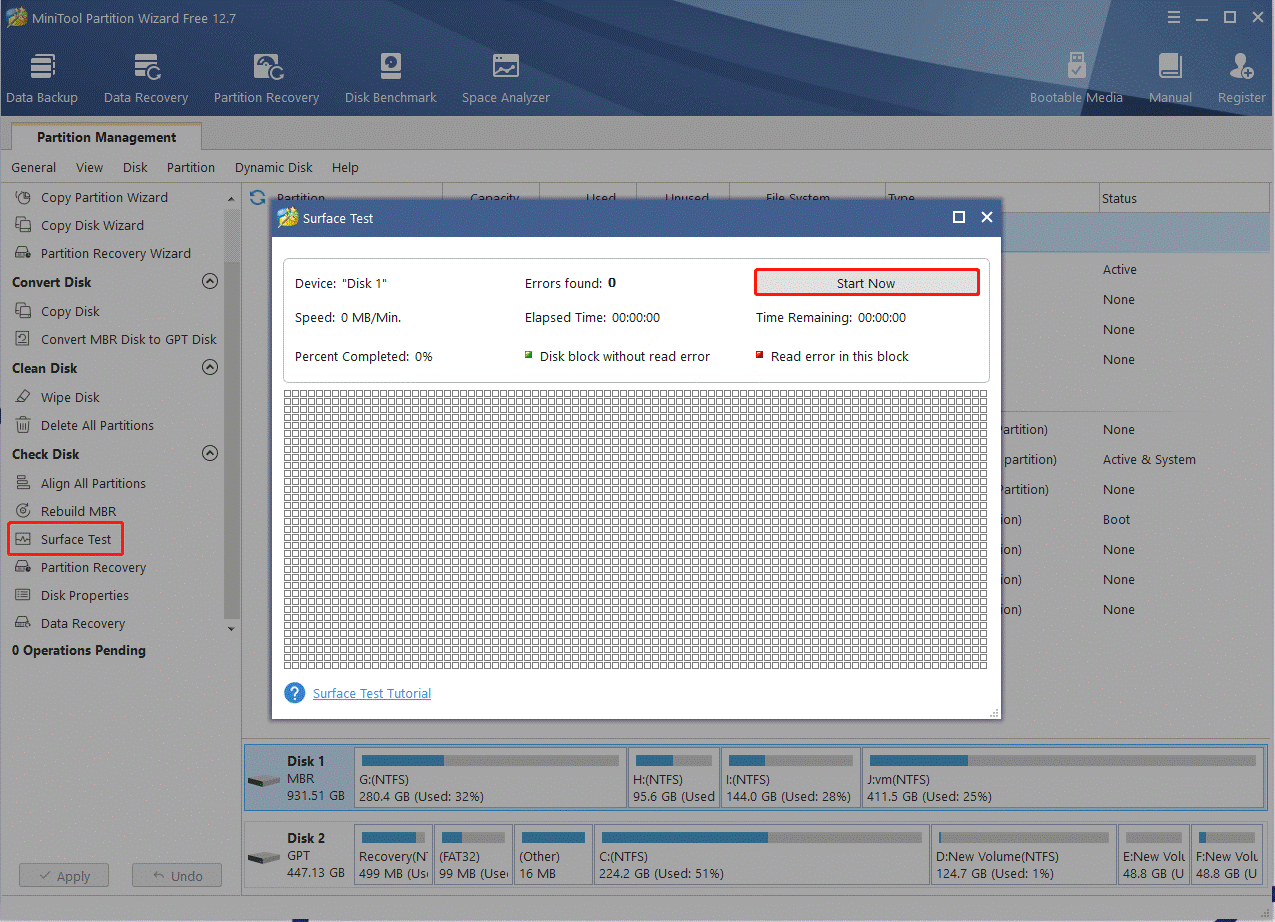
# 4. Reformat the Partition and Create an EFI Partition
If none of the solutions can fix the cannot create EFI system partition MBR2GPT error, you may consider reformatting the partition and creating an EFI partition manually. Here’s how:
Step 1. Press Win + R keys to open the Run dialog box, type diskpart in it, and press Enter. Then click on Yes to further confirm.
Step 2. Type the following commands in order and press Enter to format the partition.
- list disk
- select disk x (replace x with the disk number that contains the partition)
- list partition
- select partition x (replace x with the partition number you want to format)
- format fs=fat32 quick
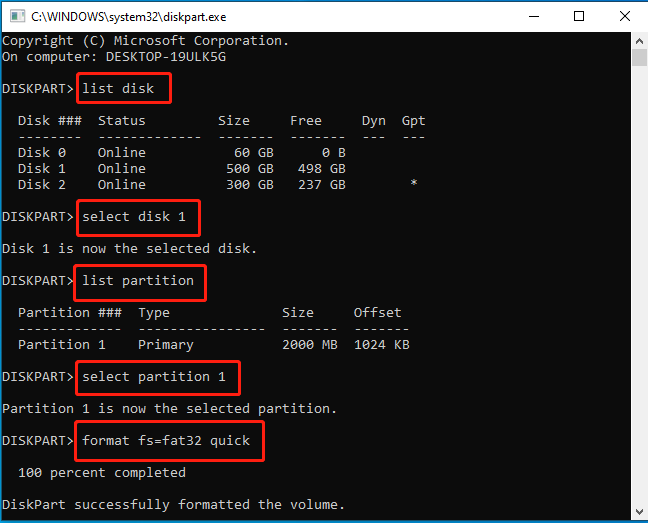
Step 3. You can continue running the create partition efi size=500 command to create an EFI partition.
Now, you can run the MBR2GPT command again and check if the MBR2GPT failed to create EFI system partition error is gone. If you have any other effective ways to the error, please share them with us in the following comment zone.

User Comments :