Can you run Enotria: The Last Song on PC? This post from Partition Magic introduces this game’s gameplay/release date, lists the Enotria: The Last Song system requirements, and shows you how to check if a PC can run the game.
Overview of Enotria: The Last Song
Enotria: The Last Song is a Souls-like game set in a beautiful, sunny world inspired by Italian folklore, where the brightest sun casts the darkest shadows. Don unique character-changing masks, face powerful enemies and harness the power of Ardore to alter reality to unlock the secrets of Enotria.
- Enotria: The Last Song release date: September 19, 2024
- Enotria: The Last Song platform: PlayStation 5, Xbox Series X and Series S, Microsoft Windows
Enotria: The Last Song System Requirements
If you want to play Enotria: The Last Song on PC, you need to download it from Steam. According to Steam, the Enotria: The Last Song system requirements are as follows:
Minimum:
- OS: 64-Bit Windows 10
- Processor: Intel Core i5-6600 (3.3Ghz) or AMD Ryzen 5 1400 (3.2Ghz)
- Memory: 16 GB RAM
- Graphics: NVIDIA GeForce GTX 1080 6GB or AMD Radeon RX 580 8GB
- DirectX: Version 12
- Storage: 50 GB available space
- Additional Notes: 720p/30 fps, Low Quality Settings
Recommended:
- OS: 64-Bit Windows 10
- Processor: Intel Core i7-8700 (3.2Ghz) or AMD Ryzen 5 3600 (3.6Ghz)
- Memory: 16 GB RAM
- Graphics: NVIDIA GeForce 2080 or AMD Radeon RX 7600 XT or INTEL Arc A770
- DirectX: Version 12
- Storage: 50 GB available space
- Additional Notes: 1080p/60 fps, High Quality Settings
Can You Run Enotria: The Last Song
Enotria: The Last Song is an attractive game, and you may want to play it on your PC. Can you run Enotria: The Last Song? To answer this question, you should check your PC specs. Here is the guide:
Way 1. Use System Information
- Press the Win + R key to open the Run box.
- In the Run box, type msinfo32 and press Enter to open the System Information window.
- In the right pane, scroll down to find the following information: OS Name, Processor, and Installed Physical Memory (RAM).
- To know the GPU information, expand the Components directory in the left pane and highlight Display. Then, you can see the GPU Name.
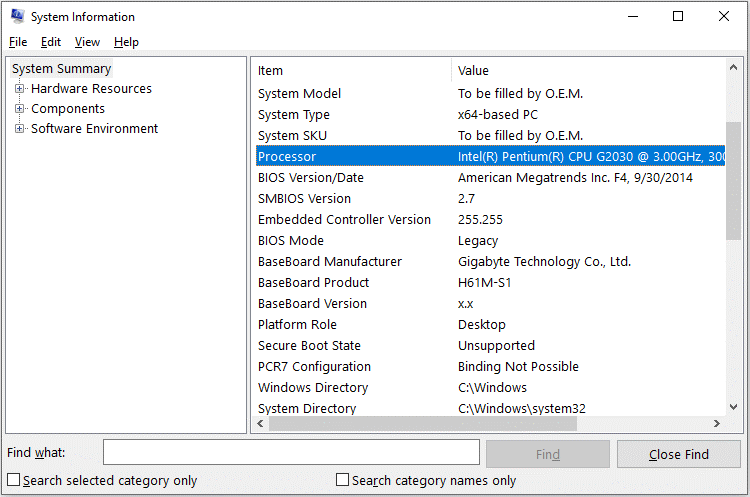
Method 2. Use the DirectX Diagnostic Tool
- Type dxdiag in the Run box, and press Enter to open the DirectX Diagnostic Tool.
- On the System tab, you can check the Operating System, Processor, and Memory of your PC.
- On the Display tab, you can check the Graphics Name.
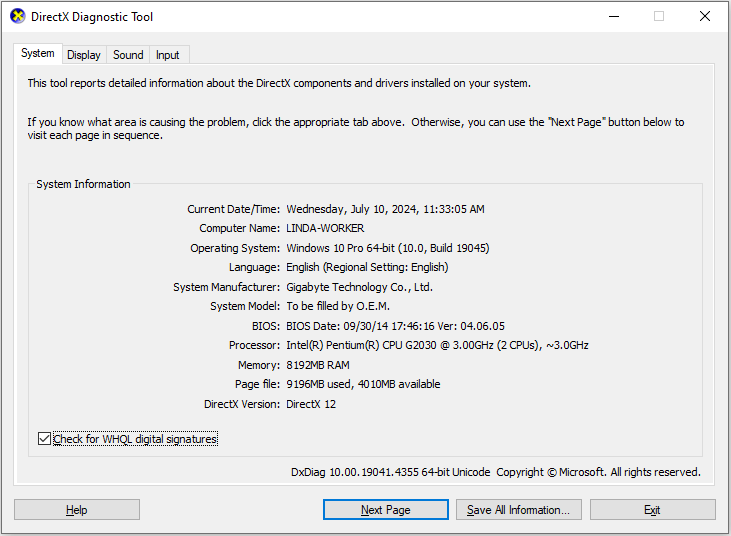
If your PC doesn’t meet the minimum requirements, you may encounter the Enotria: The Last Song not launching/crashing/black screen issues. Therefore, you should upgrade your PC to run the game.
As mentioned above, you should make sure you have 50 GB of free space to install it. If not, the following measures may free up disk space for the game.
- Uninstall unnecessary programs.
- Transfer personal files, photos, or videos to other places.
- Delete unnecessary files. You can also use the Disk Cleanup tool.
- If you have other partitions and there is free space, expand the game partition.
- Upgrade the hard drive to a larger one.
If you want to expand the game partition, you can try MiniTool Partition Wizard. This software can directly obtain free space from other partitions. Besides, it is a comprehensive partition manager that can help you create/resize/format a partition, convert MBR to GPT, recover data from hard drives, clone disks, etc.
MiniTool Partition Wizard FreeClick to Download100%Clean & Safe
- Run MiniTool Partition Wizard to enter its main interface, select the game partition from the disk map, and click on Extend Partition from the left pane.
- Select the drive that you want to take free space from the drop-down menu, and then drag the slider bar to occupy the free space or input the specific volume. Then click on OK.
- Click on Apply to execute the process.
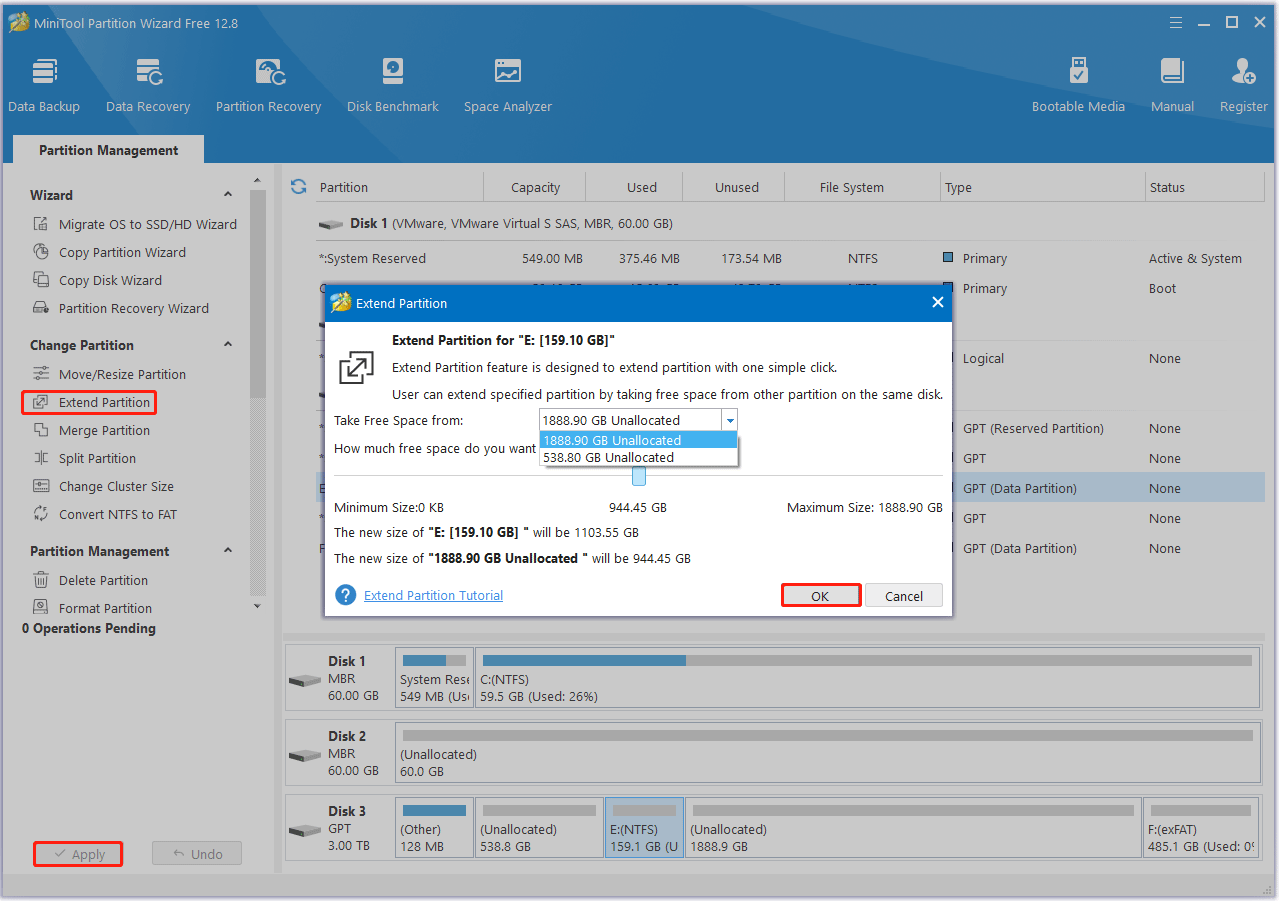
Bottom Line
Can you run Enotria: The Last Song on your PC? If you are curious about this question. This post is what you need. It gives you an answer.

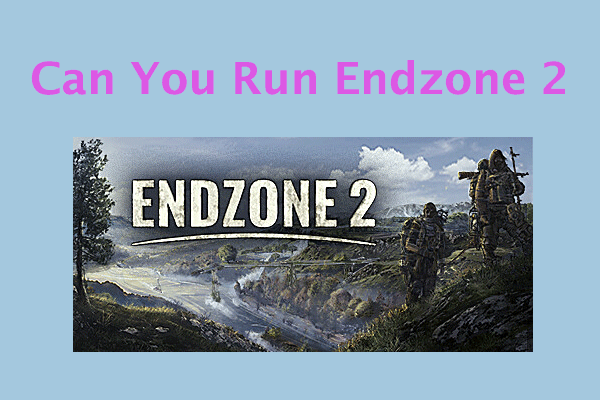

User Comments :