Black Myth: Wukong Release Date and Platforms
Black Myth: Wukong is an upcoming action role-playing game developed and published by Game Science. It is scheduled to release for PlayStation 5 and Windows on August 20, 2024, with an Xbox Series X/S version slated for a later release.
In the game, you shall set out as the Destined One to enter a fascinating realm filled with the wonders and discoveries of ancient Chinese mythology, battle with various adversaries, each with their unique strengths, and discover the hidden stories (the origins, personalities, and motivations) beneath the ferocity and craftiness of your foes.
Black Myth: Wukong System Requirements
The Black Myth: Wukong system requirements have been released. According to Steam, the minimum and recommended requirements are as follows.
Minimum (DLSS/FSR/XeSS Enabled)
- OS: Windows 10 64-bit
- Processor: Intel Core i5-8400 / AMD Ryzen 5 1600
- Memory: 16 GB RAM
- Graphics: NVIDIA GeForce GTX 1060 6GB / AMD Radeon RX 580 8GB
- DirectX: Version 11
- Storage: 130 GB available space
Recommended (DLSS/FSR/XeSS Enabled)
- OS: Windows 10 64-bit
- Processor: Intel Core i7-9700 / AMD Ryzen 5 5500
- Memory: 16 GB RAM
- Graphics: NVIDIA GeForce RTX 2060 / AMD Radeon RX 5700 XT / INTEL Arc A750
- DirectX: Version 12
- Storage: 130 GB available space
Note that Black Myth: Wukong supports HDDs, but SSDs are recommended. After all, nowadays, most large-scale games require SSDs. If you still use HDDs, you may even encounter freezing, crashing, or low FPS issues.
Can You Run Black Myth: Wukong?
Black Myth: Wukong is an attractive game and you may want to play it on your PC. Can you run Black Myth: Wukong? To answer this question, you should check your PC specs. Here is the guide:
- Press “Windows + R” keys to open the Run box.
- In the Run box, type “dxdiag” and press Enter to open DirectX Diagnostic Tool.
- On the System tab, you can check the PC’s Operating System, Processor, and Memory.
- On the Display tab, you can check the PC’s Graphics Name and VRAM. Then, you can see the CPU and GPU benchmarks hierarchy to know if your CPU and GPU are better than the required CPU and GPU.
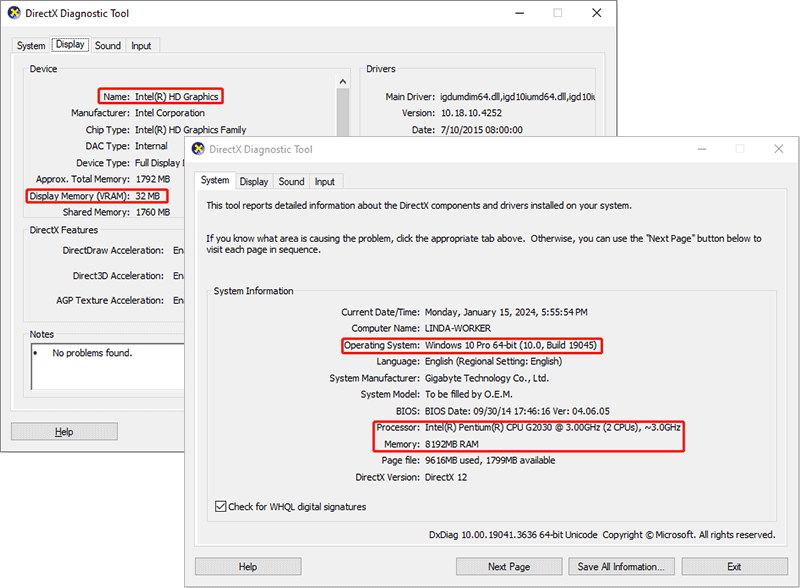
If your CPU or GPU is lower than the required one, you may need to upgrade them. If the memory is not enough, you can add a second one or upgrade to a larger one. If you have these needs, the following posts may help you:
- How to Upgrade Processor/CPU in a PC? Follow the Full Guide!
- Can You Upgrade GPU | How to Upgrade GPU [Laptop & Desktop]
- How To Upgrade Or Replace The RAM On Your Computer
Then, open Windows File Explorer to see if the disk space is enough. If not, you need to take measures to make room for the game installation. Here are some ways for you:
- Uninstall unnecessary programs. Some programs may take up a lot of space.
- Transfer personal files, photos, or videos to another place. For example, an external hard drive or cloud services.
- Delete files that take up a lot of space on your disk without attention. For example, you can delete hidden folders whose names start or end with $ and the Backup folder under the WinSxS directory.
- Use the Disk Cleanup tool to delete temporary files, system restore points, Windows update files, etc. to free up the disk.
- Extend the partition where the game is to be installed, if you have other partitions and they have free space.
- Upgrade the hard drive to a larger one if the above methods don’t work for you.
If you want to extend the partition, you can try MiniTool Partition Wizard, which can help you take free space from other partitions or unallocated space directly, regardless of the distance. You can have a try.
MiniTool Partition Wizard FreeClick to Download100%Clean & Safe
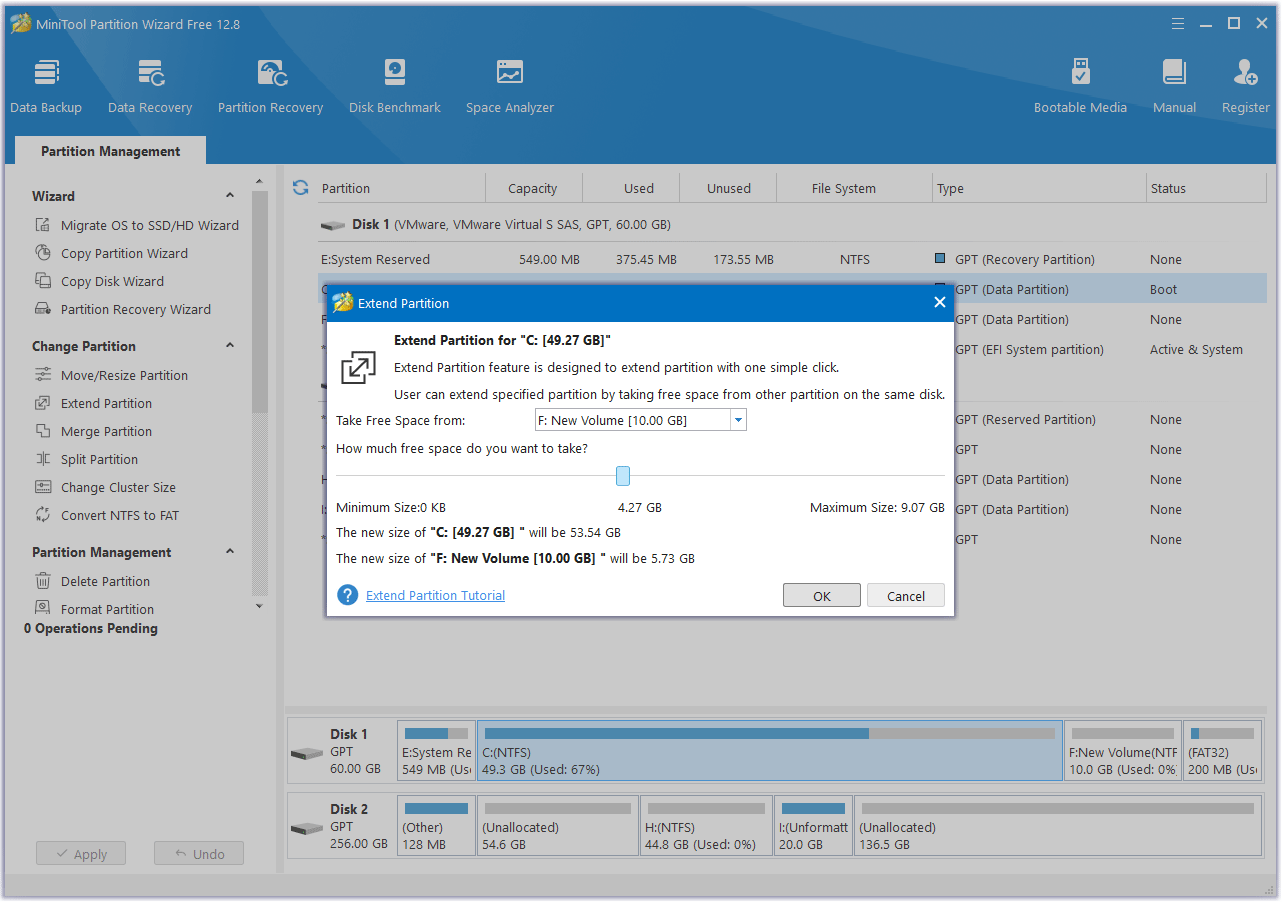
Bottom Line
Can you run Black Myth: Wukong, the upcoming action role-playing game? This post tells you the answer.

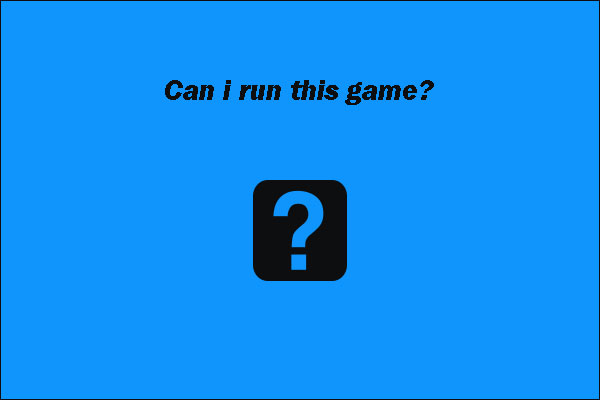
User Comments :