Can you replace HDD with SSD without cloning? Before answering the question, you need to know what it means to switch from HDD to SSD without cloning. In this post, Partition Magic will tell you the meaning of this operation helping you know the availability of the switch from HDD to SSD without cloning.
Necessity of Upgrading HDD to SSD
Compared with HDDs, SSDs have faster read/write speeds and better durability/security/energy-saving efficiency. Besides, SSDs work quietly and with a low level of vibrations because they have no moving parts. Since SSDs can be rewritten more often than HDDs, they tend to have a longer lifespan.
Given these advantages of SSDs, the number of users who want to upgrade their HDDs to SSDs increases rapidly. To upgrade laptop from HDD to SSD without reinstalling OS, it’s recommended to clone the disk before replacing the hard disk.
MiniTool Partition Wizard helps you clone a hard drive to SSD within a few clicks. Get this software installed on your computer and then launch it to access its main interface. Connect the new SSD to the computer, right-click on the original HDD, choose Copy, and then follow the on-screen instructions to complete the operation.
MiniTool Partition Wizard DemoClick to Download100%Clean & Safe
However, some people don’t want to clone the disk while upgrading HDD to SSD. Here comes the question: Can you replace HDD with SSD without cloning? The next section will reveal the answer. Please keep reading the post.
Can You Replace HDD with SSD Without Cloning
Yes, you can switch from HDD to SSD without cloning. However, you should know what it means to replace HDD with SSD without cloning.
If you don’t clone, the new SSD will be empty when you add it to your computer. Then you need to install Windows from scratch, reinstall all the required drivers, and install the needed applications. Besides, your data won’t appear on the new SSD either.
So, you should think twice before you switch from HDD to SSD without cloning. You can do that if you don’t want to use the previous system. As for the saved data, you can transfer it to the new SSD after you install the SSD.
Related articles:
Clone HDD to SSD with different sizes
Clone Samsung SSD to another SSD
Cloning hard drive SSD taking forever
Clone a hard drive without third-party software
Clean Install Windows 11/10 on the New SSD
You can move OS to SSD without cloning or clean install the system on the new SSD if you don’t want to clone the disk. Here are the instructions for performing a clean install.
MiniTool Partition Wizard DemoClick to Download100%Clean & Safe
Step 1: Download Windows 10/11 Installation Media on the official website of Microsoft on another working PC.
Step 2: Connect an empty USB drive to the PC and double-click on the downloaded media installation tool to run it.
Step 3: Agree with the license terms by clicking Accept.
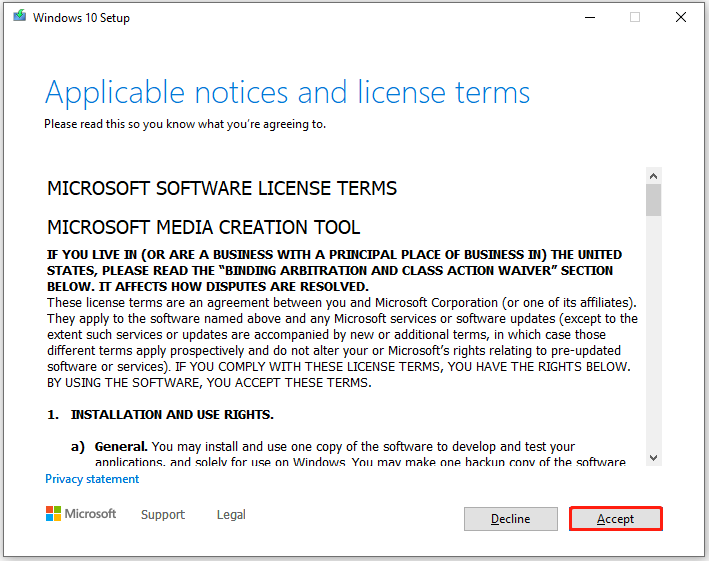
Step 4: In the next window, tick the “Create installation media (USB flash drive, DVD, or ISO file) for another PC” option and click Next.
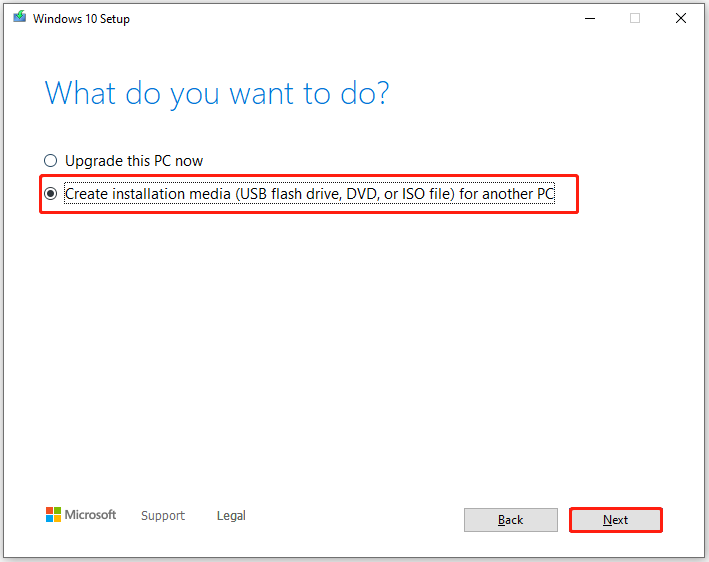
Step 5: Select language, architecture, and edition based on your demands and click Next to continue.
Step 6: Choose USB flash drive and click the Next button.
Step 7: Wait until the installation media creation process ends and click the Finish button to exit.
Step 8: After the installation media is created on your USB, disconnect the USB and plug it into the PC with the new SSD installed.
Step 9: Restart that PC and keep pressing the F12 key to enter the boot menu.
Step 10: Click on the USB drive with installation media installed and follow the prompted instructions to complete the installation.
Conclusion
This post has answered the question – can you replace HDD with SSD without cloning? If you plan to switch from HDD to SSD without cloning, pay attention to this post immediately. It offers a guide to performing a clean install.



User Comments :