Fortnite is a popular battle royale online game developed by Epic Games for multiple platforms. Since its release, the game has attracted a large number of gaming fans. Well, can Fortnite run on Windows 11? You can keep reading to know the answer.
Can Windows 11 Run Fortnite?
Can you run Fortnite on Windows 11? Of course, Windows 11 can run Fortnite. Epic Games ensures that its flagship game Fortnite remains compatible with the latest operating systems, including Windows 11. What’s more, the game isn’t as battery-hungry as you might think, and most newer systems can run it with ease.
Windows 11 vs. Windows 10: Which offers a better Fortnite experience? The infrastructure remains similar between Windows 10 and 11, so Fortnite performance is roughly consistent.
However, with Windows 11’s enhanced gaming-centric features like Auto HDR and DirectStorage, some players may notice faster loading times and sharper visuals, giving the new operating system a slight edge.
However, for the best experience, you should check that your specific hardware meets the recommended system requirements.
If the storage does not meet the requirements, you should check whether your computer only has one partition. So, you can free up disk space. If your computer has multiple partitions, you can extend the partition by taking up the free space of the remaining partitions. To extend a partition, one of the best ways is to use the MiniTool Partition Wizard. Here is the guide:
MiniTool Partition Wizard FreeClick to Download100%Clean & Safe
- Run MiniTool Partition Wizard to enter its main interface, select the game partition from the disk map, and click on Extend Partition from the left pane.
- Select the drive that you want to take free space from the drop-down menu, and then drag the slider bar to occupy the free space or input the specific volume. Then click on OK.
- Click on Apply to execute the process.
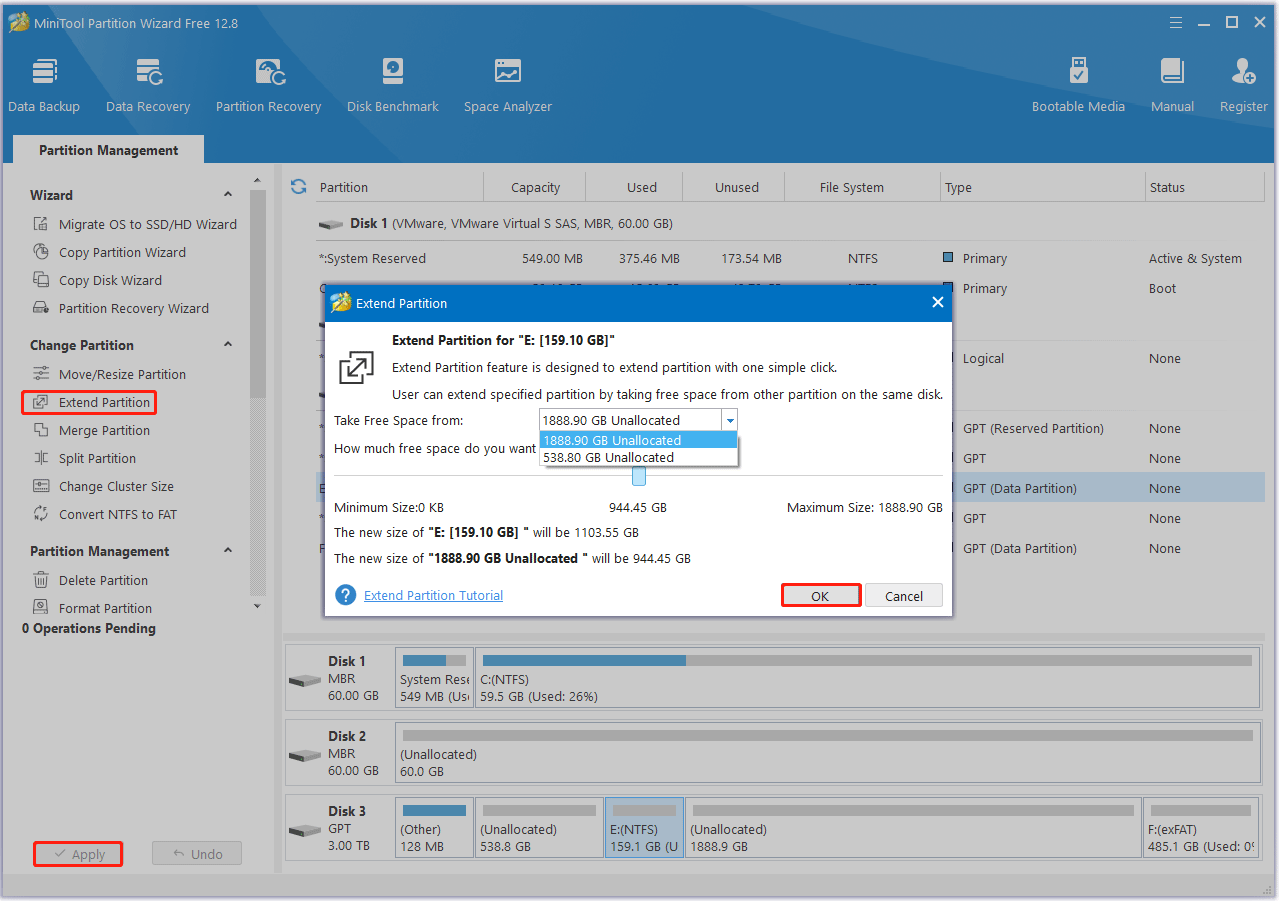
How to Run Fortnite on Windows 11?
To run Fortnite on Windows 11, you should first get Fortnite download for PC from Epic Games. The download and installation process for Fortnite should be as follows:
- Go to the official Fortnite website.
- Click the Download button in the upper right corner to get the Epic Games installer.
- After installing the Epic Games launcher, launch it and log in to your Epic Games account.
- Click Store.
- Type Fortnite in the search box and press Enter.
- Click on the Fortnite store tile.
- Click Get to download Fortnite for free.
- Go to your Library and click on Fortnite to start downloading and installing the game.
After that, you can enjoy the game on Windows 11.
Bottom Line
Can Windows run Fortnite? Windows 11 vs. Windows 10: The question of which one offers a better Fortnite experience? This post has answered you. Besides, this post also provides a professional partition manager to extend the partition if you are low on disk space.


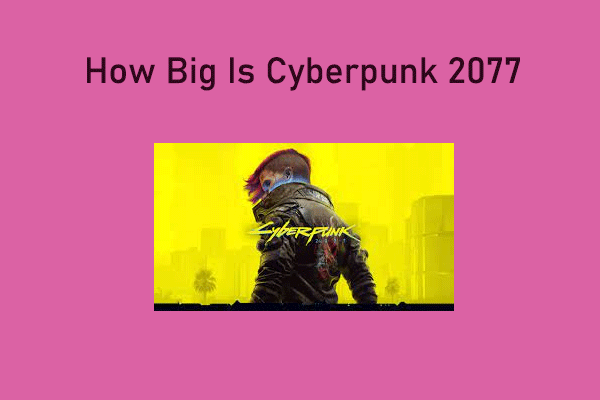
User Comments :