Why Does Acer Monitor Say Cable Not Connected?
Acer Monitor saying “Cable not connected”. So, I only rarely use my computer and I needed to get on today for something, but each time I tried, I kept getting an alert on my monitor saying “Cable Not Connected”.https://www.reddit.com/r/techsupport/comments/18hpvn9/acer_monitor_saying_cable_not_connected/
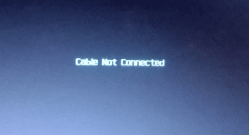
Some people report that they have encountered the cable not connected on Acer monitor issue. Why does this issue occur? The possible reasons are as follows:
- Cable not connected error
- Faulty/damaged cable
- Wrong port
- Faulty display
- Improperly installed graphics card
How to Fix Cable Not Connected on Acer Monitor?
To get rid of the cable not connected on Acer monitor, you can try the following methods.
Fix 1. Check the Cable
First, check if the cable you are using has any bends, fraying, cuts, or other damage. Also, the cable not connected to Acer monitor error can be caused by a faulty wire.
If the cable is damaged, it will not be able to establish a secure connection with the monitor. Therefore, the error will occur.
You can use the same cable to connect to another monitor to check if the cable is the real culprit. If the error persists, it means the wire is damaged. Replace the current cable with a new one.
However, if replacing the monitor eliminates the error, then your monitor may be the cause.
Fix 2. Reset the Monitor
Another major cause of the error is a problem with your computer monitor. Monitor problems are often random and unpredictable. However, the solution is also simple.
All you need to do is restart your computer. First, disconnect all cables and peripherals connected to the screen. Press and hold the power button for about 30 seconds to shut it down completely. Wait 5-10 minutes and plug everything back into the monitor. Finally, press the power button to turn it on and let it load.
Fix 3. Adjust Graphics Cards Settings
All PCs have two types of graphics cards: integrated and discrete. Every system comes with an integrated graphics card by default. Discrete graphics are added later.
If you added a discrete graphics card, you may not have adjusted the settings to show it. Then when you plug the video cable into the discrete graphics card slot, you will receive this error message.
To resolve the issue, you can configure the monitor to adjust through the Basic Input/Output System (BIOS) settings. Once in the Acer BIOS, you can select “Discrete” instead of “Auto IGFX”.
Fix 4. Install the Graphics Card Correctly
If the error persists after you have checked the settings, it is possible that your graphics card is not installed correctly. Improper installation means that the graphics card is not installed into the PC case. Therefore, the graphics card may not be able to receive and send monitor signals. Try the following methods to solve the problem.
First, check if your graphics card is compatible with the motherboard. Then, unplug the graphics card from your PC system and reinstall it. Make sure that the graphics card is fully inserted into the slot.
Fix 5. Switch Between Cable Sources
If you have been using a wired connection and selected the connection on the monitor, but cannot connect to the monitor, try using a different cable source. If you have a DisplayPort, HDMI cable, or DVI cable on hand, plug it into the corresponding port, disconnect the original cable, and see if the monitor displays an image.
Fix 6. Check the Ports
When one of the output ports on the host device and the input port on the monitor is damaged, the connection will not work properly.
This may happen if your device is transported, dropped, or accidentally bumped. You can use a flashlight to check the port for any obvious damage.
If you find damage to the port, it is recommended to seek professional help.
Bottom Line
This post provides 6 ways to help you get rid of the cable not connected on Acer monitor issue. You can have a try.
By the way, MiniTool Partition Wizard is a reliable and professional partition manager. It can convert MBR to GPT without data loss, migrate OS, clone a hard drive, recover data from a hard drive, etc. If you have this need, download it to have a try.
MiniTool Partition Wizard FreeClick to Download100%Clean & Safe



User Comments :