What to do if you encounter the BTServer.exe error? If you are wondering about this, you come to the right place. In this post, MiniTool Partition Wizard shows what BTServer.exe is and how to fix the BTServer.exe error.
What Is BTServer.exe?
What is BTServer.exe? BTServer.exe is a crucial part of the Realtek Bluetooth device driver and runs automatically on Windows startup to ensure proper Bluetooth service functionality.
What Causes the BTServer.exe Error?
After extensive research of user reports and posts, I have identified the most common reasons that could trigger this error. They are:
- There is a virus or malware infection.
- The Bluetooth driver has been deleted accidentally.
- The Bluetooth driver is outdated or corrupted.
- The Bluetooth service might not be running.
- Your Windows operating system is outdated.
- There are some corrupted system files.
How to Fix the BTServer.exe Error?
Method 1. Install Pending Windows Updates
Outdated Windows can cause many errors. So, you can also try installing all pending Windows updates to fix the BTServer.exe error. Here’re the detailed steps:
- Open the Settings window.
- Go to Update & Security > Windows Update and click Check for updates.
- If there are available updates, update it.
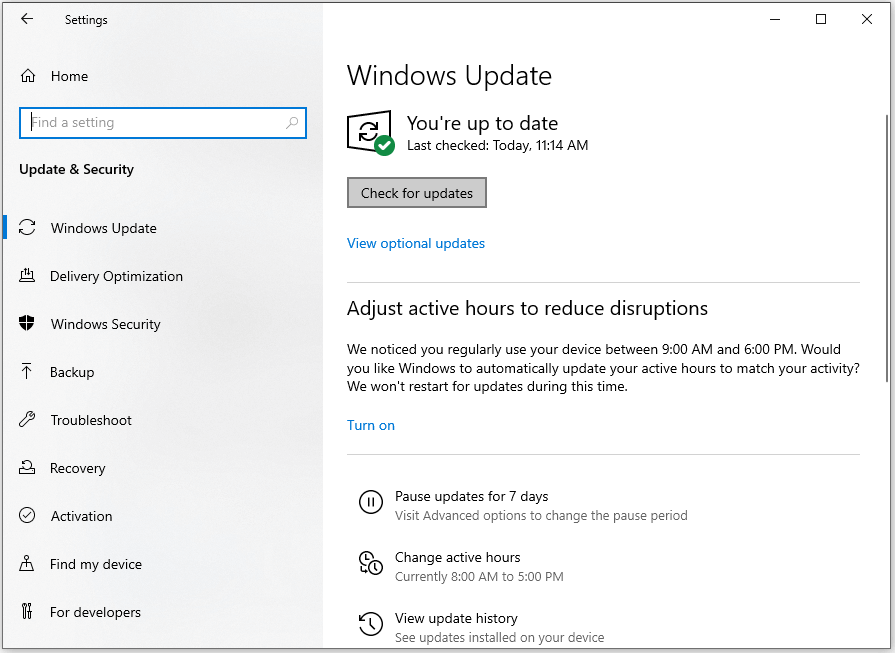
Method 2. Update/Reinstall the Realtek Bluetooth Driver
As the above contents mentioned, the BTServer.exe is related to the Bluetooth driver. So, you can try updating the Realtek Bluetooth driver to fix this error. Here’s how to update the Realtek Bluetooth driver:
- Press the Windows and X keys simultaneously to open the Quick Link menu.
- Select Device Manager from the menu.
- Expand the Bluetooth category, right-click your driver, and select Update driver.
- Follow the on-screen instructions to complete the menu.
Once done, restart your PC and check if the error has been resolved. If the updating driver is unable to help you fix the BTServer.exe error, you can try reinstalling the Realtek Bluetooth driver to fix this error. Here’s the way:
- Open Device Manager and then expand the Bluetooth category.
- Right-click your driver and select Uninstall Device.
- Click Uninstall to confirm the changes.
- Then restart your PC, and Windows will automatically install the driver and working files again during this period.
Method 3. Run Bluetooth Troubleshooter
There is a built-in troubleshooter on your Windows computer that can help you fix errors in various aspects, such as Bluetooth, Windows Update, Internet Connections, and so on. So, you can also try running the Bluetooth troubleshooter when you encounter the BTServer.exe error. Here’s the guide:
- Press the Windows and I keys simultaneously to open the Settings window.
- Navigate to Update & Security > Troubleshooter, and then click Additional troubleshooters.
- Select Bluetooth and click Run the troubleshooter.
- Once done, check if the BTServer.exe error is fixed.
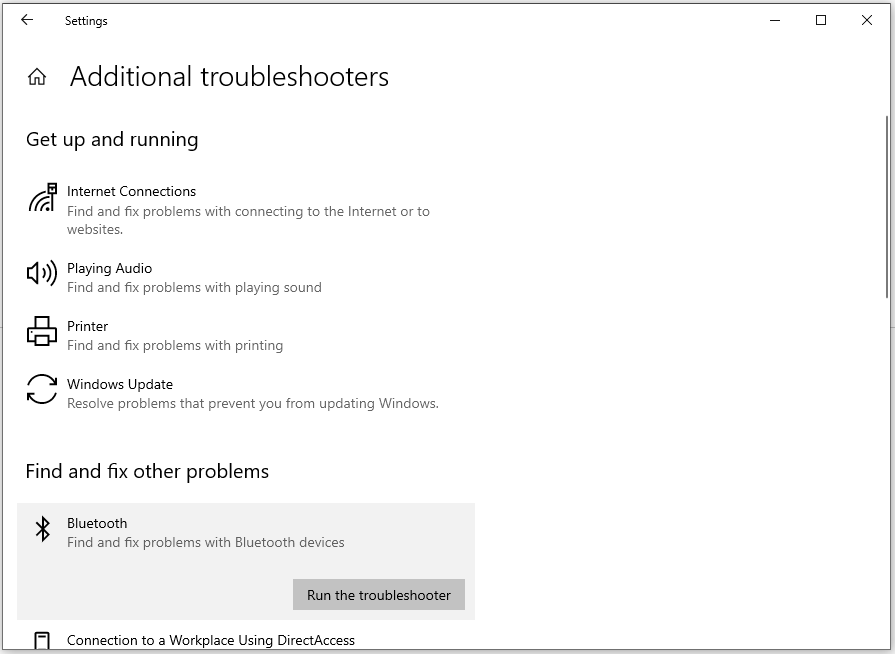
Method 4. Scan for Viruses and Malware
If there are viruses or malware infections on your PC, you may also encounter the BTServer.exe error. In this situation, you can do as follows to scan your PC and then fix this error:
- Open the Settings window.
- Go to Update & Security > Windows Security, and then click Virus & threat protection.
- Click the Quick scan button to start scanning or the Scan options to choose another scan way to scan.
Method 5. Run SFC Scan and DISM
If the BTServer.exe error on your PC is caused by corrupted system files, you can try running SFC and DISM to fix this error. If you don’t know how to do that, you can refer to these posts:
- Run System File Checker (SFC) to Repair Corrupted System Files
- How To Use The DISM Command Tool In Windows 11
Method 6. Reset this PC
If none of the above solutions can help you fix this error, you can try resetting your PC to fix this error. Here’s the tutorial:
- Press the Windows and S keys simultaneously to open the Search window.
- Type “reset this pc” and press Enter.
- Click the Get started button. Then, select Keep my files in the new window.
- Wait for the process to be complete.
MiniTool Partition Wizard DemoClick to Download100%Clean & Safe
To know more about resetting the PC, you can refer to this post: How To Factory Reset Windows 10: Full Guide.
Wrapping Things up
This post provides 6 effective solutions to fix the BTServer.exe error. Hope this article can help you solve it successfully.

User Comments :