BSOD When Upgrading to Windows Server 2025
Windows Server 2025 was released on November 1, 2024. It provides security improvements and new hybrid cloud capabilities in a high-performance, AI-enabled platform. Windows Server 2025 is Microsoft’s latest Long-term Servicing Channel (LTSC) version for Windows Server.
However, many users have encountered installation issues and BSOD when upgrading to Windows Server 2025. Here is a user from the Reddit forum who encountered the Windows Server 2025 BSOD.
BSOD when upgrading to Server 2025. Hi guys, I'm trying to migrate one legacy machine running old Server 2016 by upgrading it to Server 2025. I thought it would be a straightforward task as there is a direct upgrade path (even from 2012 R2) but here I am, having issues with the upgrade.https://www.reddit.com/r/sysadmin/comments/1h905d7/bsod_when_upgrading_to_server_2025/
Windows Server 2025 BSOD error can be triggered by a variety of factors, including issues related to high core counts on systems with more than 256 logical processors, faulty hardware, corrupted system files, or incompatible drivers. These issues can cause the system to crash, stop operating, and cause downtime.
So, how to solve this problem? Here are some troubleshooting solutions.
Before You Do
Since you are stuck on the blue screen, you cannot perform tasks normally. Therefore, you need to boot to Windows Recovery Environment and click Troubleshoot > Advanced Options > Startup Settings > F4 > Restart. After that, try the methods given below.
In addition, we strongly recommend that you recover all important data before processing to avoid data loss or other unexpected errors.
MiniTool Partition Wizard is a powerful data recovery utility that can recover data or partitions from hard drives, USB, SD cards, and TF cards even if the computer cannot boot. In addition, it can migrate OS to SSD, rebuild MBR, convert MBR to GPT without data loss, check disk errors, etc.
MiniTool Partition Wizard DemoClick to Download100%Clean & Safe
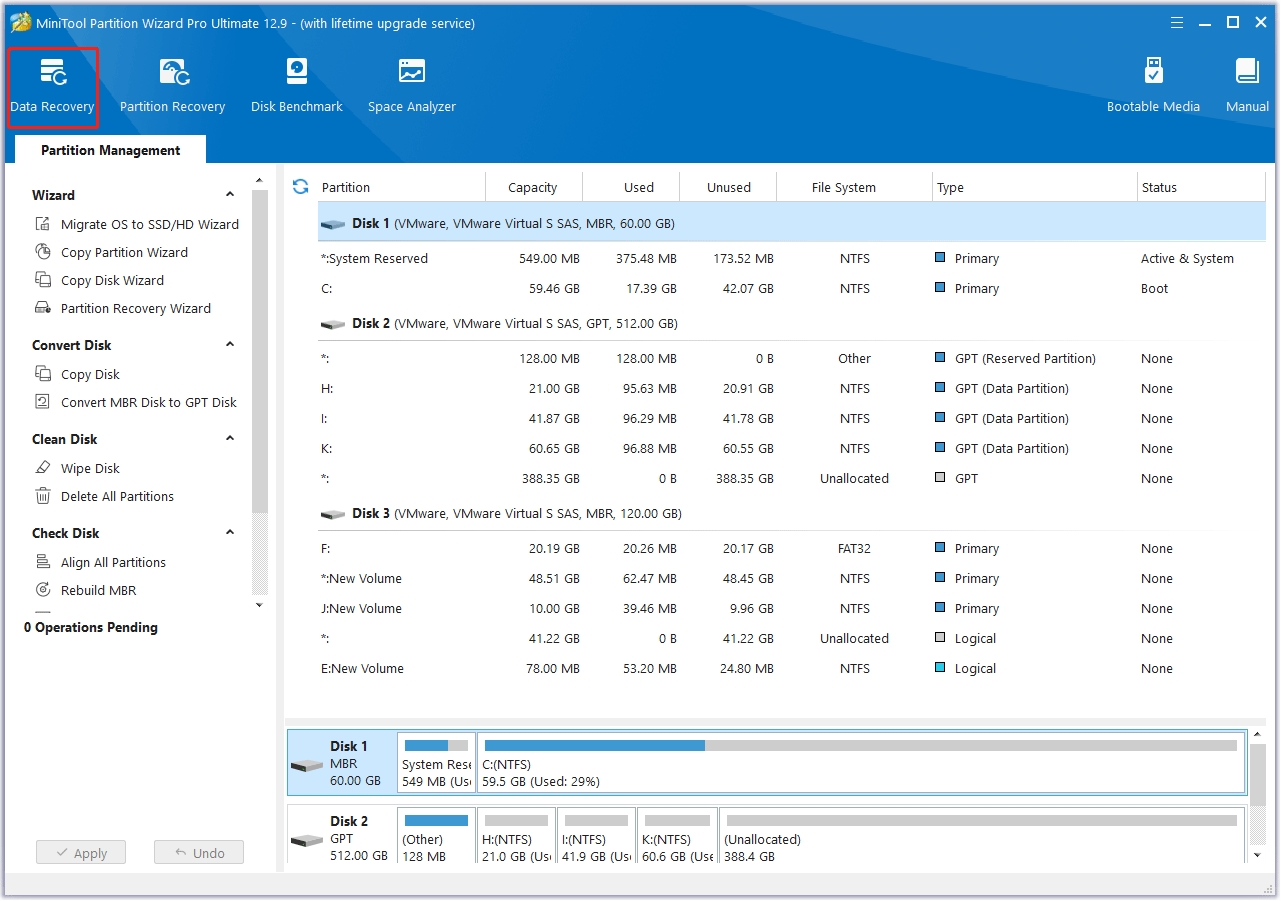
How to Fix BSOD When Upgrading to Windows Server 2025
How to fix the Windows Server 2025 blue screen? Here we summarize several feasible ways.
Way 1. Install KB5046617 Update
Servers with a large number of logical processors may experience issues when running Windows Server 2025. This has been observed on servers with 256 or more logical processors.
To determine if you are experiencing this issue because you have more than 256 logical processors on your device, open Windows Task Manager. This can be done by pressing Ctrl + Shift + Esc. From there, select the Performance tab and look at the number of logical processors reported in the lower half of the window.
This issue has been resolved with Windows Update (KB5046617) released on November 12, 2024 and later. For users who cannot install the update immediately, Microsoft has provided a temporary workaround. This involves limiting the number of logical processors to less than 256.
To adjust the number of logical processors, follow these steps:
- Restart the server and enter the UEFI settings. Navigate through the firmware menus (which may vary by manufacturer).
- Find any options that allow you to adjust the number of cores per socket.
- Set the number of cores per socket to a value that ensures that the total number of logical processors is 256 or less. The total number of logical processors is calculated by multiplying the number of sockets by the number of cores per socket and then multiplying that result by the number of logical processors per core.
- Restart the server.
Way 2. Reinstall Corrupted Drivers
If the problem is caused by a faulty driver, uninstall the problematic driver and reinstall the latest version from the hardware manufacturer’s website.
Way 3. Run RAM Test
Use the Windows Memory Diagnostic tool to check the RAM. If this tool identifies faulty RAM, replace the memory modules with compatible, high-quality replacements.
Way 4. Run System File Checker (SFC)
Use SFC to scan and repair corrupted system files. This tool can fix problems related to missing or corrupted Windows files that can cause BSOD errors.
Way 5. Update BIOS/UEFI
Outdated BIOS/UEFI firmware can cause compatibility issues with newer hardware. Check the server manufacturer’s website for the latest firmware updates and follow the installation instructions carefully.
Way 6. Perform a Disk Repair
Disk failure can cause blue screen errors, and repairing the disk can help prevent further crashes. Use CHKDSK or another hard drive repair tool – MiniTool Partition Wizard to check and repair errors on the server’s hard disk.
MiniTool Partition Wizard FreeClick to Download100%Clean & Safe
Bottom Line
This post explores 6 ways to get rid of the BSOD when upgrading to Windows Server 2025. You can try them one by one until the issue gets solved.


![Blue Screen When Alt Tabbing of the Game [Solved]](https://images.minitool.com/partitionwizard.com/images/uploads/2025/01/alt-tab-causes-blue-screen-thumbnail.png)
User Comments :