A factory reset will revert the system to its default settings. It’s a useful feature that repairs many computer issues, such as slow performance, system crashes, and so on. However, sometimes you might be triggered with BSOD after system reset.
To assist in resolving the blue screen after factory reset, this post summarizes multiple feasible methods below. You can give them a try when facing the BSOD after system reset Windows.
Solution 1: Run SFC and DISM Scans
In some cases, the blue screen after factory reset may occur due to corrupted or missing system files. As for this, you can utilize SFC and DISM tools. Both of them are Windows built-in utilities that help restore damaged system files.
Step 1: Boot your computer in WinRE. Then go to Advanced options > Troubleshoot > Advanced options > Command Prompt.
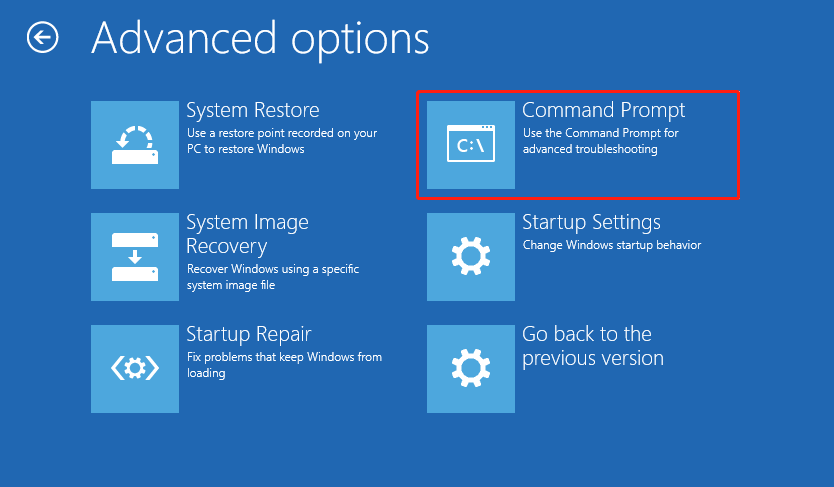
Step 2: In the elevated Command Prompt, type sfc /scannow and press Enter.
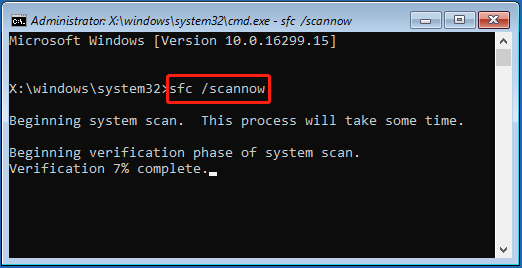
Step 3: After the process completes, proceed with the following commands.
- DISM /Online /Cleanup-Image /CheckHealth
- DISM /Online /Cleanup-Image /ScanHealth
- DISM /Online /Cleanup-Image /RestoreHealth
Step 4: Once the above commands are executed successfully, restart the system to see if the blue screen disappears.
Solution 2: Undo Recent Changes in Windows
If you recently installed certain Windows updates, drivers, or programs on your computer, uninstall them. This may eliminate the BSOD after system reset Windows as well. The following tutorials tell you how to finish the needed operation:
Solution 3: Check Disk for Errors
A corrupted hard drive may sometimes lead to BSOD after system reset. To troubleshoot this issue, it’s recommended that you perform a disk check. You can open Command Prompt in WinRE and execute the chkdsk *: /r command. Replace * with the drive letter of your hard drive.
If you fail to enter WinRE, you can check your disk health by using MiniTool Partition Wizard. It’s a professional partition manager that enables you to create/resize/delete partitions, format SD card FAT32/NTFS/exFAT, clone a hard drive, convert MBR to GPT without losing data, and more.
Download and install MiniTool Partition Wizard on a well-running PC. Then follow the given steps to check your disk.
MiniTool Partition Wizard DemoClick to Download100%Clean & Safe
- Connect a USB flash drive to the good PC and launch MiniTool Partition Wizard to create a bootable USB drive.
- Boot the problematic PC with the MiniTool bootable USB drive.
- Once you get into the main interface of MiniTool Partition Wizard, right-click the target partition and select Check File System to detect file system errors. For bad sectors, select Surface Test.
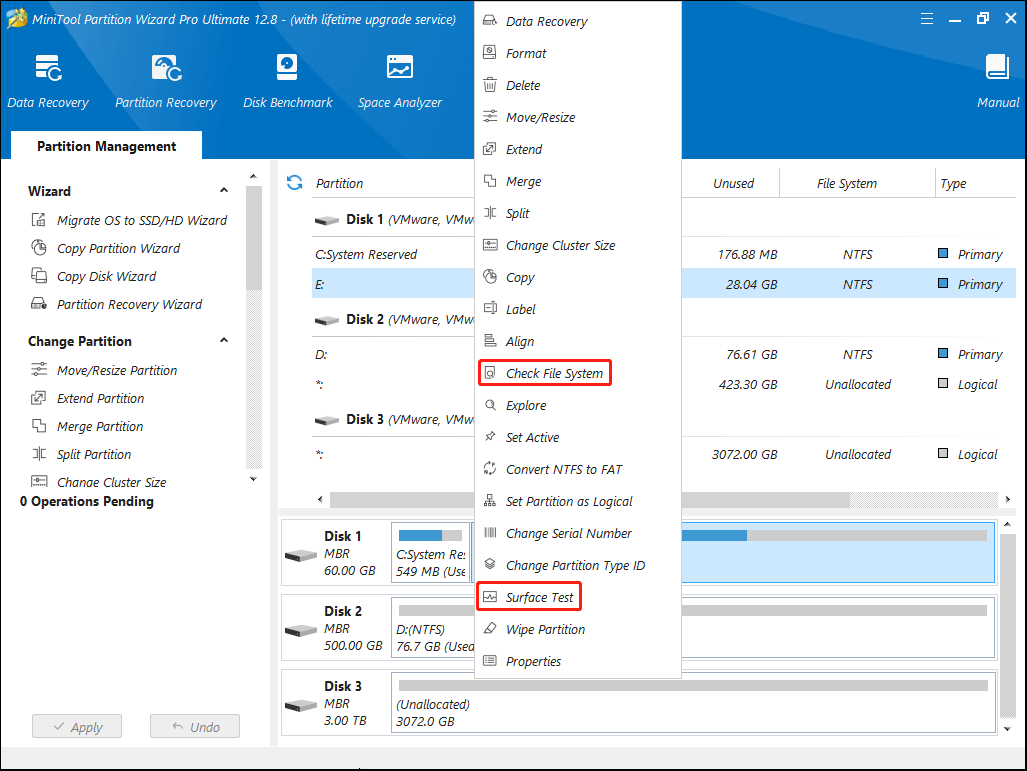
Solution 4: Fix MBR
It’s also possible for you to get rid of BSOD after system reset by rebuilding MBR. To do this, you just need to access Command Prompt in WinRE, type the following commands, and press Enter after each.
- bootrec /scanos
- bootrec /fixmbr
- bootrec /fixboot
- bootrec /rebuildbcd
Solution 5: Clean Install Windows
Clean installing Windows is another way to try if you perform a factory reset and encounter a BSOD error. It’s the last way when the above methods don’t work. You can learn how to perform a clean install from this guide: How to Clean Install Windows 11? Here Are 5 Options.
Bottom Line
Do you experience BSOD after system reset? Don’t worry. This post offers several effective solutions to this annoying issue. Simply try them to sort your problem out.

User Comments :