Have you come across the BSOD after BIOS update? No worries. You are not the only one who encountered the PC blue screen after updating BIOS. Here Partition Magic analyzes possible causes of the issue and shares several effective troubleshooting methods.
BIOS is a firmware embedded on the chip on the computer’s motherboard. The BIOS firmware is pre-installed on the motherboard of a PC. It’s important to update BIOS timely to avoid unexpected issues. However, some users reported that they got stuck in the blue screen of death after BIOS update, like the report from answers.microsoft.com forum:
Blue screen after bios update. After a BIOS update 3 days ago, the screen turns blue as soon as I log in to Windows and then restarts. Do I have to uninstall the bios update? If yes, how do I do it? Do you know any other solution?https://answers.microsoft.com/en-us/windows/forum/all/blue-screen-after-bios-update/c0e49861-e52a-435a-8762-7bdd55073ef8
What Causes the BSOD after BIOS Update
What causes the blue screen of death after BIOS? After analyzing extensive user reports, we find the problem can be caused by different possible reasons, such as corrupted BIOS, bad memory, faulty storage, and improper changes. To figure out the root reasons for BSOD, you can check the blue screen logs on Windows and take corresponding solutions.
How to Fix BSOD After BIOS Update Windows 11/10
How to get out of the PC blue screen after BIOS update Windows 11/10? We summarize 5 methods according to the user reports from different forums.
# 1. Undo BIOS Update
First of all, you can try undoing the BIOS update by performing a system restore. If your computer has system restore points, try this method.
Step 1. Click the Start icon at the bottom left corner press the Power icon, and then click the Restart button with the Shift key pressed.
Step 2. Now, your computer will boot into the recovery menu. Once here, click on Troubleshoot > Advanced options.
Step 3. Select System Restore and follow the on-screen instructions to complete the system restore.
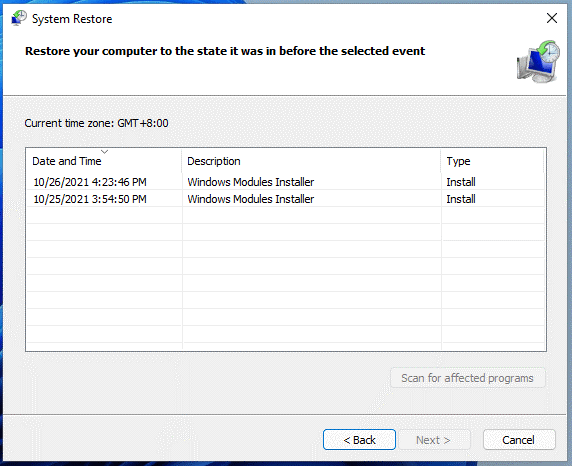
Once done, restart your PC and check if the BSOD after BIOS update issue is gone.
# 2. Update BIOS Using USB Alternatively
Some users from the Reddit forum reported that updating BIOS with USB can avoid the blue screen issue. If you encounter a blue screen after updating BIOS within the computer, this method is worth trying. To do this work, you just need to prepare a FAT32 USB flash drive and update BIOS using the USB. Here you can refer to detailed steps from the post: Detailed Guides on How to Update BIOS with USB.
MiniTool Partition Wizard FreeClick to Download100%Clean & Safe
# 3. Clear CMOS
Improper changes to the BIOS settings can also lead to BSOD after updating BIOS. In this case, you can try clearing CMOS, which is a small amount of memory on a computer motherboard that stores the BIOS settings. For that:
Step 1. Power off your computer and disconnect the power supply.
Step 2. Open the cover of your computer carefully to see the motherboard and find the CMOS jumper in the board.
Step 3. Move thejumper from its default position to clear CMOS.
Step 4. Wait for 1-5 minutes and move the COMS to the default position. After that, restart your PC and see if the blue screen disappears.
# 4. Check Your Memory and Hard Drive
Sometimes a faulty memory or hard drive can lead to BSOD after updating BIOS. So, it’s important to check your memory and storage. To test memory, you can use Windows Memory Diagnostic or other professional memory check tools like MemTest86.
To check if your hard drive is failing, use MiniTool Partition Wizard. It is a powerful disk checker that can check bad sectors, repair logical errors on disk, and test disk performance. Besides, it can help you migrate OS to SSD, rebuild MBR, convert MBR to GPT without data loss, etc.
MiniTool Partition Wizard FreeClick to Download100%Clean & Safe
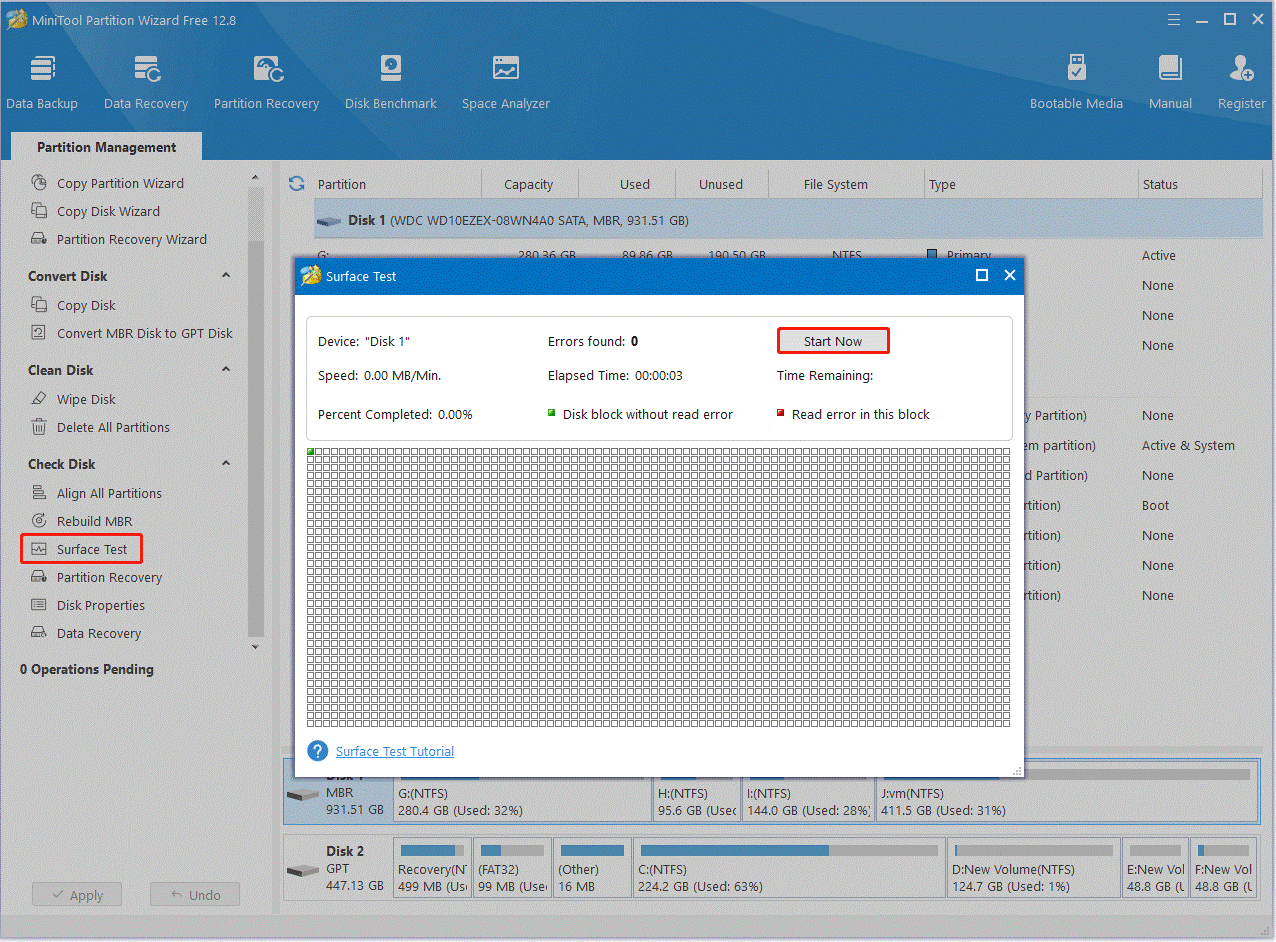
# 5. Reset This PC
In addition, some users from Microsoft reported that the BSOD after BIOS update issue can be solved by resetting this PC. Here you may have a try. To do so, go to Troubleshoot > Advanced options > Reset this PC as we showed in # 1. Then you can select Choose to keep your files and apps or Remove everything. If you select the latter, don’t forget to back up all important data beforehand.
Bottom Line
This post focuses on how to fix PC blue screen after BIOS update on Windows 11/10. It introduces 5 feasible ways to solve the problem, like performing system restore, clearing CMOS, checking memory and disk, etc. Hope that helps.

User Comments :