How to fix the brown screen of death? In this post, Partition Magic provides you with several troubleshooting methods. You can try these methods to fix the brown screen of death Windows 11/10.
Most of us are familiar with the blue screen of death and black screen of death. Actually, there are other screen of death errors. For instance, you might also receive pink screen of death, yellow screen of death, green screen of death, white screen of death, purple screen of death, red screen of death, brown screen of death, etc.
Brown Screen of Death
In this post, we mainly discuss brown screen of death. When this error occurs, you get a brown screen at startup then nothing or receive an error message. Brown screen of death is mainly associated with gameplay. To be specific, the brown screen issue is related to the PC’s graphics.
All processors ship with a speed rating. Therefore, running PC games with high graphics forces CPU and memory to run at speeds faster than their official speed grade, causing frequent crashes.
How to troubleshoot the brown screen of death on Windows 10/11? This post offers you several methods. You can try them.
MiniTool Partition Wizard DemoClick to Download100%Clean & Safe
As your computer is stuck on the brown screen and can’t boot normally, you need to restart your PC several times until it boots into the Windows recovery mode. Then click Advanced Options > Startup Settings > F4 > Restart to enter safe mode. After that, perform the following solutions.
Black and blue screen errors:
- Dell laptop black screen
- Laptop blue screen when unplugged
- Blue screen after installing drivers
- Windows 11 blue screen when idle
- Blue screen after installing new CPU or GPU
Solution 1: Resolve Security Software Conflicts
The first solution to the brown screen of death is to identify security software conflicts because they are often the root cause of computer instability and screen of death. Then keep one and uninstall the others to clear security software conflicts.
After uninstalling the security software, restart your computer and try running your game or high-end software to see if brown screen of death on Windows 10/11 persists.
Solution 2: Ensure CPU/GPU Overclocking
Though overclocking CPU/GPU helps improve the performance, an unsafe or unproven overclocking procedure can trigger a brown screen of death Windows 11/10. What’s worse, it causes damage to the components of your machine.
Therefore, you should ensure that your CPU/GPU overclocking is safe. To do that, download and install a piece of overclocking and stress testing software on your PC. Then run the software to see if anything works wrong.
Solution 3: Roll Back/Update/Reinstall Graphics Driver
As said before, the brown screen of death error is related to graphics of the computer. So, you should pay attention to the graphics driver while fixing the brown screen of death Windows 11/10. You can roll back, update, or reinstall the graphics driver to remove the brown screen issue.
Step 1: Hold the Windows and R keys to open the Run dialog window.
Step 2: Type devmgmt.msc and click OK to open Device Manager.
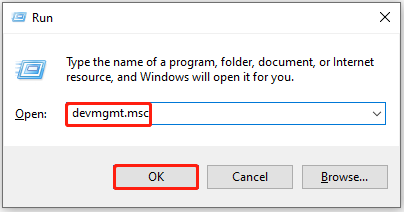
Step 3: Expand Display adapters by double-clicking on the option. Then right-click on your driver and hit Properties.
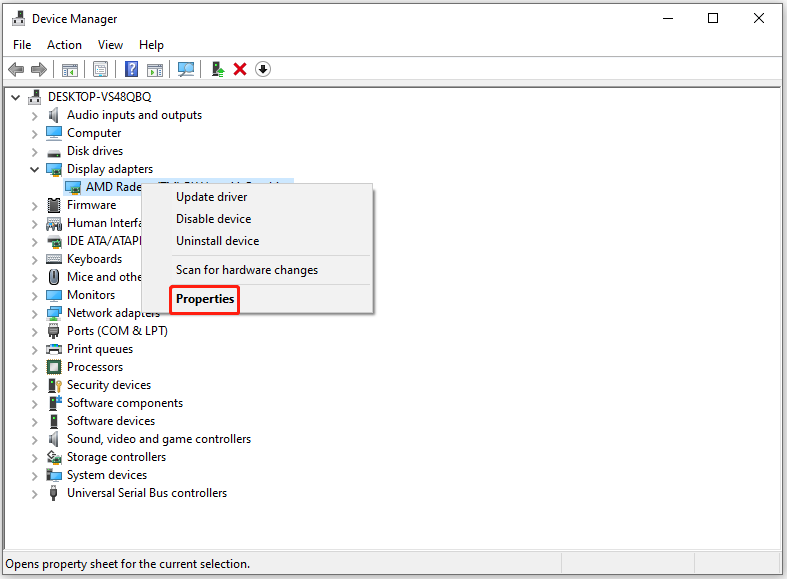
Step 4: In the Properties window, switch to the Driver tab and click Roll Back Driver. Then follow the prompted instructions to finish the operation.
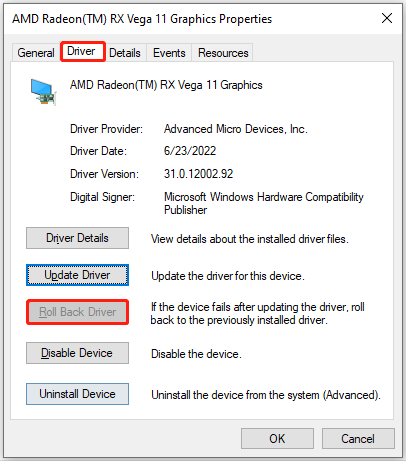
Step 5: Now, check if the brown screen of death issue is solved.
Conclusion
What to do if there is a brown screen on startup then nothing? There are 3 solutions to the brown screen of death issue. You can these methods to fix the issue.


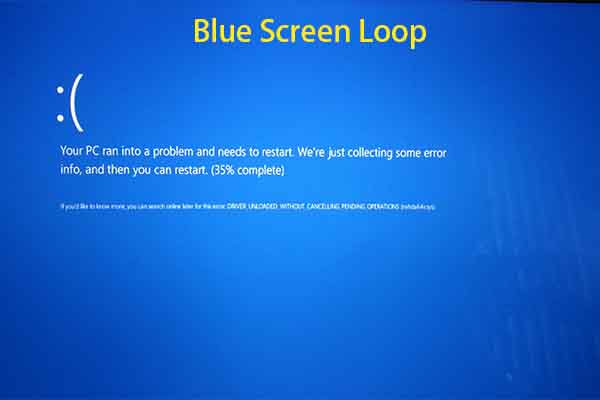
User Comments :