Recently, a lot of users have encountered the Brother printer and scanner driver issue on Windows 11 24H2. How to fix the issue? This post from Partition Magic explored 5 exact solutions.
According to user reports, they found Windows 11 24H2 update causes Brother scanner driver install to fail when scanning from the printer. There is no confirmed reason for the issue, but I explored some proven fixes after investigating extensive references. Let’s try them in order until the problem gets solved.
Unable to install Brother scanner driver after Windows 11 24H2 update. I have a Brother DCP-7065DN multi-function machine, connected to my Windows 11 desktop computer. Does anyone have a solution to this problem?https://answers.microsoft.com/
Solution 1. Manually Add Brother Printer and Scanner Driver
First, you can try installing the driver manually to fix the Brother printer and scanner driver issue on Windows 11 24H2. Here’s a full guide for you.
Step 1. Press the Win + I keys to open the Settings window and select Bluetooth & devices from the left panel.
Step 2. Scroll down the right sidebar to Printers & scanners and click on Add device next to Add a printer or scanner.
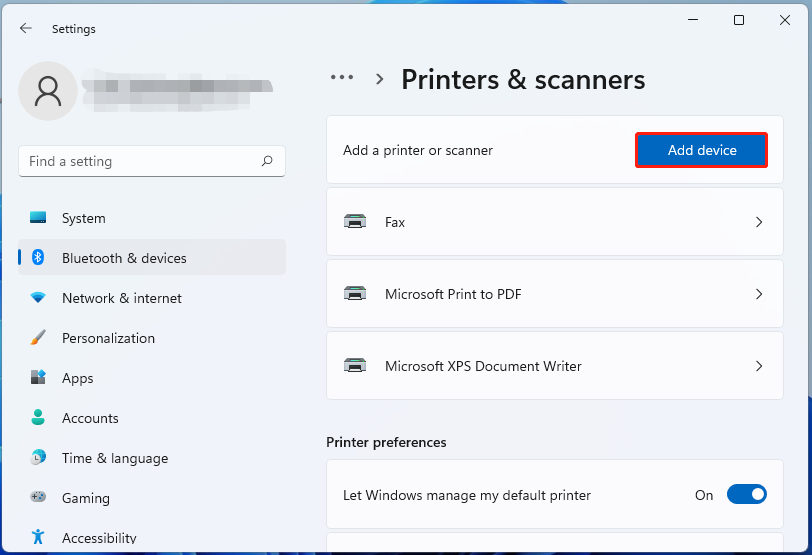
Step 3. Find your Brother printer and scanner from the list and click Add device. Then wait for Windows 11 to install the driver for the printer. If the Brother printer and scanner driver issue on Windows 11 24H2 persists, move down to other solutions.
Solution 2. Update the Brother Printer Driver Imaging Device
Many users from the Microsoft and Reddit forums reported that the Brother scanner driver installation failed on Windows 11 24H2 issue can be solved by updating the drive via Imaging Device. Here are the detailed steps.
Step 1. Press the Win + X keys and select Device Manager from the context menu.
Step 2. Expand the Imaging devices category, right-click your Brother printer, and select Disable device > Yes.
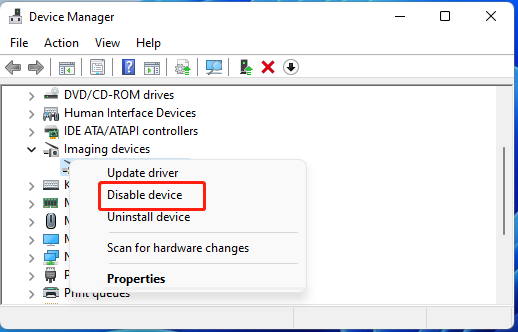
Step 3. Right-click the driver again and select Update driver. Then select Browse my computer for drivers > Let me pick from a list of available drivers on my computer.
Step 4. Select Brother under the Manufacturer category, select your printer/scanner driver, and click on Next.
Step 5. Wait for the installation to complete and click on Close. Then restart your PC and the “Windows 11 24H2 update causes Brother scanner driver install to fail” problem should be fixed.
Solution 3. Clean Install Brother Printer and Scanner Driver
If you are still unable to install Brother scanner driver after Windows 11 24H2 update, try cleaning up all files and keys related to the Brother printer driver and reinstall it. For that:
Step 1. Press the Win + R keys to open the Run dialog box, type %programdata% in the box, and press Enter.
Step 2. In the ProgramData folder, delete any files and folders related to any Brother printer or Control Center scanner.
Step 3. Open the Device Manager window again and remove any Brother drivers under the Pinter and Imaging devices categories.
Step 4. Type regedit in the search box and select Registry Editor, then go to HKEY Local Machine > Software and delete the Brother folder.
Step 5. After cleaning up all these files, restart your computer and download the Brother printer driver from the manufacturer’s website, then install it as we explained above.
Solution 4. Perform a System Restore
If the Brother printer and scanner driver issue on Windows 11 24H2 still occurs, you can try performing a system restore. This can restore your system to an earlier date and undo the update that causes the Brother printer scanner driver issue.
Solution 5. Roll Back or Clean Install Windows 11 24H2
The last workaround for the Brother scanner driver installation failed on Windows 11 24 is to roll back Windows 11 24H2 or clean install the system. However, the latter will delete all data on your system disk. So, make sure you back up all important data beforehand using an expert data backup utility, like MiniTool ShadowMaker.
MiniTool ShadowMaker TrialClick to Download100%Clean & Safe
If some files or apps are missing after uninstalling Windows 11 24H2, don’t be alarmed. MiniTool Partition Wizard provides a powerful data recovery feature that can recover hard drive data from different situations, including accidental deletion, system restoration, formatting, etc.
MiniTool Partition Wizard DemoClick to Download100%Clean & Safe
Bottom Line
Simply put, this post discusses the Brother printer and scanner driver issue on Windows 11 24H2. I hope the above solutions can help you solve the problem successfully. By the way, you’ll be very appreciated if you can share this article in your communities to help more needy users.

![How to Fix High CPU Usage After Windows 11 24H2 Update? [4 Ways]](https://images.minitool.com/partitionwizard.com/images/uploads/2025/02/high-cpu-usage-after-windows-11-24h2-update-thumbnail.jpg)
User Comments :