Brighter Shores is a brand-new adventure game set in a land full of magic and mystery, with a plethora of professions to try and new things to discover around every corner.
The game Brighter Shores has garnered positive reviews on Steam, but recently, many players have reported frequent crashes on their Windows PCs. If you’re encountering this issue, follow this article for solutions.
Fix 1: Update Graphics Card Driver
If you experience the Brighter Shores not launching issue, you can try updating your graphics driver. Here’s a guide to help you:
Step 1: Type device manager in Taskbar Search, find and open the Device Manager.
Step 2: Unfold the Display adapters.
Step 3: Right-click on your graphics card and click the Update driver option.
Step 4: Select Search automatically for drivers and then follow the wizard to update the driver.

Fix 2: Disable the Windows Firewall
If you have a firewall enabled to protect your PC, Brighter Shores may be considered third-party software. If you’re experiencing issues with the Brighter Shores crashing, you’ll need to temporarily disable your antivirus software. Here’s how to do that.
Step 1: Open your Control Panel, click on View by to switch to the Large icons, and choose Windows Defender Firewall.
Step 2: In the left pane, click on the Turn Windows Defender Firewall on or off option.
Step 3: Click on the Turn off Windows Defender Firewall option under Private network settings and Public network settings.
Fix 3: Verify the Integrity of Game Files
If you encounter the Brighter Shores stuck on loading issue, the issue may be due to incomplete game files. It’s recommended that you verify the integrity of the game files.
Step 1: Open the Steam, go to Library, right-click on Brighter Shores, and select Properties.
Step 2: Go to the Installed Files tab, click on Verify integrity of game files, and wait for the process to complete.
Fix 4: Perform A Clean Boot
In some cases, some applications may conflict with the game and cause the Brighter Shores crashing issue. Based on this, you need to perform a clean boot to find the conflicting application. Here are the detailed steps:
Step 1: Press the Win + R keys together to open the Run window, type msconfig, and press Enter.
Step 2: In the System Configuration window, select the Services tab, and check the Hide all Microsoft services option.
Step 3: Click on the Disable all button and then click Apply.
Step 4: Click the Startup tab from the top, and click the Open Task Manager link.
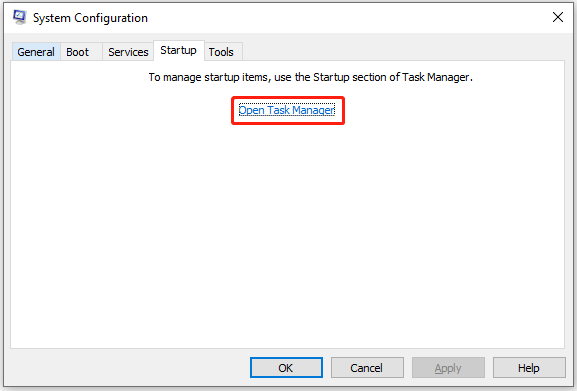
Step 5: Right-click the applications you suspect and select Disable option. Then, exit Task Manager.
Step 6: Click OK under the Startup tab.
Step 7: Then when you restart the computer.
Step 8: Next, check if the issue persists. If it doesn’t, enable each program individually until the problem reappears.
Fix 5: Make Sure Your PC Meets the Game Requirements
You need to make sure your PC meets the system requirements of Brighter Shores. Otherwise, there will be issues with Brighter Shores not launching/crashing.
Here is the minimum system requirement:
- OS: Windows 10/11
- Processor: Intel i3 or AMD equivalent
- Memory: 8 GB RAM
- Graphics: DirectX 11 capable graphics with at least 2GB RAM
- DirectX: Version 11
- Storage: 2 GB available space
If your computer lacks sufficient free space, you can use MiniTool Partition Wizard to extend the partition. It’s worth giving it a try.
This software is a professional disk partition manager that can help you expand the partition with contiguous or non-contiguous unallocated space. Besides, it enables you to perform various other partition tasks. For instance, you can use it to format USB to FAT32, rebuild MBR, change cluster size, recover data from hard drive, etc.
MiniTool Partition Wizard FreeClick to Download100%Clean & Safe
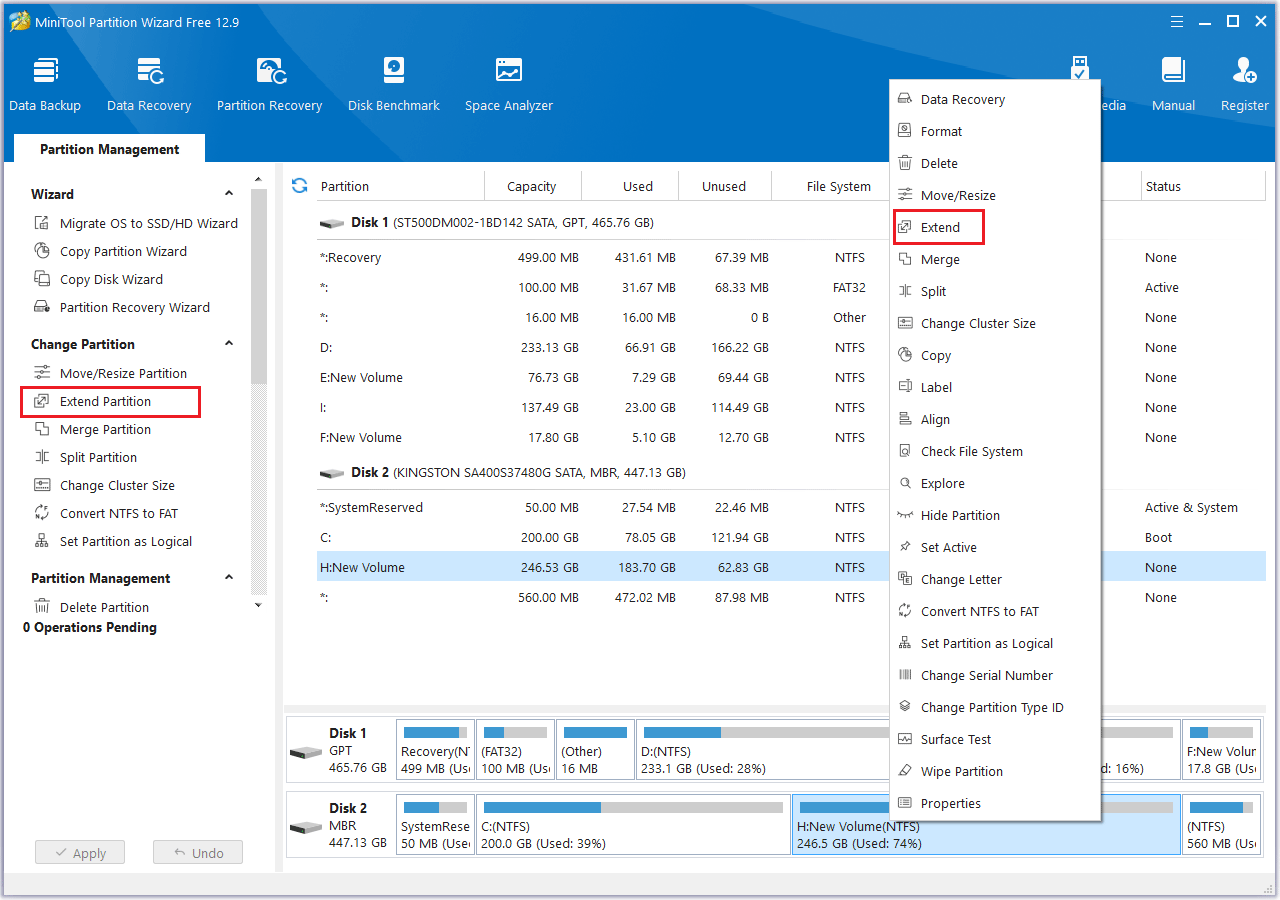
Fix 6: Check CPU Temperature
It is very important to check the temperature of your CPU. Because sometimes when the CPU is overheated, you may experience Brighter Shores crashing, and not launching, stuck on loading, etc.
Bottom Line
This article provides 6 solutions to fix issues like Brighter Shores crashing, and not launching. You can try them step by step.

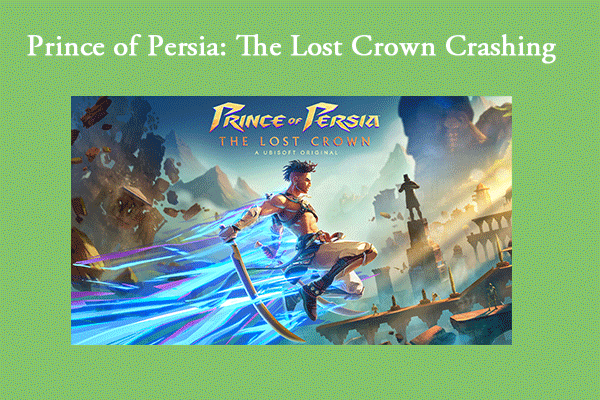
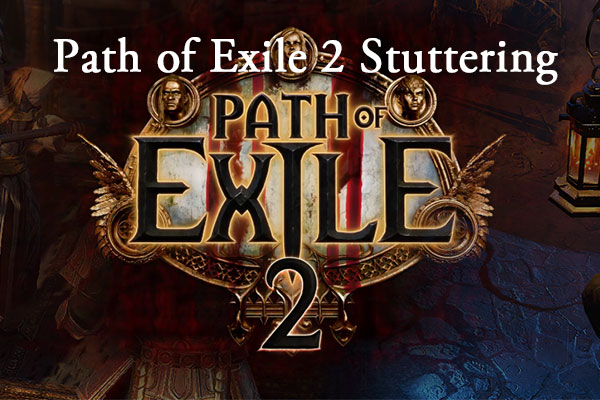
User Comments :