What Causes Blue Screen Error Code 124
Blue Screen Code 124 is an error displayed on the Windows operating system that most Windows users have encountered. In most cases, a simple system restart may fix the error, but there is no guarantee that the error will not occur again.
Blue Screen Code 124 mainly originates from hardware issues due to recent hardware changes or malfunctioning hardware. There are many reasons that may cause this issue.
- Overheating: When your PC does not cool down enough, it may throw this error at you.
- Driver Update: Since this error is hardware-related, it is crucial to ensure that all hardware-related drivers are installed correctly.
- BIOS Update: Another possible cause of the error display is an outdated motherboard BIOS. When your motherboard’s BIOS version is out of date, it may conflict with your Windows operating system.
Now, how to fix this error? You can refer to the following part. When you see the blue screen error code 124 displayed, you can quickly verify that the system cooling device is working properly and that the vents are not blocked. Since you encounter this blue screen 124 error, you cannot log in normally. So, you need to boot into Safe Mode.
How to Fix Blue Screen Error Code 124
Here, we summarize several solutions to help you fix the blue screen code 124.
Solution 1. Perform SFC and DISM
Sometimes, the corrupted system files may cause the blue screen 124 Windows 7. So, you can try to repair the system files via the SFC and DISM tools. Here’s how:
Step 1: Type cmd in the Windows Search bar. Then right-click on Command Prompt and select Run as administrator.
Step 2: In the Command Prompt window, type sfc /scannow and press Enter.
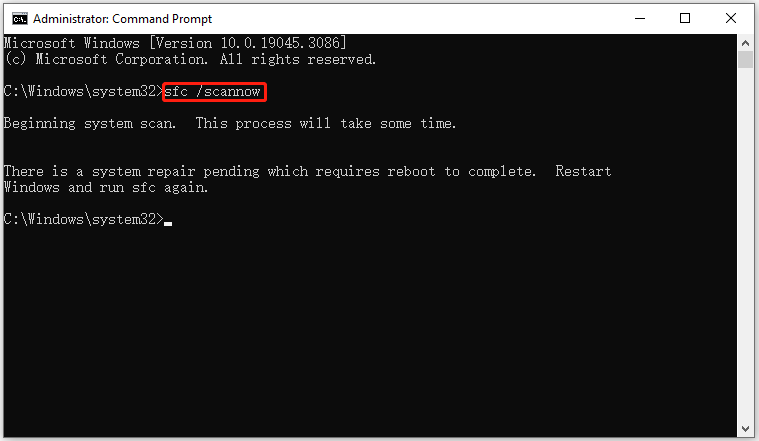
Step 3: When the SFC tool completes its task, type DISM.exe /Online /Cleanup-image /Restorehealth and press Enter. Then wait patiently until the process is 100% complete.
Solution 2. Update Driver
As mentioned above, driver issues may cause the blue screen code 124 Windows 7. So, you should update your drivers. To do so, here’s the guide:
Step 1: Right-click on the Start menu and select Device Manager.
Step 2: In Device Manager, double-click on the device category and select the device that you want to update its driver. Then select Update driver from the drop-down menu.
Step 3: On the next screen, click on Search automatically for drivers. Then the drive should be updated to the latest version.
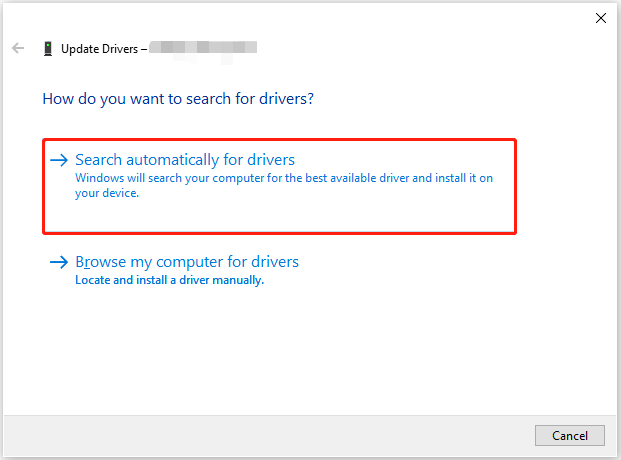
Solution 3. Update BIOS
When your motherboard’s BIOS version is out of date, it may conflict with your Windows operating system. In order to update your BIOS, the process must be completed by following the detailed step-by-step instructions on the motherboard manufacturer’s website. The steps vary for different makes and models of computers.
For more information, you can read this article: How to Update BIOS Windows 10 | How to Check BIOS Version
Recover Data from the PC
The blue screen 124 error may cause file or data loss. How to recover data if you lost data after this error? To do this work, a professional data recovery tool for Windows 11/10/8/7 is recommended. MiniTool Partition Wizard is a great choice.
Create a USB bootable media using its Bootable Media feature, and then use the USB bootable media to boot your computer. After that, use MiniTool Partition Wizard to recover data.
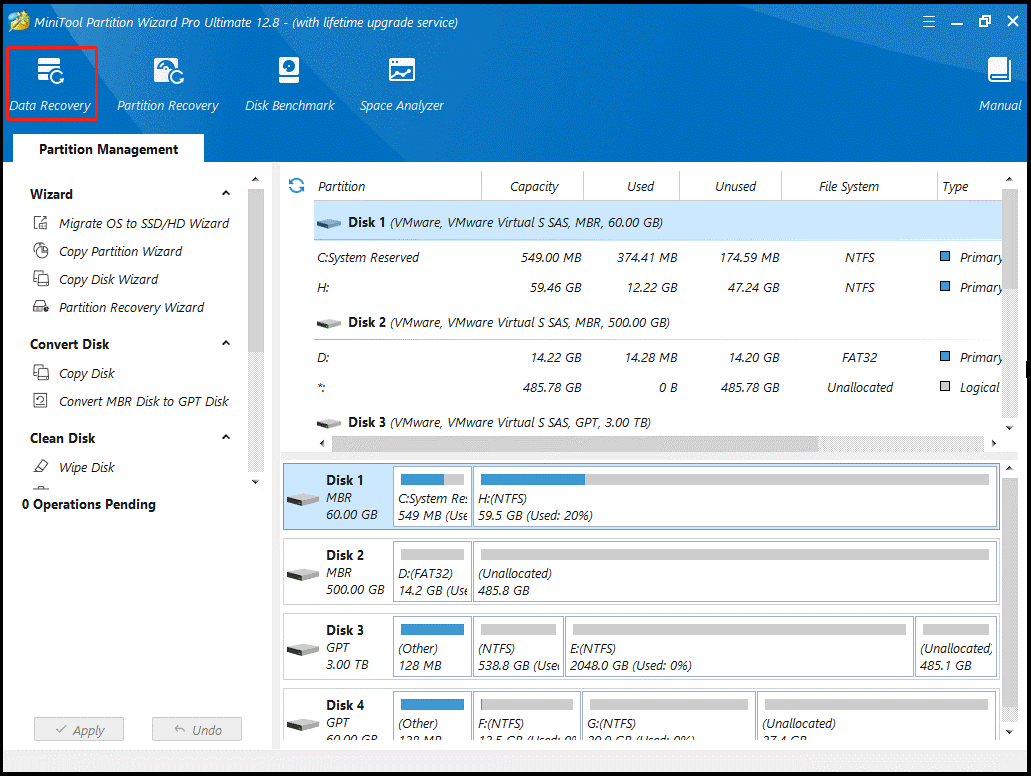
Bottom Line
When faced with the blue screen code 124, you can try the methods shared in this guide. If you have any other solutions to this error, you can leave them in the following comment zone.

![[Answered] Can MBR and GPT on Same Disk?](https://images.minitool.com/partitionwizard.com/images/uploads/2023/11/can-mbr-and-gpt-on-same-disk-thumbnail.png)
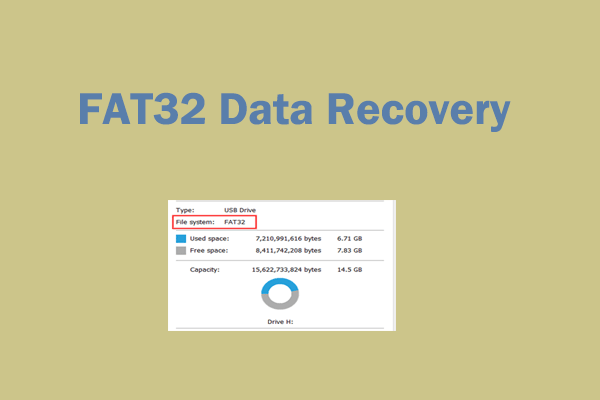
User Comments :