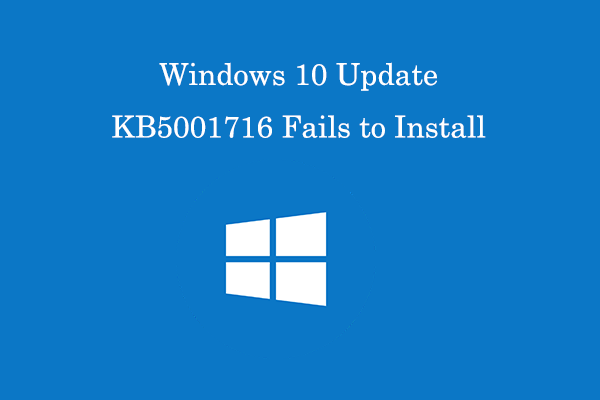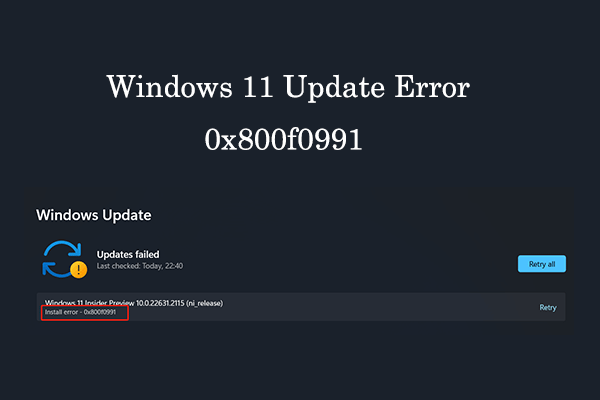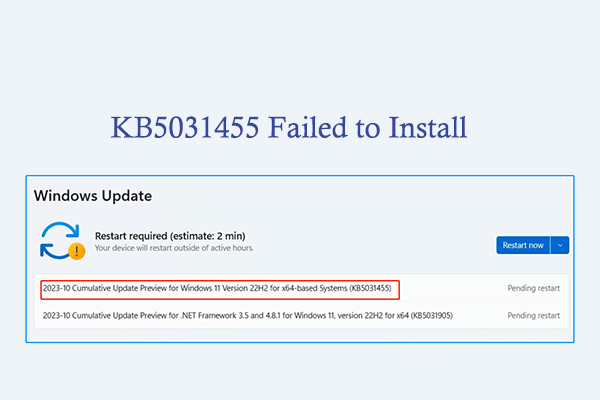Many people encounter various blue screen errors on their computers, such as the cng.sys BSOD error, blue screen stop: 0x000000ed error, blue screen error 0x00000116, Stop 0x00000003 error, and blue screen BCCode 1000007e.
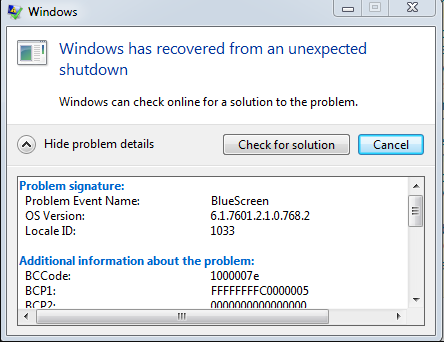
Reasons for the Blue Screen BCCode 1000007e
After investigating extensive user reports and posts, I find that the 0x1000007e BSoD error can be caused by these reasons:
- Corrupted system files.
- Interference from a third-party service.
- Outdated Windows/BIOS version.
- Corrupted drivers.
- Insufficient disk space.
How to Fix Blue Screen BCCode 1000007e?
Method 1. Try Some Basic Tricks
Sometimes, the basic tricks can help you solve the blue screen 1000007e error. So, you can try these basic tricks that listed in the below first:
- Install the pending updates.
- Uninstall third-party antivirus.
- Uninstall any third-party drivers.
- Remove any unsigned drivers on your PC.
- Use the Blue Screen troubleshooter.
Method 2. Perform System File Checker
As corrupted system files can cause the blue screen 1000007e error, you can also try running SFC to fix the error. Here are the detailed steps:
Step 1. Press the Win + R keys simultaneously to open the Run window.
Step 2. Type “cmd” in the box and press Ctrl + Shift + Enter keys simultaneously to open the Command Prompt as administrator.
Step 3. In the elevated Command Prompt window, type “sfc /scannow” and press Enter.
Step 4. Then, the System File Checker will now verify the integrity of all protected operating system files on your computer.
Method 3. Free Up Your Disk Space
If your computer doesn’t have enough storage space, you can also encounter the 0x1000007e bugcheck blue screen error. In this case, you can try extending partition or deleting unnecessary files on your PC to get more free space. To do that, MiniTool Partition Wizard is a good choice.
It provides the Extend Partition feature to help you get more storage space from other partitions and the Space Analyzer to help you clear unwanted files. In addition, this multifunctional partition software can also help you check for disk errors, partition hard drive, convert MBR to GPT, do data recovery, and so on.
MiniTool Partition Wizard FreeClick to Download100%Clean & Safe
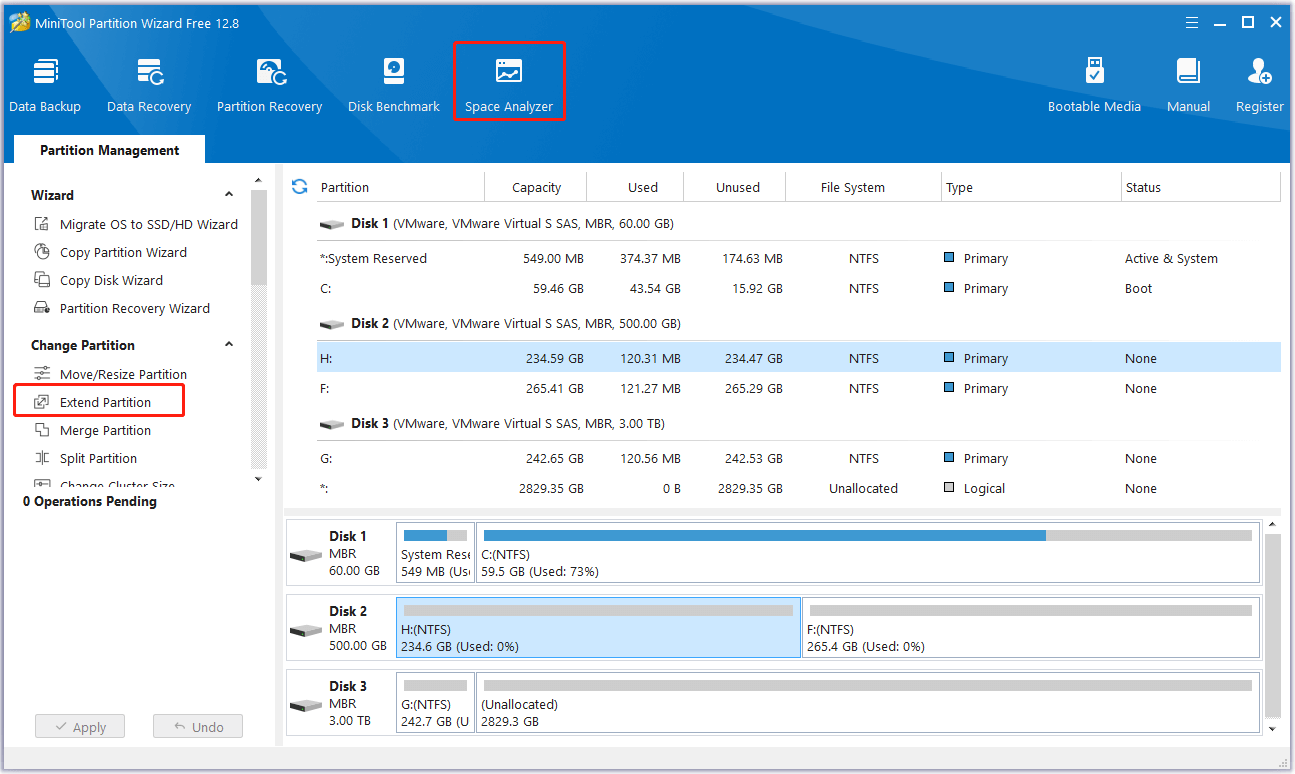
Method 4. Update BIOS
Outdated BIOS is also related to the 0x1000007e bugcheck blue screen error. So, you can also try updating BIOS to fix the error. To do that, you can follow the guide in this post: How to Update BIOS Windows 10 | How to Check BIOS Version.
Method 5. Perform System Restore
If none of the above solutions can help you fix blue screen BCCode 1000007e error, you can try performing a system restore to fix the error. Here’s how to do it:
- Reboot your PC to enter Safe Mode.
- Press the Windows and R keys simultaneously to open the Run window.
- Type “rstrui.exe” in the box and press Enter.
- Click Next, and you can find all the restore points you have created on your Windows computer to date.
- Select one restore point, and then click Next.
- Follow the on-screen instructions to complete the restore process.
Once done, check if the error has been fixed. If not, try performing a repair install to fix this error.
Bottom Line
How to fix blue screen BCCode 1000007e? This post provides some effective to solve the blue screen error. You can try these methods one by one until you fix the error successfully.