Causes of Blue Screen 1033
Some Windows users reported that they had encountered the blue screen 1033 Windows 7 error. It can be troublesome. This error can cause the Windows system to crash, thus continuously affecting your computer activities.
This error code 1033 blue screen Windows 7 is usually accompanied by a blue screen display that displays the error code and the action that should be taken.
When you encounter a BSOD locale ID 1033 error on your computer, you may wonder: what causes this error? The possible reasons are listed below:
- Graphics driver crash
- Hardware or driver issues
- System files are missing, corrupted
- …
Now, how to fix this error? You can refer to the following part. Since you encounter this blue screen 1033 error, you cannot log in normally. So, you need to boot into Safe Mode.
Ways for Blue Screen 1033
Here, we summarize several ways to help you fix the BSOD locale ID 1033 error.
Way 1. Update Your Drivers
As mentioned above, driver issues may cause the blue screen locale ID 16393 Windows 10. So, you should update your drivers. To do so, here’s the guide:
Step 1: Right-click on the Start menu and select Device Manager.
Step 2: In Device Manager, double-click on the device category and select the device that you want to update its driver. Then select Update driver from the drop-down menu.
Step 3: On the next screen, click on Search automatically for updated driver software. Then the drive should be updated to the latest version.
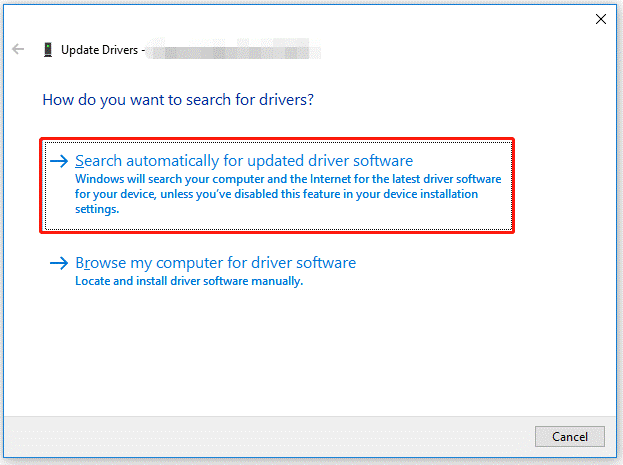
Way 2. Perform SFC and DISM
Sometimes, the corrupted system files may cause the blue screen 1033 Windows 7. So, you can try to repair the system files via the SFC and DISM tools. Here’s how:
Step 1: Type cmd in the Windows Search bar. Then right-click on Command Prompt and select Run as administrator.
Step 2: In the Command Prompt window, type sfc /scannow and press Enter.
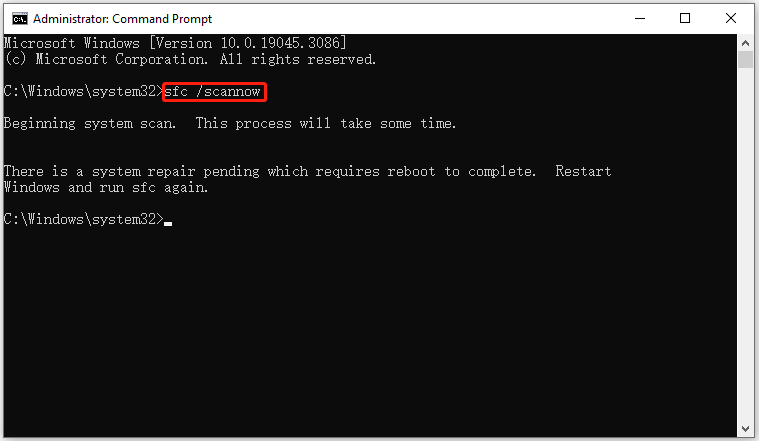
Step 3: When the SFC tool completes its task, type DISM.exe /Online /Cleanup-image /Restorehealth and press Enter.
Step 4: Wait patiently until the process is 100% complete.
Way 3. Uninstall Any Recently Installed Software
One cause of 1033 errors could be the software you have recently installed on your computer. So, you can just uninstall all the recently added software from your PC. After successful uninstallation, restart your computer and check if your issue has been resolved. Here are the steps on how to uninstall the program.
Step 1: Type control panel in the Windows Search box, and then press Enter to open Control Panel.
Step 2: In the Control Panel window, choose the Programs and Features applet.
Step 3: Scroll the bar to find the program you want to remove, right-click on it to open the context menu, and click on Uninstall.
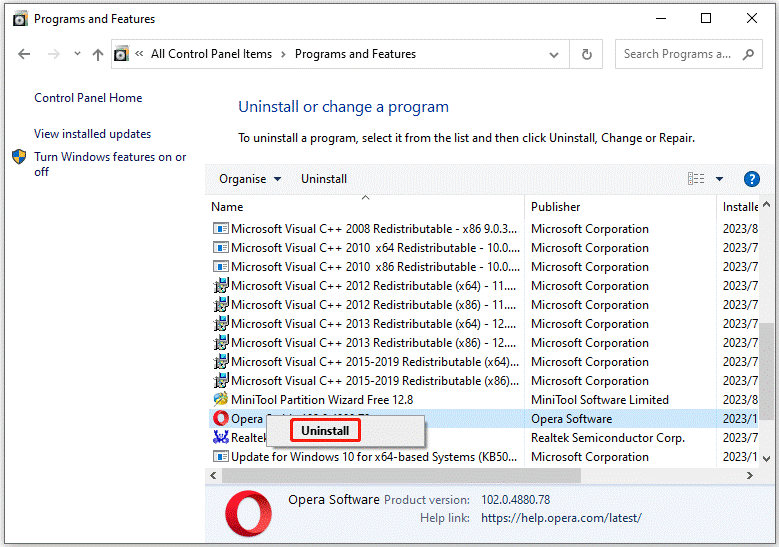
If the above methods don’t solve the Windows 7 blue screen 1033 error, you can consider performing system restore.
Recover Data from the PC
The blue screen 1033 error code may cause file or data loss during a BSOD. How to recover data if you lost data after this error? You can recover data from your PC. To do this work, a professional data recovery tool for Windows 11/10/8/7 is recommended. MiniTool Partition Wizard is a great choice.
Create a USB bootable media using its Bootable Media feature, and then use the USB bootable media to boot your computer. After that, use MiniTool Partition Wizard to recover data.
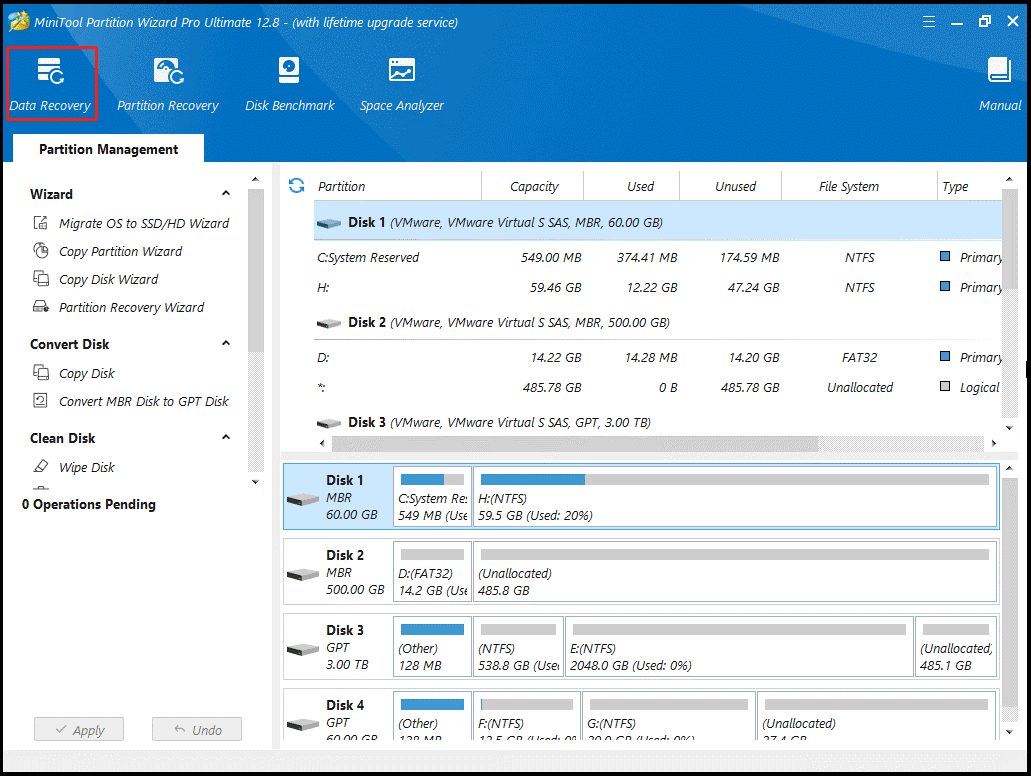
Bottom Line
When faced with the BSOD locale ID 1033 error, you can try the methods shared in this guide. If you have any other solutions to this error, you can leave them in the following comment zone.

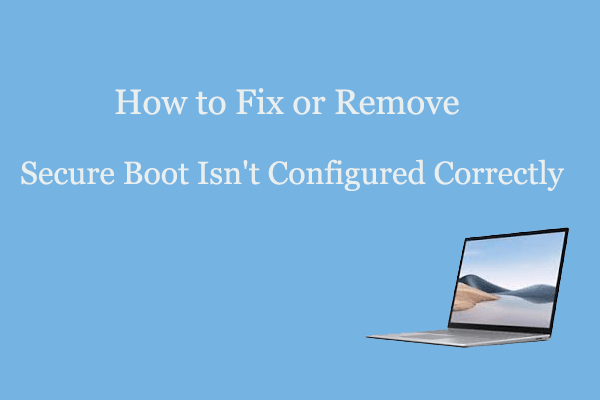
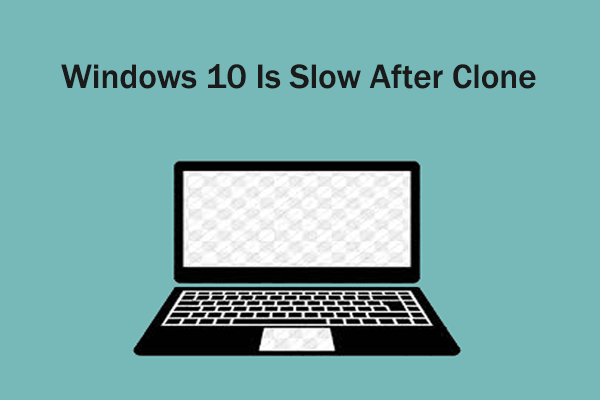
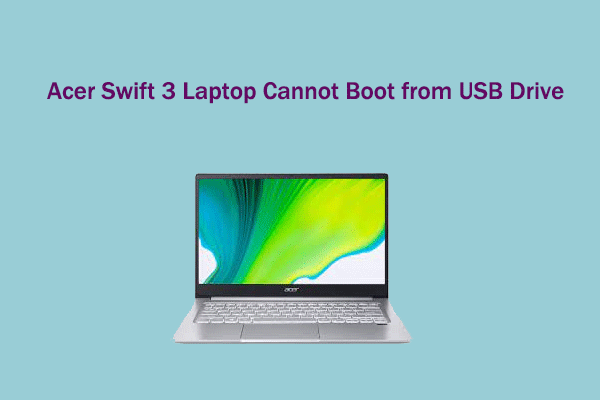
User Comments :