Since Windows 11 24H2 was released to the public, a lot of users installed the new version of Windows 11. However, various error codes and issues also come with the updates, such as Windows 11 24H2 installation error code 0x80070001 – 0x4002f, error 0x80042444 – 0x4002f,Win11 24H2 SFC bug, Win11 24H2 won’t clean install, and black screen issues on Windows 11 24H2 when Alt + Tab.
Here’s a true example from the answers.microsoft.com forum:
Black screen issues on Windows 11 24H2 when Alt + Tab. So as the title suggests, when I ALT+TAB from a game both of my screens go black for about 4-5 seconds and then work normally. Is anyone else having this issue and if so, is there a solution?https://answers.microsoft.com/en-us/windows/forum/all/black-screen-issues-on-windows-11-24h2-when/2fcdf4cb-6362-4559-89cc-6141112651ab
Windows 11 24H2 Update Causes a Black Screen When Alt + Tab
According to many user reports, the Windows 11 24H2 update causes a black screen when Alt + Tab out a gaming screen. The issue is mainly related to a bug in the update. Besides, some users found the Win11 24H2 Alt + Tab black screen mainly appears on Nvidia graphics cards. If the graphics card driver is outdated or broken, users may encounter a black screen when Alt + Tab on Win11 24H2.
Further reading: If you experience data loss due to the black screen issue on Windows, don’t worry. MiniTool Partition Wizard can help you recover lost data and whole partitions easily. It’s a professional data recovery tool that can recover more than 100 file types from different storage media. Besides, it can migrate OS to SSD, partition hard drive, convert MBR to GPT without data loss, and more.
MiniTool Partition Wizard DemoClick to Download100%Clean & Safe
How to Fix Black Screen Issues on Windows 11 24H2 When Alt + Tab
After investigating almost all user reports from Reddit and Microsoft forums, we summarize 5 proven ways to fix the black screen when Alt + Tab on Win11 24H2. Let’s start trying.
# 1. Update Your Nvidia Graphics Card Driver
Many users find that the Windows 11 24H2 black screen when Alt + Tab mainly occurs with outdated Nvidia graphics card drivers. To fix the problem, you can try updating the driver to the latest version automatically or manually.
Step 1. Press the Win + X keys and select Device Manager from the context menu.
Step 2. In the pop-up window, expand the Display adapters category, and then right-click the Nvidia graphics card driver and select Update driver.
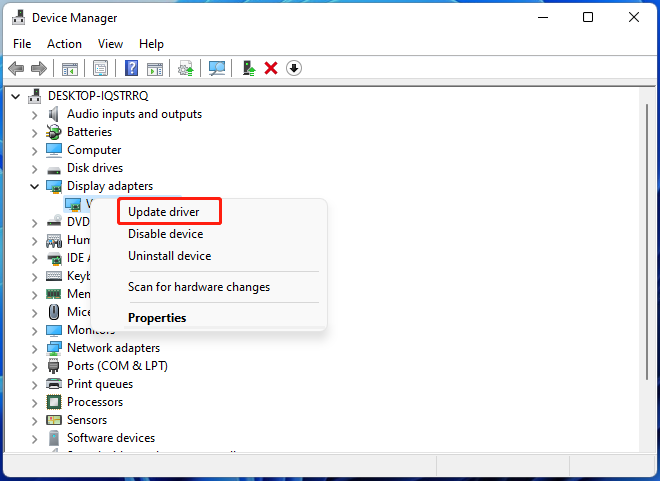
Step 3. Select the Search automatically for drivers option and follow the on-screen instructions to complete the update. If there is no updated driver, you can download the latest Nvidia graphics card driver from its official website and install it manually.
Once updated, restart your PC and check if the Windows 11 24H2 black screen when Alt + Tab disappears.
# 2. Disable G-Sync in the Nvidia Control Panel
G-Sync is an adaptive sync technology developed by NVIDIA aimed primarily at eliminating screen tearing. Some users from the Reddit forum reported that the Alt + Tab black screen on Windows 11 24H2 can be removed by disabling the G-Sync option. For that:
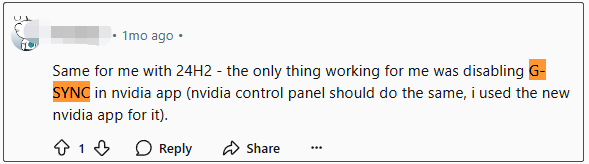
Step 1. Right-click on your desktop and select NVIDIA Control Panel.
Step 2. Expand the Display category from the left panel and select set-up G Sync.
Step 3. Untick the checkbox next to Enable G-SYNC from the right panel and click on Apply.
# 3. Switch to Borderless Mode
In addition, some users found that the black screen issues on Windows 11 24H2 when Alt + Tab can be solved by switching from fullscreen to borderless screen. If you are playing the game in full screen, try switching to borderless mode and see if it works.
# 4. Install the Windows 11 KB5044384 Update
Microsoft has released the KB5044384 update to fix the black screen when Alt + Tab on Win11 24H2. If you have this update installed, you can open the Settings window by pressing the Win + I keys, navigating to Windows Update, and clicking Check for updates. If the update is not available here, download KB5044384 from the Microsoft Update Catalog and install it manually.
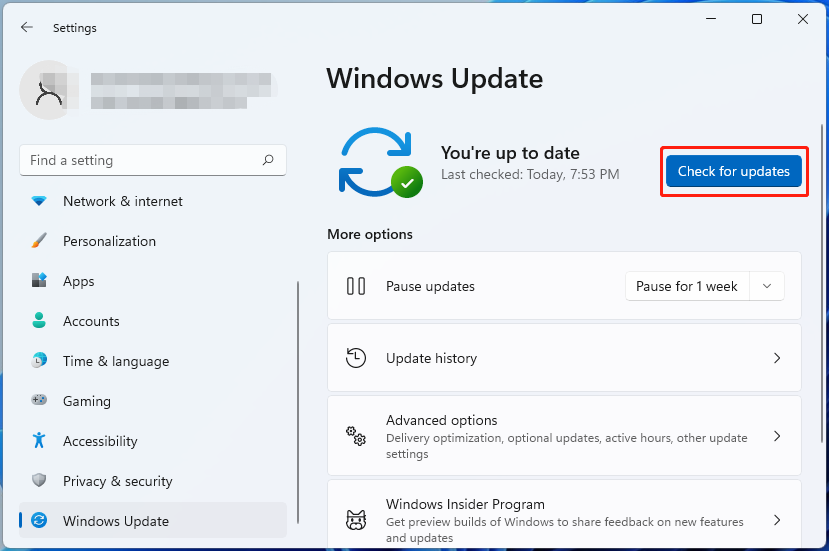
# 5. Roll Back Windows 11 24H2
If none of the methods can get rid of the Windows 11 24H2 black screen when Alt + Tab, you may need to uninstall or roll back Windows 11 24H2. This will eliminate the bug that causes the black screen. To know more details, you can read this post – Downgrade/Rollback/Uninstall Windows 11 24H2 – 3 Ways for You!
To Sum Up
Here comes the end of the post. It shares 5 ways to fix the Alt + Tab black screen on Windows 11 24H2. Besides, it introduces a powerful data recovery tool – MiniTool Partition Wizard to help you recover data from a black-screen computer.


User Comments :